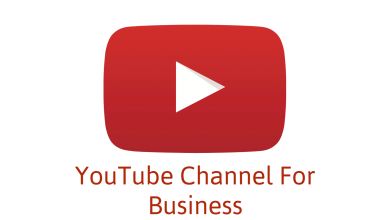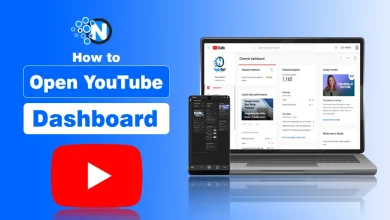YouTube Banner Size – YouTube Channel Art Size Guide
In addition to being a video-sharing platform, YouTube is also the world’s second-largest search engine. A great YouTube banner looks a lot like a great book cover, which attracts attention and gives you insight. It’s important how the public perceives YouTube channels.
In this article, I will share with you what every business wants to know in order to create YouTube banners with the correct size and file size for different devices. You will also find some guidelines on the size of YouTube channel banner size.
What is YouTube Banner?
Your YouTube Channel Art or YouTube Banner is the cornerstone of your visual identity on the platform. This large banner image sits at the top of your channel page and creates an immediate impression on visitors.
More than just decorative, effective channel art serves as a powerful branding tool that communicates your channel’s purpose, personality, and professionalism before viewers watch a single video.
Channel art functions as your YouTube “storefront,” conveying crucial information:
- Brand identity: Instantly recognizable visual elements that define your channel
- Content category: Visual cues that signal your channel’s subject matter
- Value proposition: Why viewers should subscribe and what they’ll gain
- Tone and personality: The emotional feel of your content (professional, energetic, educational, etc.)
- Credibility signals: Elements that establish expertise or authority in your field
What is YouTube Banner Size?
Here is the fast version about the size of YouTube banner.
| Specification | Dimensions/Requirements | Notes |
|---|---|---|
| Recommended size | 2560 x 1440 pixels | Optimal resolution for all devices |
| Minimum dimensions | 2048 x 1152 pixels | Absolute minimum to avoid upload errors |
| Safe area (always visible) | 1540 x 423 pixels | Centered portion visible on all devices |
| TV display size | 2560 x 1440 pixels | Full image shown on television screens |
| Desktop display area | Approximately 2560 x 423 pixels | Varies slightly by screen resolution |
| Mobile display area | Approximately 1546 x 423 pixels | Varies by device model and orientation |
| Maximum file size | 6 MB | Smaller files load faster |
| Recommended file formats | JPG, PNG, GIF (non-animated) | PNG preferred for graphics with text |
| Color space | RGB | sRGB color profile recommended |
YouTube Channel Multi-Device Display
The primary challenge with YouTube channel art size is that a single image should be fit to multiple viewing environments:
- Desktop View: On standard computer browsers, YouTube displays your banner as a wide horizontal strip across the top of your channel. So, YouTube banner size desktop is approximately 2560 x 423 pixels.
- Mobile View: On smartphones and tablets, an even narrower portion of your banner displays. The exact YouTube banner dimensions vary by device, but generally only the central 1546 x 423 pixel area is visible.
- TV View: When viewed on television screens through smart TV apps or streaming devices, YouTube shows the full banner image in its entirety at 2560 x 1440 pixels.
- Tablet View: Tablets typically display a view somewhere between mobile and desktop YouTube banner dimensions, depending on the device’s orientation and screen size.
This varied display environment of YT banner size necessitates strategic design that places your most important elements (logo, text, focal imagery) within the “safe area” which remains visible across all devices.

The Safe Area Explained
The safe area (sometimes called the “non-cropped area“) is the 1540 x 427 pixel section at the center of your banner that remains visible regardless of viewing device. This critical zone should contain:
- Your channel name or logo
- A brief tagline or channel description (if necessary)
- Any critical visual elements that define your brand
Elements placed outside this safe area will be visible on some devices (particularly TVs) but will be cropped on others. Hence, you should consider these outer regions as supplementary space for background imagery or non-essential design elements.
Steps to Create the Perfect YouTube Banner
I have listed a series of steps to help you in your journey of creating a YouTube Banner.
Step 1: Choose the Right Design Approach
Based on your resources and needs, decide how you will build your banner:
Professional Design Software: Using Adobe Photoshop, Illustrator, or similar professional tools offers maximum control over YouTube banner resolution, dimensions and design elements. Most suitable for brands with established visual guidelines.
Online Design Tools: Online graphic design software like Canva, Adobe Express, or Crello offer pre-sized YouTube banner templates that simplify the creation process. These instruments offer drag-and-drop capability perfect for artists without a lot of design knowledge.
Custom Professional Design: Using a graphic designer or agency guarantees a professionally created banner fit for your particular brand needs. Usually, this choice produces the best quality outcomes.
Step 2: Set Up Your Canvas with Proper Dimensions
When creating your banner from scratch:
- Create a new document at 2560 x 1440 pixels resolution.
- Set resolution to 72 PPI (standard for digital display).
- Use RGB color mode with an sRGB color profile.
- Create a visual guide overlay marking the 1540 x 427 pixel safe area in the center.
Step 3: Design with Multi-Device Display in Mind
Follow these design best practices for optimal cross-device visibility:
- Place critical elements in the safe area: Position your logo, channel name, and primary messaging within the central 1540 x 427 pixel zone of YouTube header size.
- Use complementary background elements: Design the full 2560 x 1440 canvas with visual elements that enhance your brand but aren’t critical if cropped on certain devices.
- Maintain adequate contrast: Ensure text remains readable against your background across different screen types and lighting conditions.
- Limit text content: Keep your wording simple and direct; packed banners seem messy and amateurish. Try for one to two lines of maximum text.
- Implement proper text sizing: Text should be large enough to read on mobile devices, generally no smaller than 24pt for essential information.
- Consider horizontal composition: Given the wide aspect ratio, design with horizontal flow in mind rather than vertical stacking.
- Test across multiple device previews: Most design programs let you see how your banner will appear on several devices. Check correct aspect location using these features.
Step 4: Optimize Your File Before Uploading
Before uploading your completed banner:
- YouTube banner format should be PNG for graphics with text and JPG for photographic content.
- Compress the file to keep it under the 6MB limit while maintaining quality.
- Review the image at 100% zoom to check for any pixelation or blurriness.
- Verify text readability at smaller sizes to simulate mobile viewing.
How to Upload and Adjust Your YouTube Banner
Follow these detailed steps to upload your banner to your YouTube channel:
- Sign in to YouTube: Access your account at youtube.com
- Navigate to your channel: Click your profile picture in the top-right corner of the screen, then select “Your channel” from the dropdown menu.
- Access channel customization: On your channel page, click the “Customize Channel” button.
- Upload your image: Either drag and drop your banner file into the upload area or click “Select a photo from your computer” to browse and select your file.

- Adjust the crop: After uploading, YouTube will show a preview of how your banner will appear on different devices. Use the adjustment tool to reposition the viewing area if necessary to ensure important elements remain visible.
- Confirm and publish: Once satisfied with the positioning, click the “Select” button to confirm your changes and publish your new banner.

- Verify across devices: After publishing, check how your banner appears on different devices if possible, or use YouTube’s channel preview function to simulate various viewing experiences.
Final Summary
Your YouTube banner is often the first impression viewers have of your channel. Following exact dimensions guidelines and using strategic design ideas can help you produce a professional presentation compatible for all viewing platforms.
Your channel art is just one component of your broader YouTube branding strategy. It enhances your actual video content, channel icon, and thumbnails to provide a coherent brand experience that motivates subscription and interaction.
Your channel analytics are best to determine if banner updates correlate with improved channel performance metrics. You should create channel art that effectively represents your brand and helps your YouTube channel stand out in an increasingly competitive digital landscape.