How to Unpin AI on Snapchat on All Devices
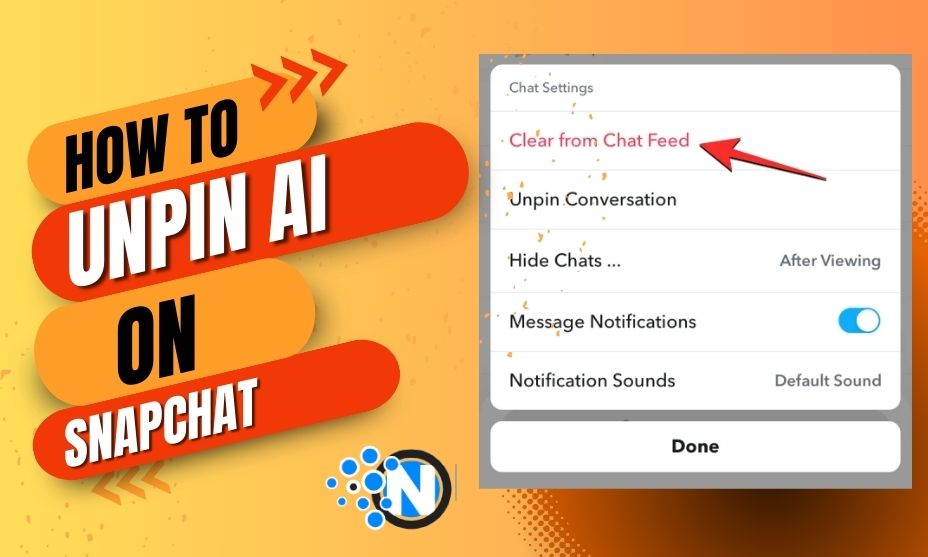
Most people search for the details on how to unpin AI on Snapchat. Although this chatbot is very beneficial for people who require access to information quickly, some users don’t find this interesting and appealing as they have privacy concerns and other challenges. That’s why they are looking forward to unpin this from their chat. We have developed this guide on removing AI from the chat screen on every device. You must follow the steps precisely so that you can have the desired outcomes.
Why People Search How to Unpin AI on Snapchat?
Snapchat’s My AI is one of the best chatbots that can be accessed quickly and readily to extract information and data from the web. However, not everyone is happy with My AI due to its unwanted suggestions and annoying notifications. Moreover, there are privacy concerns that may cause the downfall of this platform. Based on these reasons, people are eagerly looking for how to open AI on Snapchat. In this way, they can protect data and chat with their friends instead of robotic friends.
The under-mentioned details will help you to unpin AI on Snapchat on different devices. Nevertheless, you need to be a Snapchat Premium or Snapchat+ user to enjoy this amazing perk.
How to Unpin AI on Snapchat on Android?
Android Smartphones are more dominant than iOS because of their exceptional feature and accessibility. Further, they are highly cost-effective. Thus, most users have these smartphones. If you also own this kind of mobile and are looking to unpin AI on Snapchat, follow the steps mentioned below.
1 – Update the Application
The first step on how to unpin AI on Snapchat on an Android device is to update the application to the latest version. You can access the application on the Google Play Store and find the update. If available, click on the update button to get the latest version.
2 – Login to Your Account
Generally, updating the application doesn’t let you out of your account. However, if you face this situation, you need to enter your profile again. Enter the credentials, like username and password, and then verify the details if required for proper outcomes.
3 – Access the Profile
After adding the details and logging in to your account, you will reach the camera screen. Click on the profile button present in the top left corner. Here, you will find numerous options regarding the settings and customization of your account.
4 – Reach Snapchat+ Menu
Besides other options, you will see a Snapchat+ banner on the profile page. Tap on it to reach the complete options and settings of your premium account. From this page, you can perform the desired activities. Also, you can manage and control friendship status with other people.
5 – Search My AI
If you are actively searching for how to Unpin AI on Snapchat, you must scroll the entire menu of the “+” account to locate My AI settings. Generally, it is present somewhere in the middle. Click on it to get a variety of options.
6 – Unpin AI
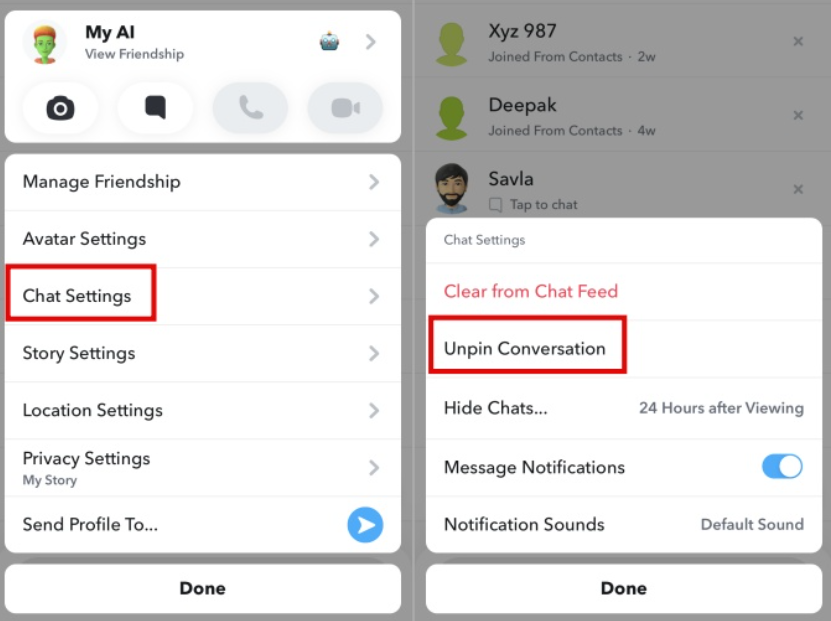
Upon clicking, different options appear. You can find the unpin button, and by tapping on it, you will be able to remove the chatbot from the top of your chat screen. Although it is still present anywhere among the other chats based on the thoughts you have shared with it. In another case, if you want to pin the My AI again on the top, you need to follow the same processes.
7 – Clear from Chat Feed
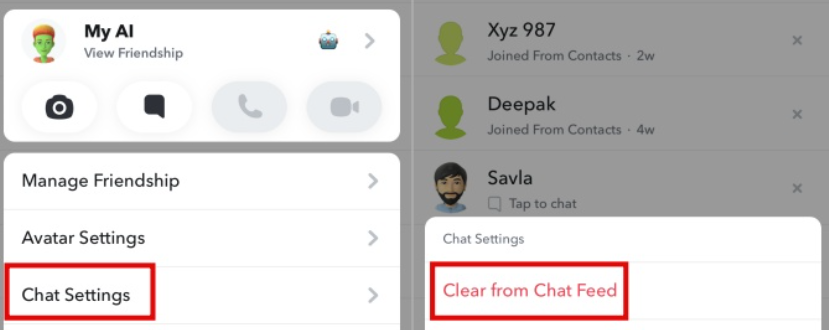
Some people are highly frustrated because of the AI chatbot, and they want to remove it entirely from their chat screen. If you are also one of them, you can click the AI settings button, as mentioned previously, to get different settings. Here, a button, “Clear from Chat Feed,” is available. It will enable you to remove the Chat Feed entirely from your screen.
8 – Confirm the Unpinning
After performing these steps, you should access the chat screen to find out if the AI is unpinned. If not, follow the mentioned steps again and with more precision to get the outcomes.
How to Unpin AI on Snapchat on iOS?
iOS users can also receive the same settings and options on their Snapchat+ account. Thus, no matter whether you search for how to unpin AI on Snapchat on Android or iOS, the same steps will enable you to perform this activity. Nevertheless, iPhone users may face some issues because of the outdated version of the app of their mobile’s software. Traditionally, updates for iOS come late as compared to Android. So, you must access the App Store to determine if the update is available. Also, consider switching your mobile and upgrading to the best possible latest model for better perks.
How to Unpin AI on Snapchat on a Laptop/PC?
Since the developers have made it possible to launch this brilliant social application on laptops or PCs, numerous people are attracted to it to enjoy significant advantages on the big screen. However, if the AI is creating problems on it, you can easily remove or unpin it. Follow the steps mentioned in the under-section precisely.
- Open the Microsoft Store and search the Snapchat app.
- Click on the Install button to get it on your device.
- Afterward, open it to reach the interface.
- On the login page, you need to enter the username or phone number and password.
- It will lead you to your account.
- On the camera screen, you should click on the profile icon at the top left corner.
- The rest of the process is the same as mentioned because Snapchat has introduced the same interface for Windows.
Final Verdicts
All these are the details on how to unpin AI on Snapchat on all devices. The process is not challenging, but you must follow some requirements, like subscribing to Snapchat+, to perform this activity. Whether you operate this application on your Android/iOS smartphone or laptop/PC, you can follow almost similar steps with some minor changes to remove the chatbot friend from the top of your screen. Also, you can remove it entirely to avoid notifications and data collection.




