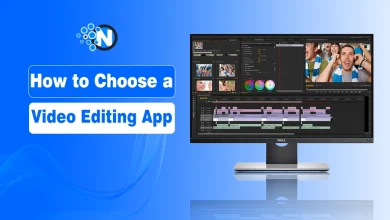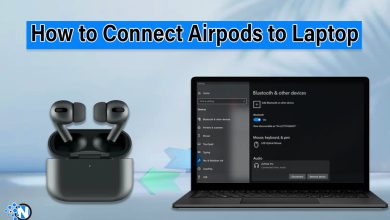How to Uninstall Apps on Mac (2025 Guide)

Are you a Mac user who is struggling to know how to uninstall apps on Mac? There can be different causes of removing the applications from your device but you have to follow the right steps to get rid of them. In this way, you can free up space to store essential files and install desired apps.
In the very beginning, when I switched to MacBook Pro 2017, I faced this issue as I was unable to remove unwanted applications. But now, the steps to do this are on my fingers and I am going to show you here in this blog post. Just stick to the methods explained below to learn uninstalling apps on a MacBook.
How to Uninstall Apps on Mac?
In the year 2025, privacy is a priority, and having an efficient device is compulsory to meet the pace of the modern world. While in my MacBook pros and cons guide, I have explained how swift these tech gadgets are, a full memory can be the real culprit behind their slowing down.
Therefore, you should know how to uninstall apps on Mac to remove the apps that are taking a toll on your space. In this way, you can make room for other crucial applications.
- Go to the Launch Pad.
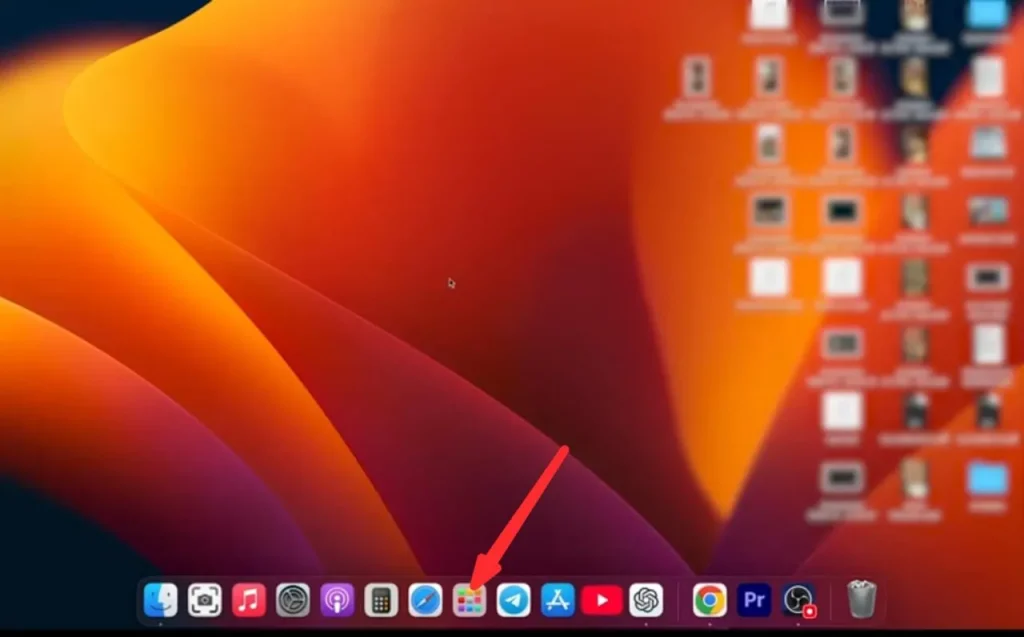
- Hold the option button.

- The apps will start shaking and a cross option will appear on their top.
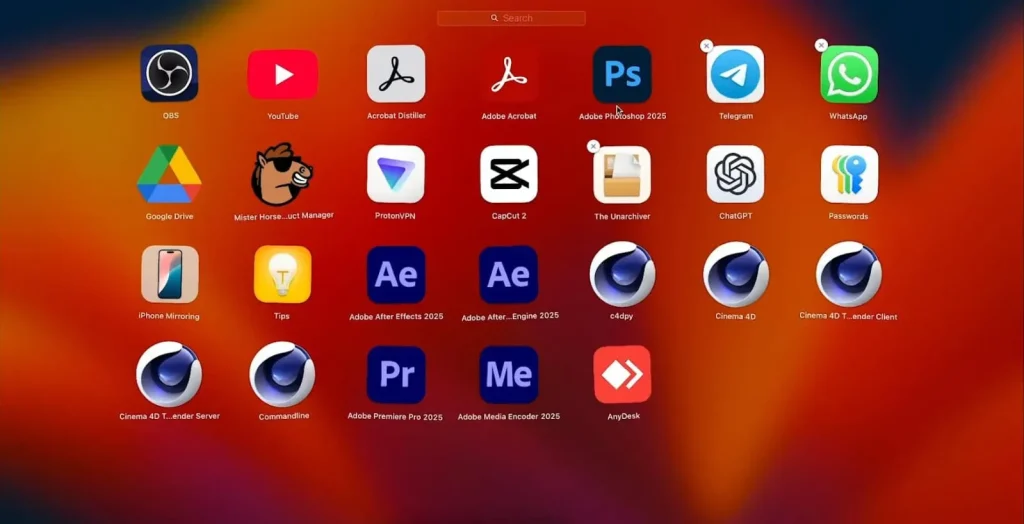
- Click the Cross option to delete the app permanently from your Mac.
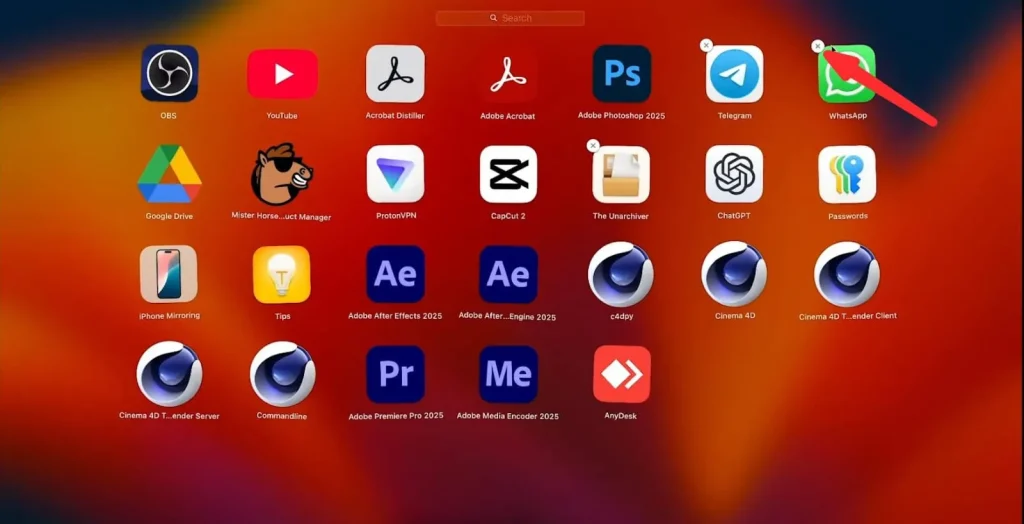
Subject: ………………………………
Key Note: Not all the apps can be uninstalled by following the steps mentioned above as you can see the cross sign does not appear on all applications.
How to Uninstall Apps on Mac Completely?
In the under section, I have mentioned the two methods through which you can know how to uninstall apps on Mac completely.
1 – Drag and Drop
On your MacBook, you can follow the drag and drop method to uninstall apps that are no longer needed. The key steps are:
- Open your MacBook.
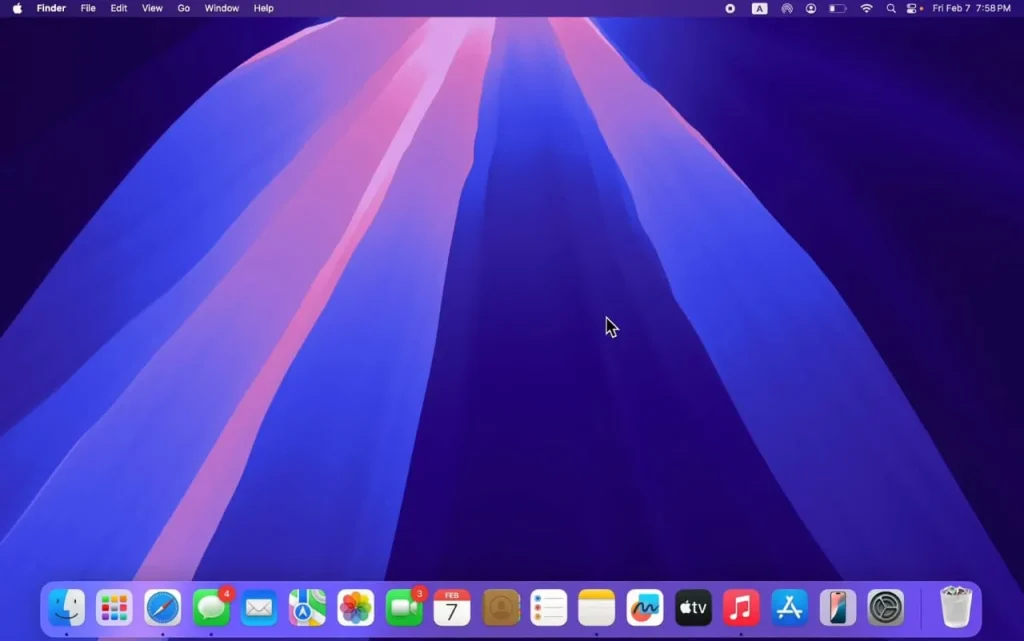
- Click on the Finder icon from the bottom menu.
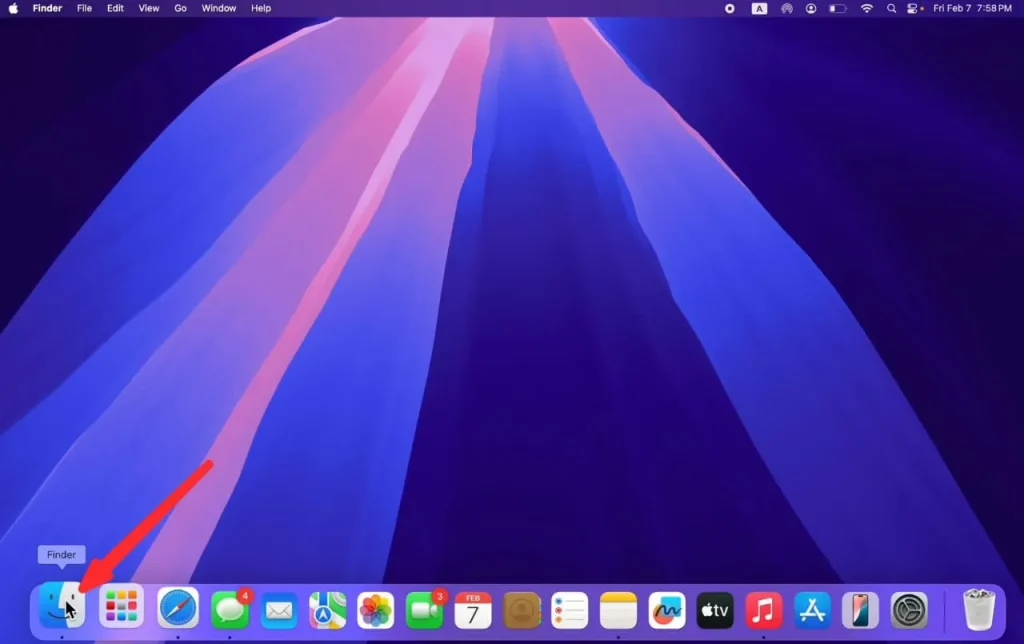
- Select the application option from the left sidebar.
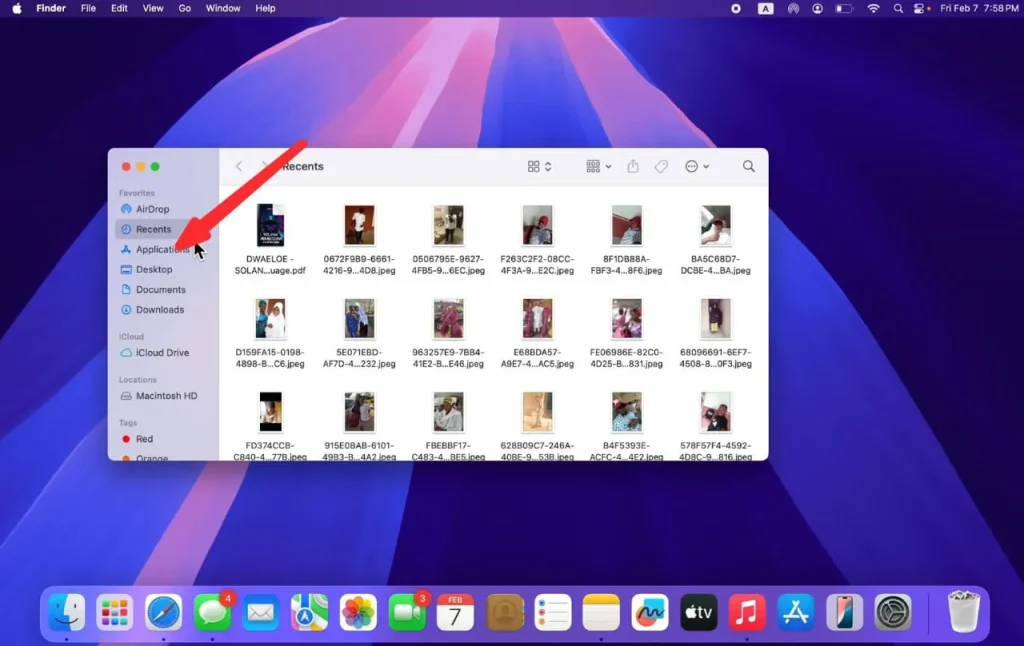
- Scroll the applications to find the one you want to uninstall.
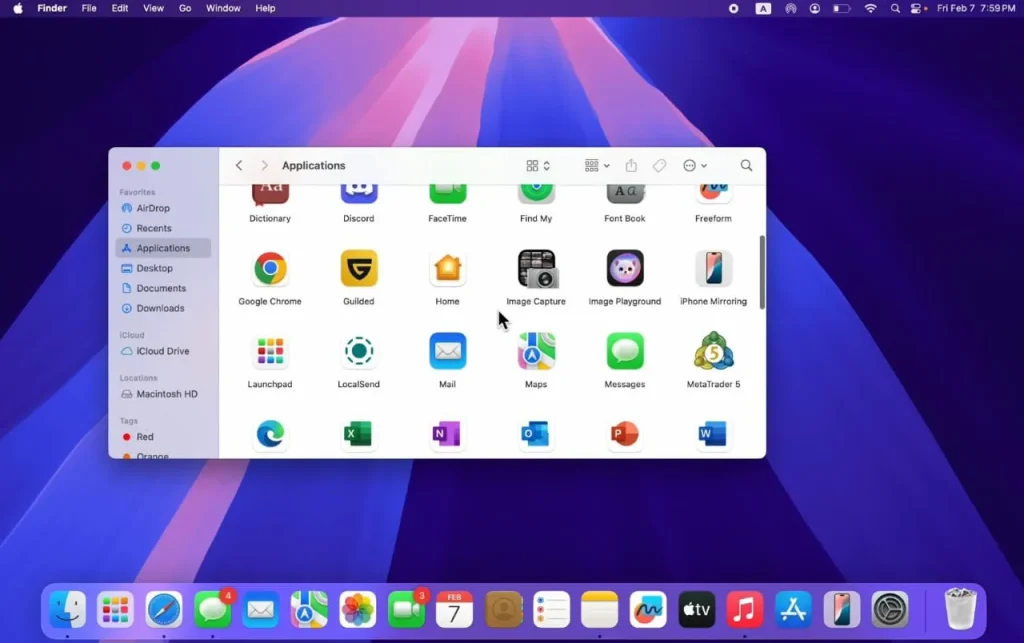
- Choose the app to remove from your MacBook permanently.
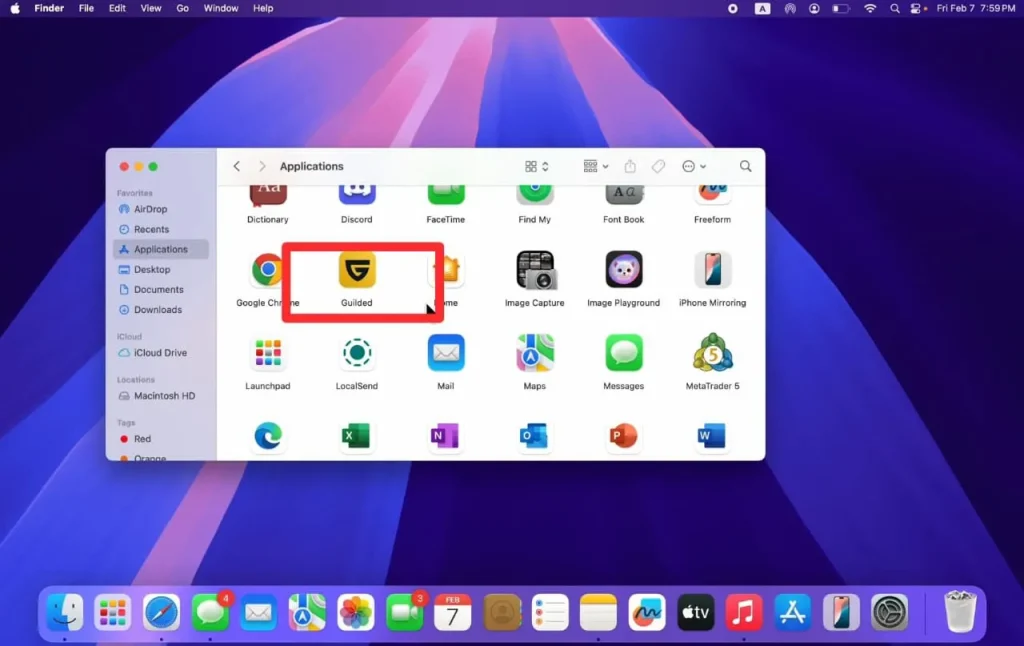
- Drag the app towards the Trash box.
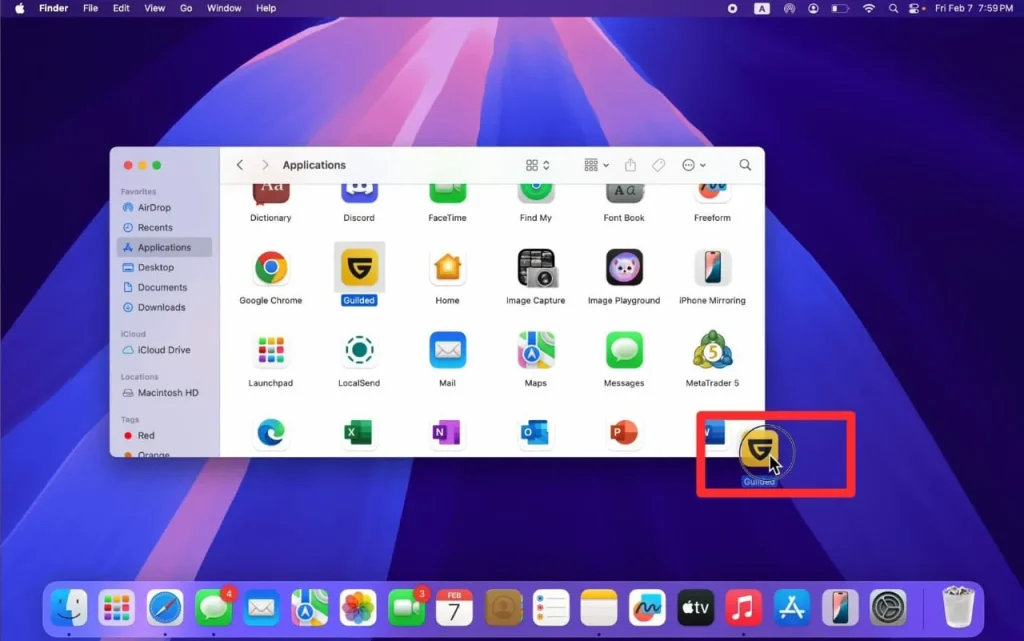
- Hit the trash box while dragging the app and it will be uninstalled.
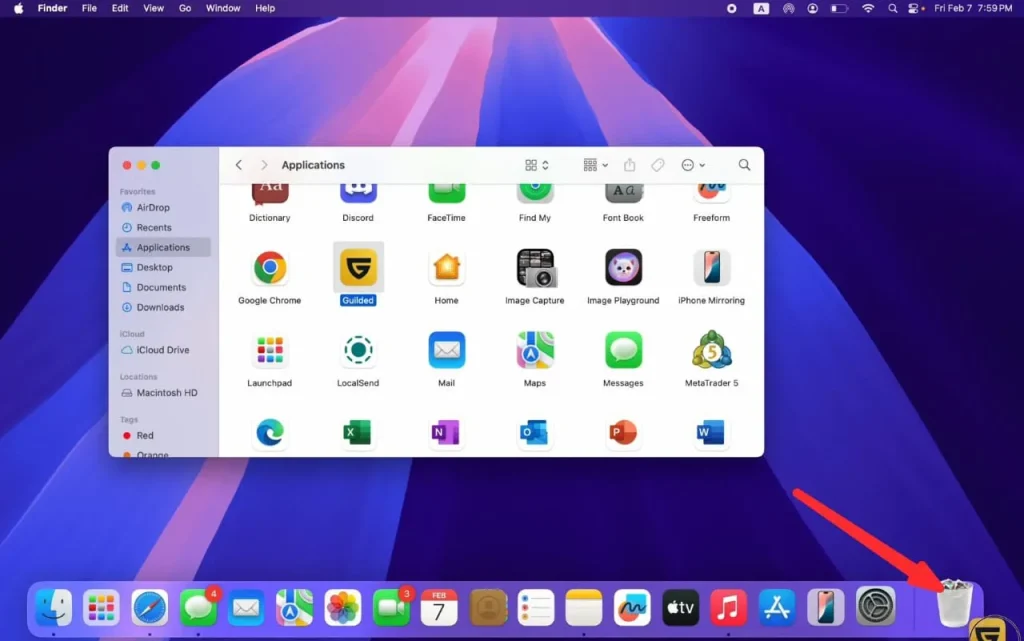
2 – “Move to Trash”
Another easy way to uninstall apps on Mac is by utilizing the “Move to Trash” option. It will let you remove any application you want.
- In the Finder, right click on the app you want to remove.
- A drop box will appear with multiple options.
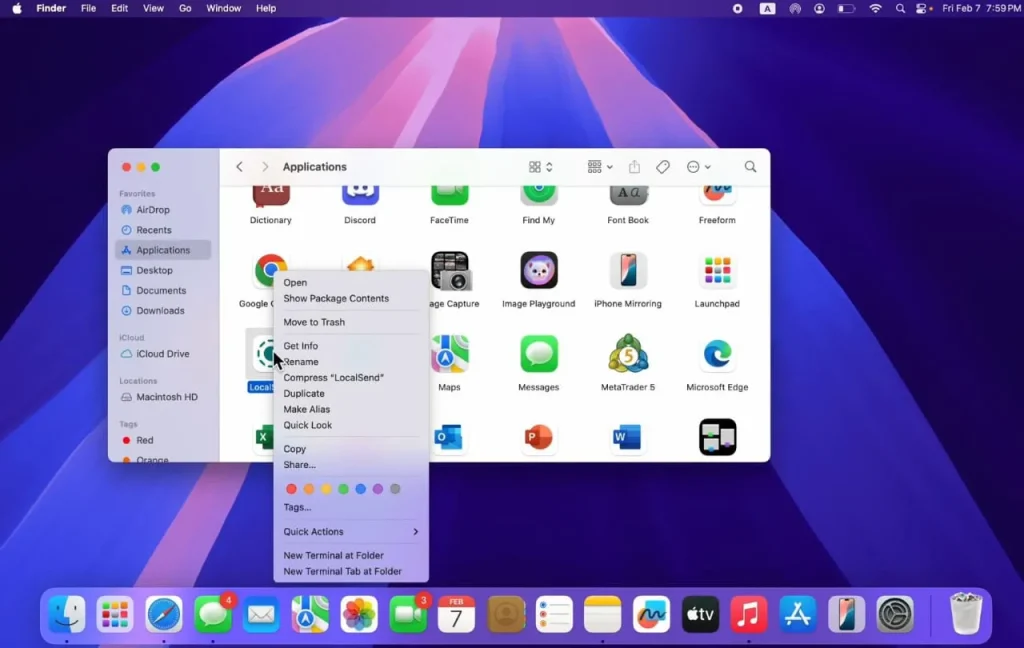
- Choose the “Move to Trash” option and your app will be uninstalled.
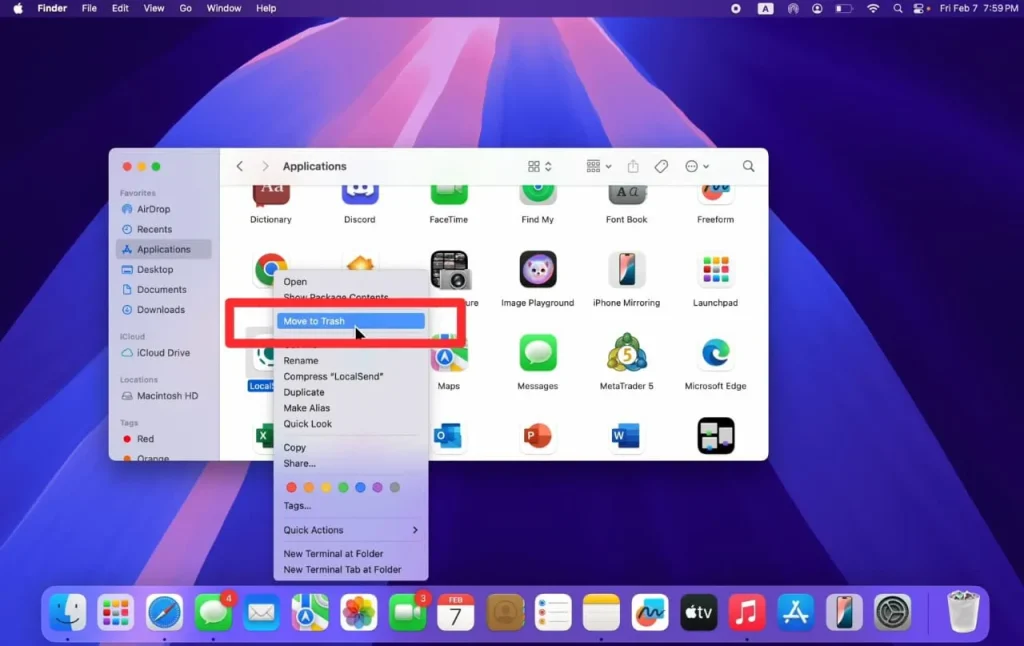
Final Thoughts
These are the details about how to uninstall apps on Mac. Whether you want to free space on your device or have some privacy concerns, some simple steps can allow you to grab the desired outcomes. Just access the Launch Pad and remove any app quite conveniently and comfortably.
However, if you are unable to do this operation from the Launch Pad, go to the Finder option and drag any app to the Trash folder to get rid of it. Besides, you can select the Move to Trash option for this purpose. Just make sure not to delete important applications as it becomes difficult to recover the lost data.