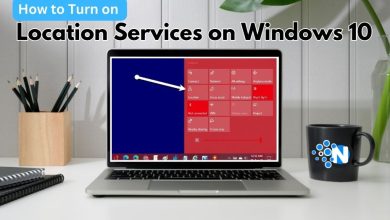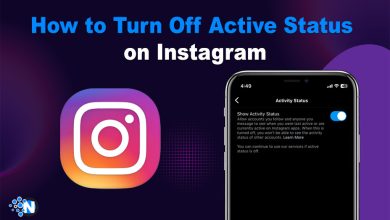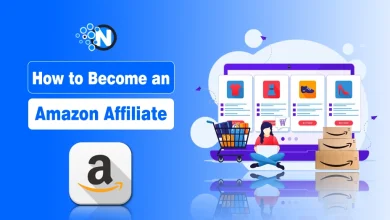How to Turn Off Your iPhone 15 – Different Ways

Whatever the reason you want to restart or turn off your iPhone 15, you can use side buttons, Siri voice command feature, or iOS settings to shut down your iPhone. However, if you own a new iPhone or just starting with iOS, you may not be sure about the correct procedure to turn off mobile phones.
How to turn off your iPhone 15? This guide will cover different methods that you can use to turn off your iPhone 15.
How to Turn Off iPhone 15?
Start creating Verdict in seconds, and convert more of your visitors into leads.
No matter what the reason, whether to save battery during the non-usable time, going to a meeting, or wanting to change the sim, you will need to turn off the iPhone 15. But you may not be familiar with it or may be confused about restarting. Here are methods to apply now:
1. Use Buttons for the Turn-off
Let’s talk about our first method to use the physical buttons and turn off the iPhone 15. It is a very easy method, but how to use it correctly. Here are some steps:
Hold a Button:
Keep your mobile in your hands, and press and hold the side button and volume button, regardless of whether they are down or up.
You will see slides on your iPhone screen, drag the slide “slide to power off” and your iPhone will begin to power off.
However, if you just want to restart your iPhone 15, Press and hold the volume up and down button and then hold the side button for a few seconds.
Press until the Apple Logo appears on to screen and swipe the slide to Restart iPhone 15.
2. Use Setting Shut Down to Turn off
In case your iPhone buttons are not working properly due to any issues or you just want to command your mobile to shut down. You can use the settings option to turn off your iPhone 15. Here is what you can do:
- Open the settings of your iPhone
- Navigate to General
- Scroll down to find the Shut down option at the end
- Click on Shut down, and slides will appear to your iPhone
- Swipe the slide “Slide to power off.”
- Now your iPhone will start shutting down quickly.
3. Shut Down iPhone 15 with Siri
If you are an iPhone user, then you are familiar with Siri. If your iPhone Siri is not working well, you can check our guide on how to reset Siri. However, It is the quickest way to turn off your iPhone 15. Here is what to command Siri:
- Hey! Siri, turn off my phone.
- Hey! Siri, shut down my iPhone
- Confirm the shutdown by saying “Yes” to Siri
Quick Summary
Start creating Verdict in seconds, and convert more of your visitors into leads.
Hope you have found the answer to your query about how to turn off iPhone 15. There might be some reason, like solving technical errors or bugs, giving rest after a whole day of use, or wanting to turn during meetings.
Using Siri is the quickest way to just command and power off your iPhone. However, you can use the volume and side buttons to power off or restart your phone. Settings shut down feature is another method that you can use to turn off your iPhone 15.
FAQ’s
Start creating Verdict in seconds, and convert more of your visitors into leads.
How often should you power off iPhone?
If you use an iPhone regularly, it can cause bugs or technical errors, however, it is important to turn off iPhone at least once in a week.
What happens when you turn your iPhone off?
Turning off iPhone once in a day or week helps to clear cache, bugs, errors and refreshes Ram which increases overall performance.
What should I do if my iPhone 15 won’t turn off?
If your iPhone 15 is unresponsive to the usual shutdown method, you can try to force restart.
Is it okay to turn off iPhone for a long time?
Yes, if you want to keep your iPhone turned off for a long time period nothing happens to the iPhone because Apple has built it with a lithium-ion battery that helps to keep them safe for months.