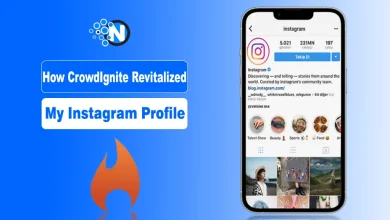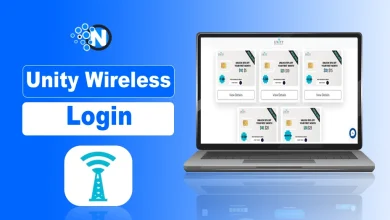How to Turn off Vanish Mode on Instagram (2025 Guide)
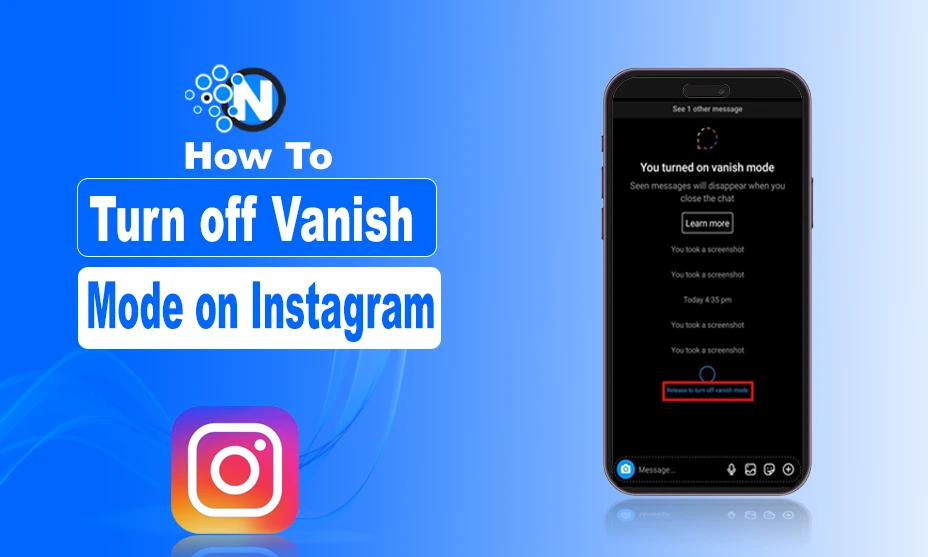
While Instagram offers several excellent features, vanish mode has added more flare to the fire as it offers enhanced security and privacy. Just like the disappearing messages settings on WhatsApp which allows users to clear their chats automatically after a certain period, vanish mode offers the same. However, not every user is comfortable with this feature so they want to get rid of it. Sometimes, it also gets activated accidentally.
In this blog post, you will find a complete guide on how to turn off vanish mode on Instagram messages in simple steps.
Let’s start with understanding this mode!
What is Vanish Mode on Instagram?
Vanish mode on Instagram is one of the privacy-oriented features that allows users to send disappearing messages to any other person in the chat. When activated, the messages you send to the recipient will disappear as soon as they see them and close the chat.
This approach has made it easier for users to protect their privacy and provides them with a secure platform where they can have more casual conversations with each other. Vanish mode is specifically beneficial when it comes to sending sensitive information or when you have accounts shared with your friends or family members. Thus, this temporary way of communicating offers more freedom and privacy during online interactions.
How to Turn Off Vanish Mode on Instagram Android
While the vanishing mode on Instagram is one of the key aspects that will play its role in enhancing the security and privacy of your chats, turning it off is also necessary if you want to keep your chats for longer. Whether you have activated it accidentally or the other person has turned it on, you can always dismiss it.
Below I have enlisted the complete guide on how to get rid of vanish mode on Instagram. However, you must understand and implement all the steps precisely to remove the chances of any undesired outcome.
1 – Install or Update Instagram
Firstly, you have to install or update Instagram to the latest version available. Android users have to access the Play Store, whereas the App Store is associated with iOS smartphones.
2 – Login to Your Account
You must add your correct credentials to get back to your profile. If you have recently installed the application, you will directly see the login section.
3 – Find the Chats with Vanish Modes
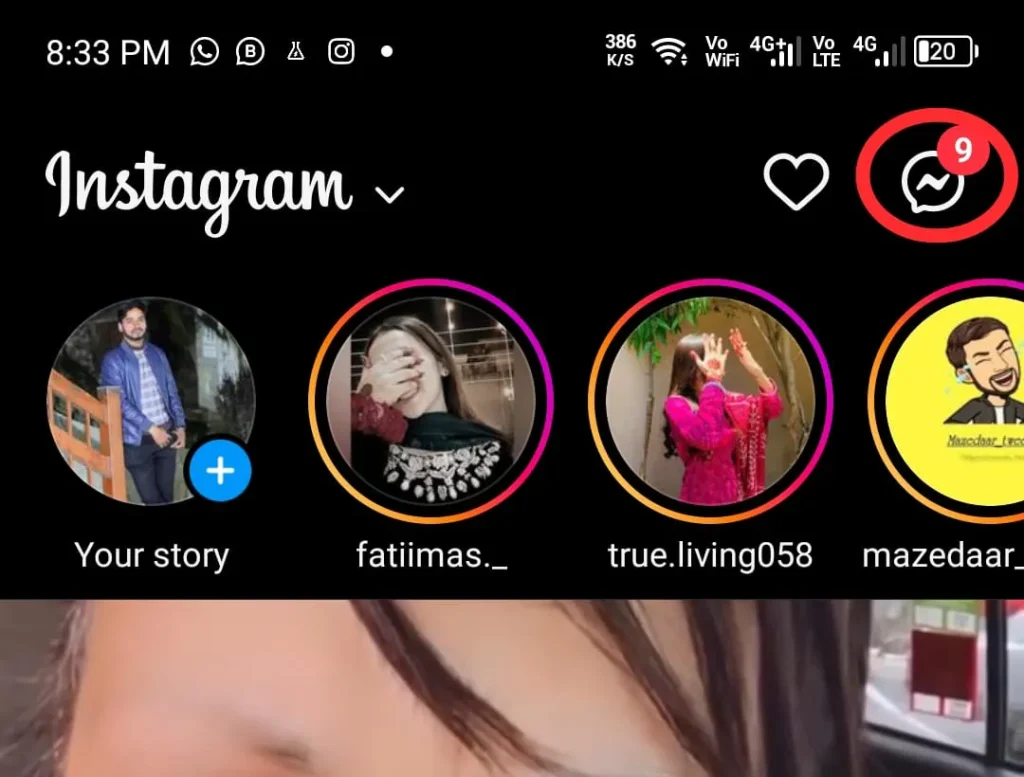
Now, as you have logged in to your account, you should find the chats with Vanish mode activated. From the homepage, tap on the message button present on the upside of the mobile screen in the right corner.
4 – Access the Chat
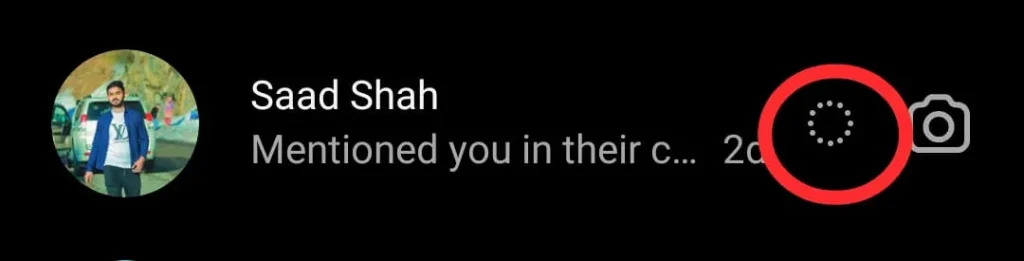
In the chats, you can easily recognize the chats with activated vanish mode as a dedicated sign (dotted circle) will appear on them. After finding the chats with vanish mode, you should create a list to ensure that you can dismiss this feature from all chats. Upon accessing the chat, you will see an empty section or the message the other user has sent you.
5 – Send the Desired Messages
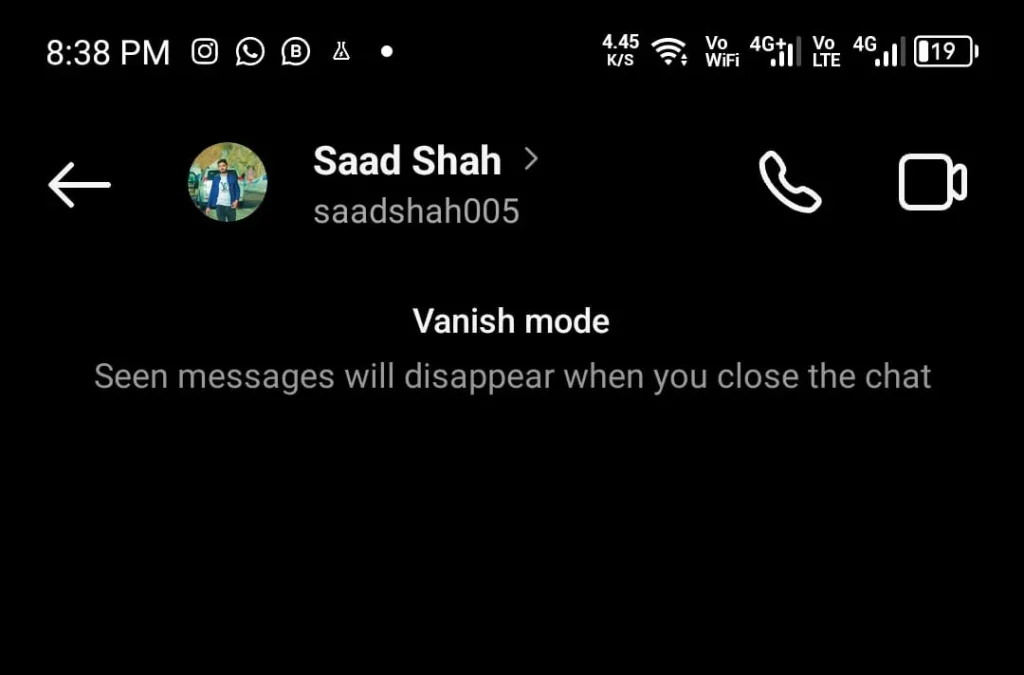
If you want to communicate with the recipient in the vanish mode before dismissing it, you must send your desired message. Also, you can send a text to inform him or her that you are turning it off.
6 – Turn Off Vanish Mode
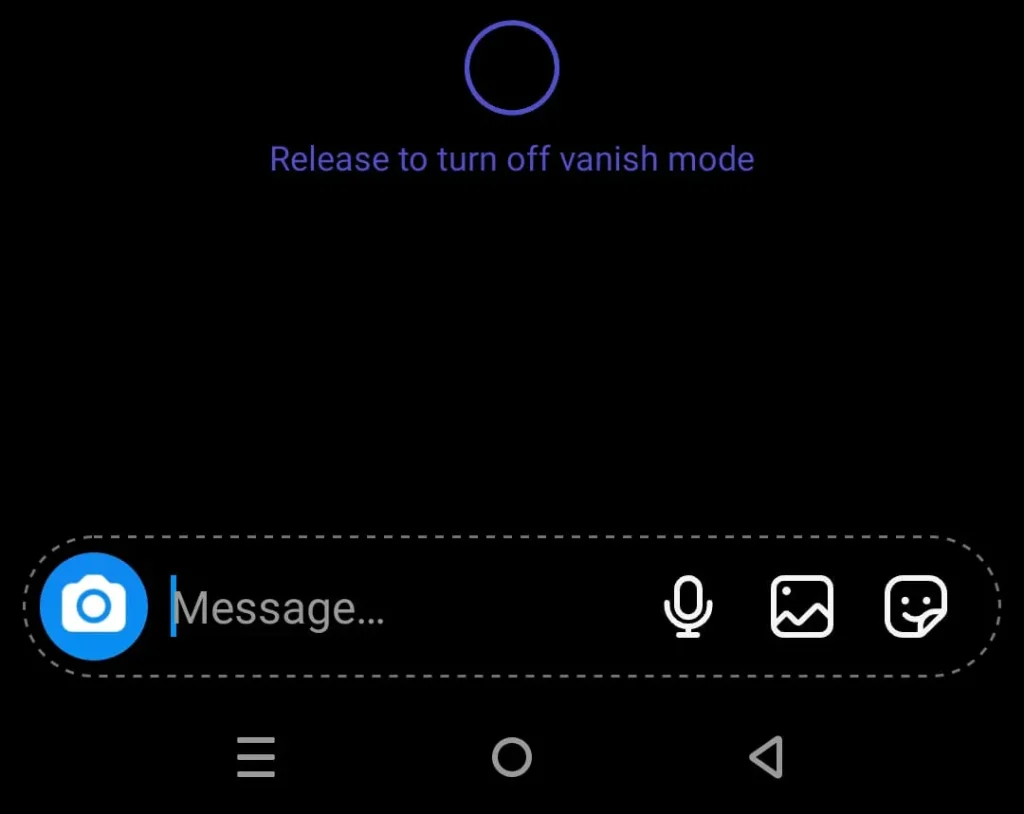
Open the chat with activated vanish mode and remove this privacy. Unlike the older interface of Instagram, which requires you to access the chat setting to turn it off, you only have to swipe up from the chat interface to remove vanish mode.
8 – Follow the Same for Other Chats
Another crucial point to remember is that you have to turn vanish mode off in Instagram for all your chats manually. Therefore, you must hit the back button, look for the other chats, and repeat the process.
9 – Verify the Changes
Verify the changes for every chat to see if any is left. It will help you to keep your memories intact while having conversations with your loved ones.
10 – Exit the Chat Section
Now, you have successfully turned off the vanish mode. If you have sent a message in the vanish mode and turned it off before the recipient has seen it, you can still see it.
Summing Up
These are the steps you should follow to know how to turn off vanish mode on Instagram in 2025. The details provided in this guide are according to the latest version of the official app available on the Play Store and App Store.
Therefore, you must update your app and log in to your account with the right credentials. The vanish mode will help you to keep your conversations private as they can be deleted readily and automatically. Nevertheless, if you don’t like this aspect, you can dismiss it effortlessly.
FAQs
Can you disable vanish mode on Instagram?
Open the desired chat and swipe up the screen to turn off the vanish mode on Instagram.
Why can’t I turn on vanish mode on Instagram?
Vanish mode is only available for business or personal chats. You cannot enjoy this feature for group chats as well as for broadcast channels.
Is Vanish mode permanent?
No. It only offers a space for private conversation. You can always turn it off by swiping up the screen.
Who controls vanish mode?
Only you and the person who is present in the one-to-one chat can control the turning on or off of vanish mode.