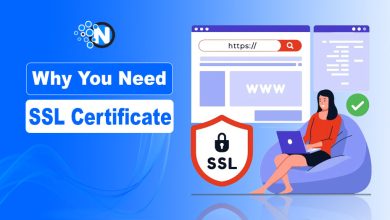Understanding SafeSearch: How to Turn Off SafeSearch on Google?
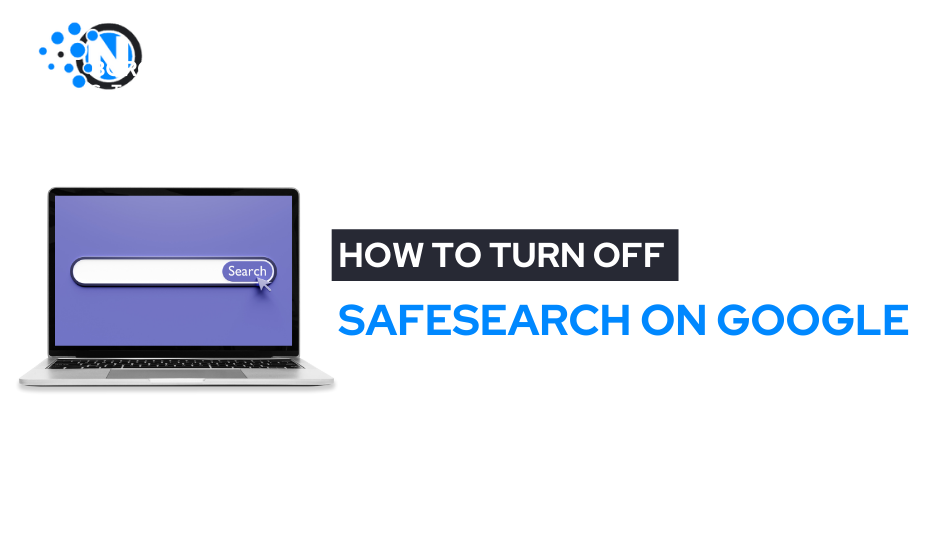
In the vast expanse of the internet, ensuring a safe and appropriate browsing experience is essential, especially for users navigating through diverse content. One of the tools in this realm is SafeSearch, a feature powered by Google to filter out explicit or inappropriate content from search results. While it’s a valuable tool for many, there might come a time when you need to know how to turn off SafeSearch for various reasons.
What Is SafeSearch?
Google’s SafeSearch is a filter designed to block explicit images, videos, and websites from appearing in search results. It operates based on algorithms that evaluate content and categorize it as safe or potentially inappropriate. SafeSearch intends to create a family-friendly browsing environment, particularly for young users who may inadvertently stumble upon unsuitable content.
Why Turn Off SafeSearch?
While SafeSearch serves a significant purpose, there are instances where users may need to turn it off. One common scenario is when certain searches or specific content are restricted due to the filter’s settings. Furthermore, adults might want more control over the content they access, which might include explicit but non-malicious material that SafeSearch filters out.
How to Turn Off SafeSearch on Google? Step By Step Guide
Disabling SafeSearch on Google is a straightforward process, but it’s essential to note that doing so may expose you to explicit content. Here’s how to do it:
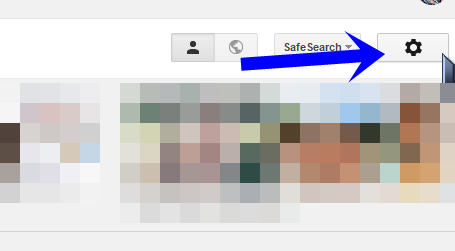
1. Google Search Settings
- Go to Google.com: Visit the Google homepage or open a new tab in your web browser.
- Access Settings: Click on “Settings” (usually represented by a gear or three dots) at the bottom right corner of the page.
- Select “Search settings”: Find and click on “Search settings” from the dropdown menu.
2. SafeSearch Filtering
- Adjust SafeSearch: Look for the SafeSearch filtering options.
- Disable SafeSearch: You’ll find three filtering options – “Strict,” “Moderate,” and “Off.” Select “Off” to turn off SafeSearch completely.
- Save Changes: Remember to save your changes by clicking on the “Save” button or a similar prompt.
3. Google Account Settings (for personalized settings)
- Sign In to Your Google Account: If you’re signed in to your Google account, you might have personalized settings that override the general browser settings.
- Access Account Settings: Navigate to your Google Account settings.
- Search Settings: Find the section for search settings or preferences.
- Adjust SafeSearch: Follow similar steps as mentioned earlier to switch off SafeSearch.
4. Verification Steps
Confirm Your Age: Depending on your account settings or if you’re not signed in, Google might ask you to verify your age to access explicit content.
How to Turn off SafeSearch on an Android Phone or Tablet
Here’s how you can turn off SafeSearch on an Android phone or tablet:
Method 1: Using Google App Settings
- Open the Google App: Locate and open the Google app on your Android device.
- Tap on Your Profile Picture or Initial: In the top-right corner of the app, you’ll see your profile picture or initial. Tap on it to access your account settings.
- Go to Settings: Scroll down and select “Settings” from the menu options.
- Tap on General: Under Settings, tap on “General.”
- Select Search Settings: Look for “Search settings” or a similar option.
- Adjust SafeSearch Settings: Find the SafeSearch filtering option. You’ll typically see options like “Filter explicit results” or “SafeSearch.” Toggle this option off to turn off SafeSearch completely.
- Save Changes: Once you’ve turned off SafeSearch, make sure to save your changes, usually done by tapping “Save” or a similar prompt.
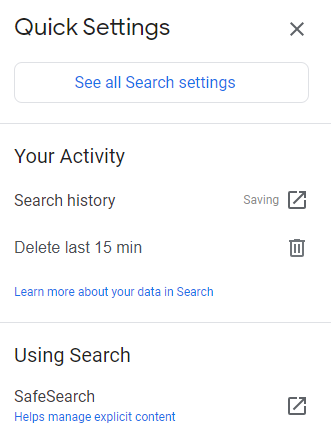
Method 2: Using Web Browser Settings
- Open a Web Browser: Launch your preferred web browser on your Android device.
- Go to Google.com: Navigate to the Google homepage.
- Access Settings: Look for the settings menu on the Google homepage. It might be represented by three dots or lines at the top-right corner of the browser window.
- Select “Search Settings”: Find and tap on “Search settings” from the options provided.
- Adjust SafeSearch: Locate the SafeSearch filtering options. Toggle the setting off to turn off SafeSearch completely.
- Save Changes: After turning off SafeSearch, ensure to save your changes by selecting “Save” or a similar prompt.
Additional Notes
The steps might slightly vary depending on the device model, Android version, or the specific browser used.
Some Android devices might have Google Search settings integrated into the device settings menu. In such cases, you can access SafeSearch settings directly from the device settings.
If you’re unable to modify SafeSearch settings due to restrictions set by a network administrator or parental controls, you might need permission or access rights to make changes.
Additional Considerations on How to Turn Off SafeSearch
Browser Restrictions: In some cases, your network administrator or internet service provider may have implemented restrictions that override your browser settings. Contact them if you’re unable to turn off SafeSearch.
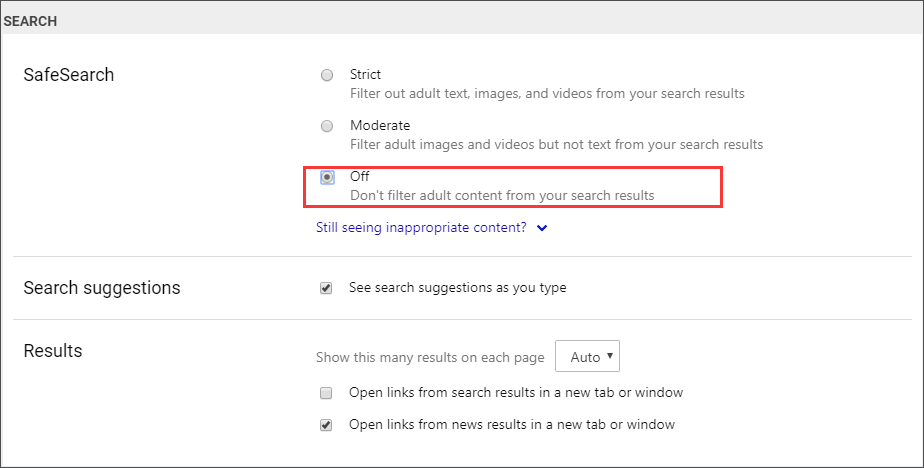
Pros of SafeSearch
Now you all know about how to turn off SafeSearch, and you should also know its pros and cons before turning it off or on:
Family-Friendly Browsing: It creates a safer online environment, particularly for children and families, by filtering out explicit or inappropriate content from search results.
Content Control: Parents and guardians can feel more at ease knowing that SafeSearch helps block explicit material, reducing the chances of accidental exposure to inappropriate content.
Workplace and Educational Use: In professional or educational settings, SafeSearch ensures a more focused and appropriate browsing experience, helping maintain productivity and a conducive learning environment.
Compliance with Regulations: For organizations and institutions operating under strict content guidelines or regulations, SafeSearch aids in compliance by filtering out explicit material.
Cons of SafeSearch
Overblocking: Sometimes, SafeSearch can be overzealous in its filtering, blocking non-explicit but relevant content, which might limit the range of search results and hinder access to useful information.
Limitation on Access: Users might find it challenging to access certain content or information that falls within a gray area, content that isn’t explicit but gets filtered due to SafeSearch’s algorithms.
False Sense of Security: While SafeSearch is effective to a certain extent, it’s not foolproof. Users, especially parents, might rely too much on this filter, assuming it provides complete protection from all inappropriate content.
Difficulty for Content Creators: Sometimes, SafeSearch filters out legitimate content created for educational or artistic purposes, impacting the visibility and reach of such material.
Conclusion
Google’s SafeSearch is a valuable tool that helps maintain a secure and family-friendly browsing environment by filtering explicit content from search results. However, there are times when users might need to disable it to access specific content or have more control over their browsing experience.
Understanding how to turn off SafeSearch is essential for users who require access to content that the filter may restrict. Remember that by doing so, you’re exposing yourself to potentially explicit or inappropriate material. It’s crucial to exercise caution, especially in shared or family settings, and to use this feature responsibly.