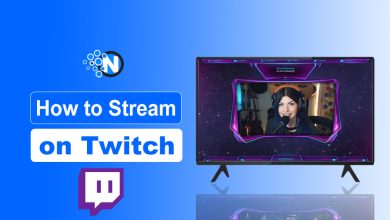How to Turn Off Incognito Mode on iPhone (2025 Guide)
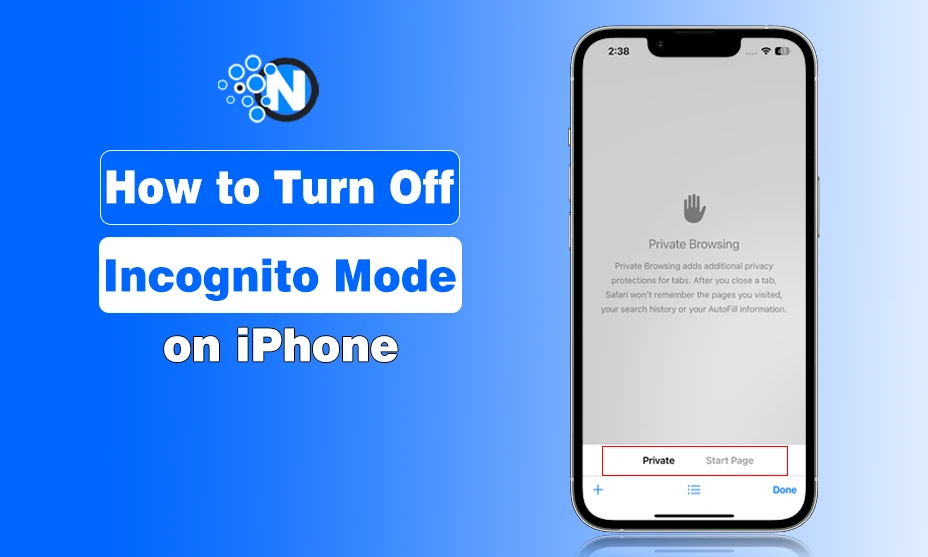
Apple has ensured an immense level of security in its devices like iPhones (iPhone 11, 11 Pro, iPhone 12, 12 Mini, 12 Pro Max,iPhone 13, 14 Pro Max, iPhone 15, 15 Plus, and 15 Pro Max) Macs ( iMac Pro i7 4K, and Macbook 12in M7) and iPads (Pro 11).
Private browsing is one such security aspect as it prevents you from several unwanted consequences. However, some people dislike it. That’s why they search for how to turn off incognito mode on iPhone.
I am also an iOS user and I know sometimes private browsing gets frustrating for some reasons.
That’s why I have created this guide on how to get out of incognito mode on iPhone. You should follow the steps properly to avoid unnecessary complications.
What is Incognito Mode on iPhone?
Incognito Mode on iPhone is simply a Private Browsing Mode in Safari. It allows you to browse the web without saving your search history, cookies, or other website data.
There are several advantages associated with it. Generally, you can switch to this when:
- You do not want others to see the websites you have visited.
- You want to avoid saving login or personal details automatically.
But, sometimes, you may want to turn this off to browse normally and save history for later.
How to Identify If Private Browsing Mode is On?
Before moving ahead to know how to turn off private browsing on iPhone, you need to confirm whether you are in Private Browsing Mode. I have mentioned some steps below which can help you in this regard.
- Open the Safari browser on your iPhone.
- Look at the color scheme of Safari:
- If the interface or the search bar is dark or black, you are in Private Browsing Mode.
- Otherwise, the white or grey interface of the search bar showcases the normal browsing mode.
How to Turn Off Incognito Mode on iPhone?
In the undersection, I have provided complete guidelines on how to disable incognito mode on iPhone while using the Safari browser.
- Locate the Safari app on the home screen of your iPhone to check incognito mode safari.
- Tap the Safari icon to open the browser.
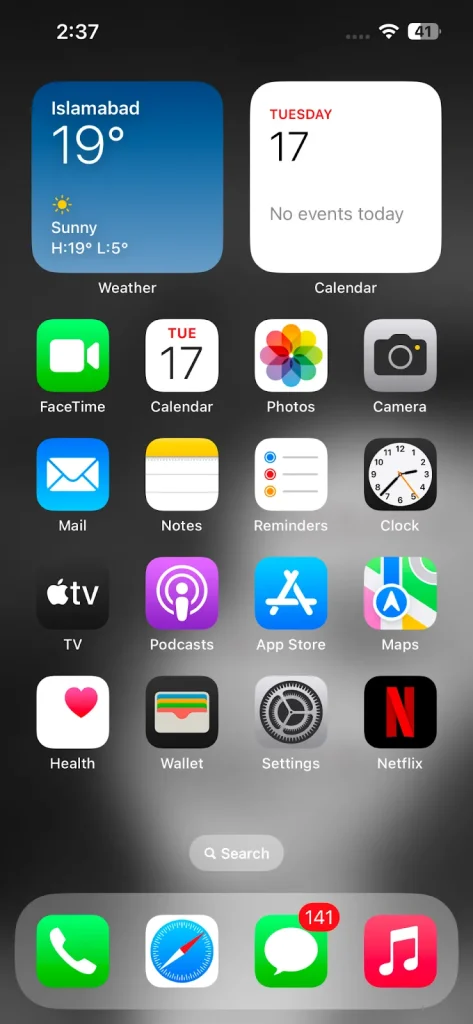
- Look at the bottom of the Safari screen.
- You will find the Tabs button (it looks like two overlapping squares) in the bottom right corner.
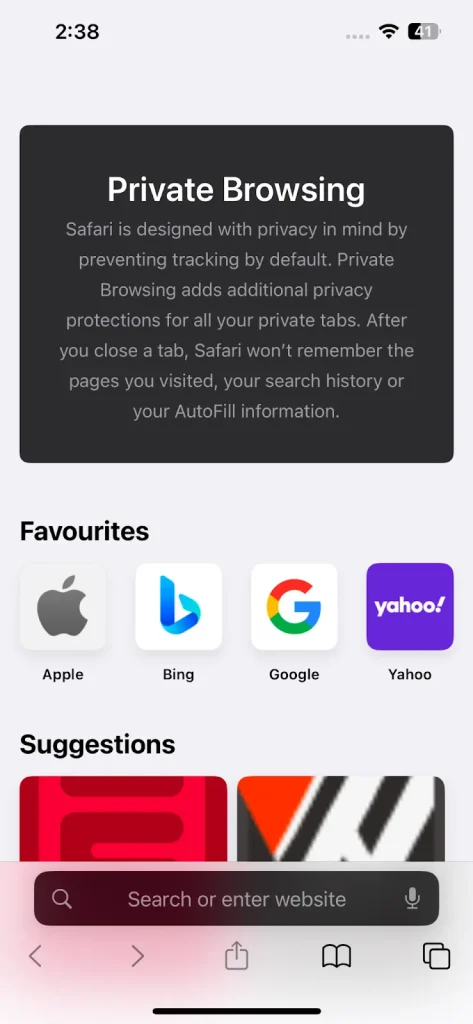
- Tap on this button to open your list of tabs.
- On the Tabs screen, look for the word Private or Private indicator.
- If Private is highlighted, it means you are in Private Browsing Mode.
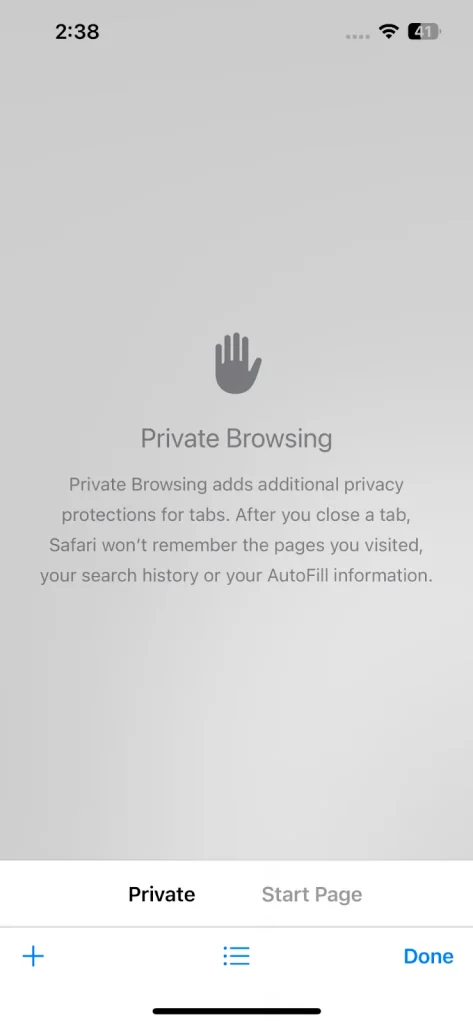
- Tap on the Private button.
- You will see options for Tabs or a list of other tab groups.
- Select the option that is NOT Private, such as Tabs or a regular group of tabs.
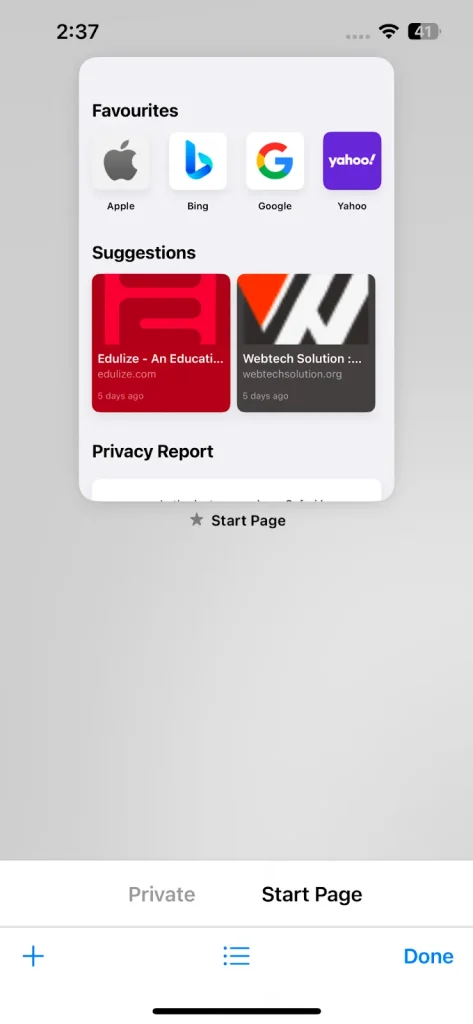
Once you tap on this, the Safari interface will return to white or gray instead of black. It will indicate that you have exited Private Browsing.
How to Confirm Private Browsing Is Turned Off?
To ensure you have turned off Incognito Mode, you should follow these steps.
- Check the color of the Safari interface. It should now be white or light gray.
- Open a website and search for something.
- Exit Safari and re open it.
- Your search history should now appear under the Safari search bar.
- The Private Browsing label should no longer be visible when viewing your open tabs.
If still there is an issue or you feel glitches, you should restart your iPhone as it will resolve many problems.
How to Restrict Private Browsing on iPhone?
If you want to undo incognito iPhone mode permanently such as for parental controls, you can use Screen Time settings. Here are the steps you have to implement for this purpose.
- Open Settings on your iPhone.
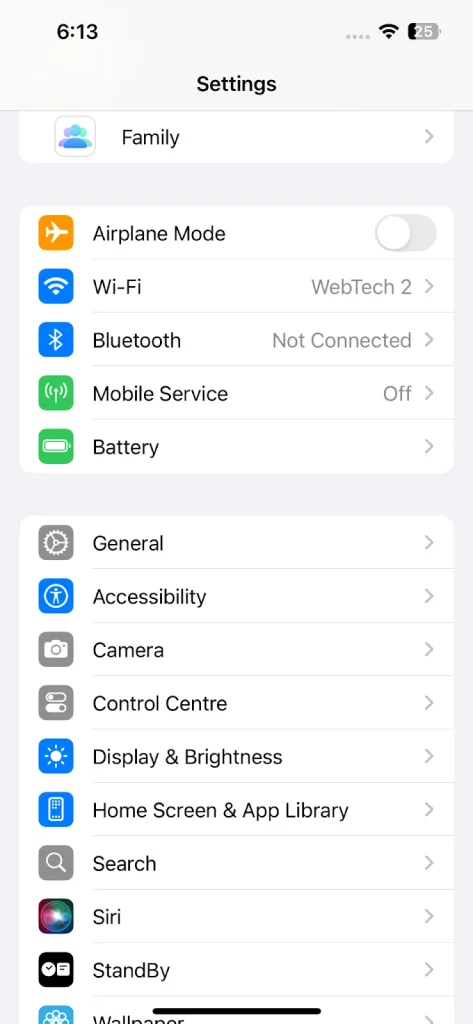
- Tap on Screen Time.
- Go to Content & Privacy Restrictions.
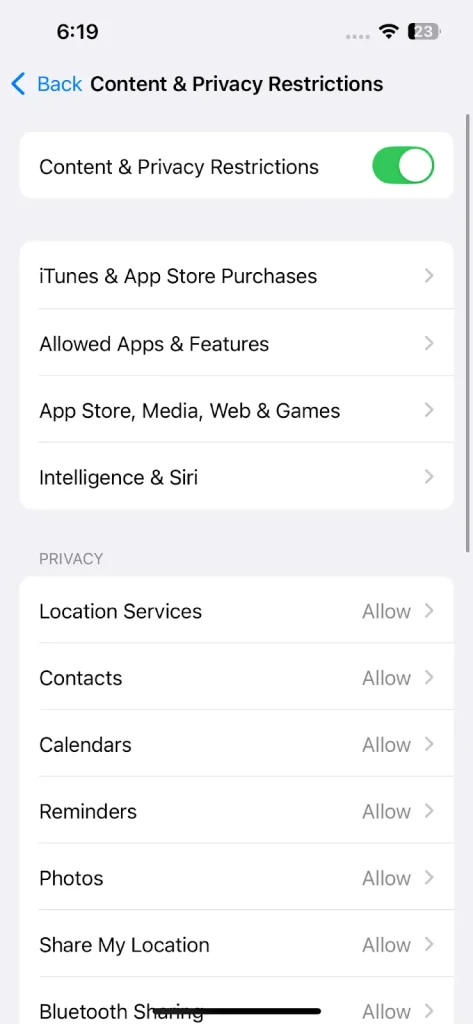
- Enable restrictions and tap Content Restrictions.
- Now, select the Web Content option.
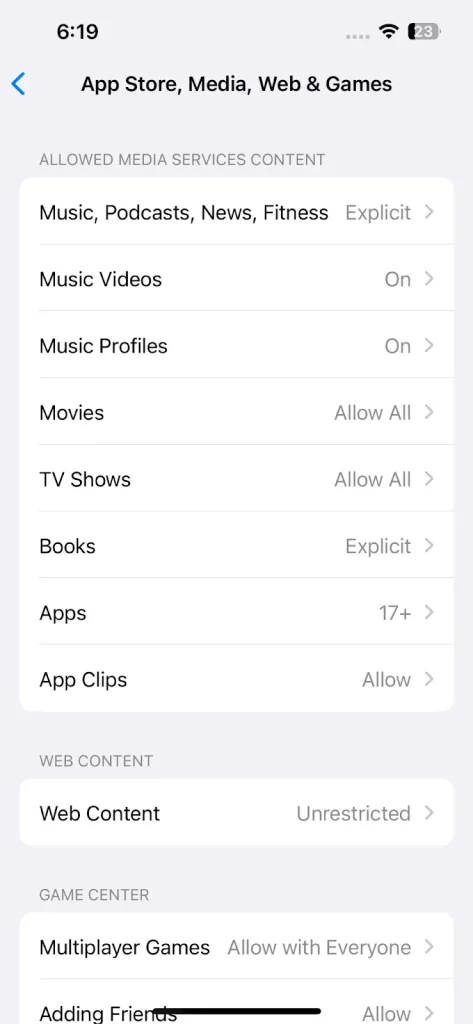
- Then, tap on Limit Adult Websites.
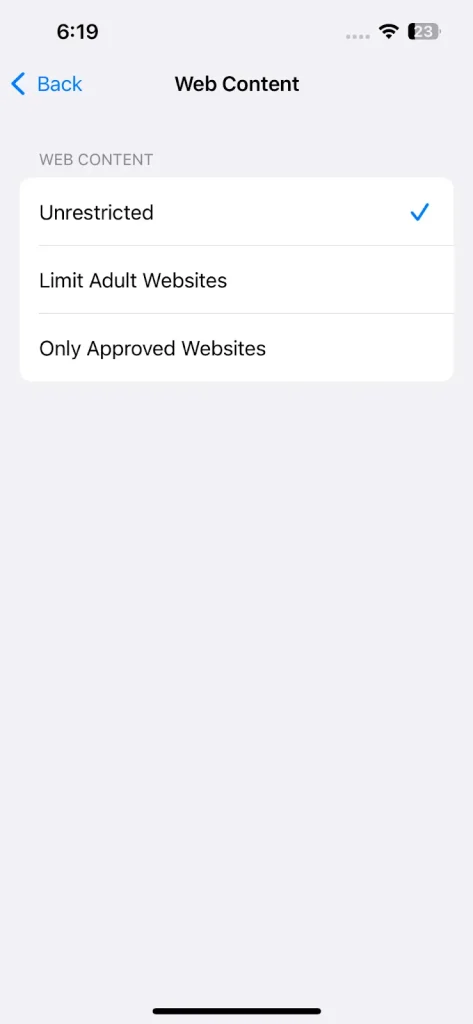
- This setting disables Private Browsing Mode.
- Now, Private Browsing will no longer be available in Safari.
How to Turn Off Incognito Mode on iPhone Chrome?
Many people also face issues with turning off private browsing on Chrome on iPhone. However, I have detailed the steps to let you learn where to turn off incognito on iPhone Google.
- Open the Chrome app on your iPhone.
- Click on the tabs icon present at the bottom.

- Now, you can see all the tabs which are opened in different modes.
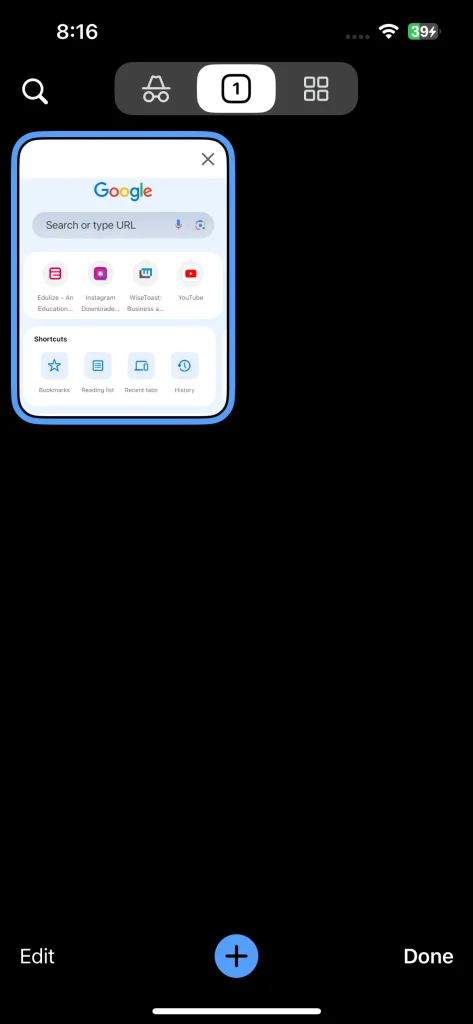
- Click on the Edit button in the bottom left corner.
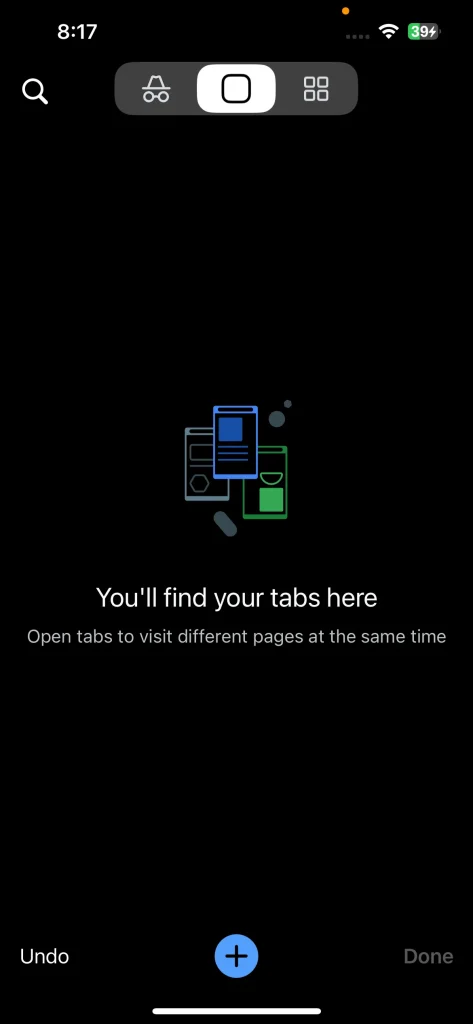
- Now, choose the Close All Tab option.
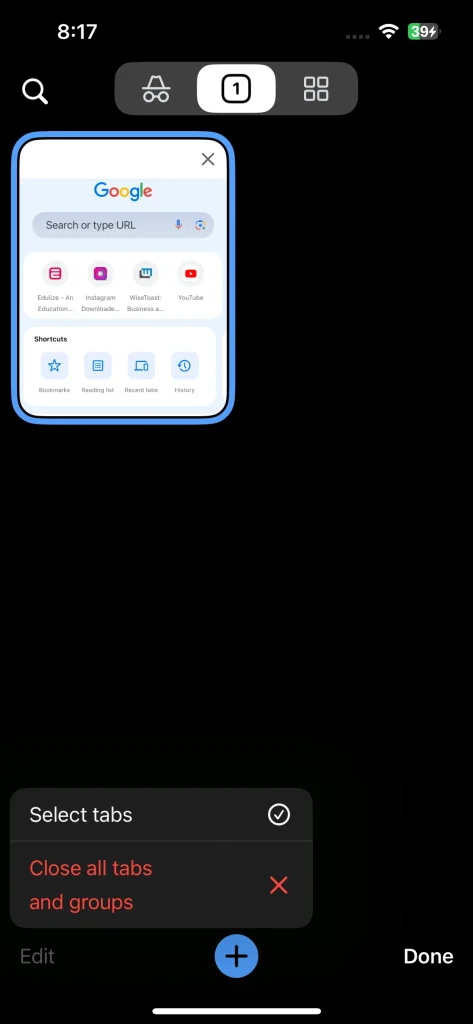
- Open the normal browsing mode from the top section.
These steps help you know how to turn off incognito mode on iPhone Google Chrome. Although you cannot permanently disable it, manual actions are still effective.
Final Thoughts
These are the details on how to turn off private browsing on your iPhone. The whole process includes following simple steps while you have to make sure that the Safari browser is properly updated. Otherwise, there are chances that you will face some unwanted challenges.
Open the browser and click on the tabs button. Tap on the Private option and close all the bars. Then, switch to the other tab options like Start Page. In this way, you can remove incognito mode iPhone and start storing the history for later usage.