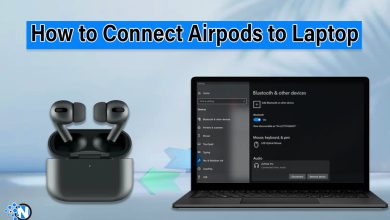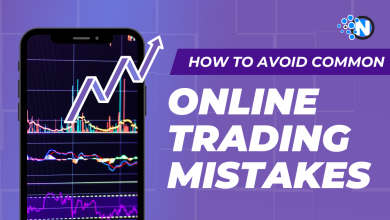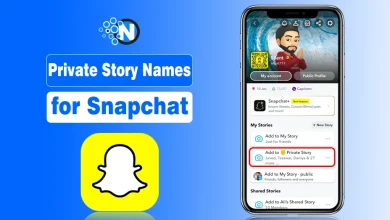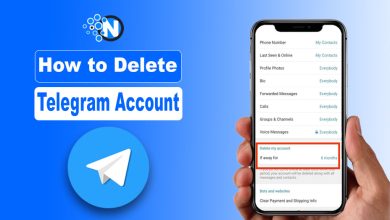How to Sign Out of Netflix on Your TV – Complete Guide
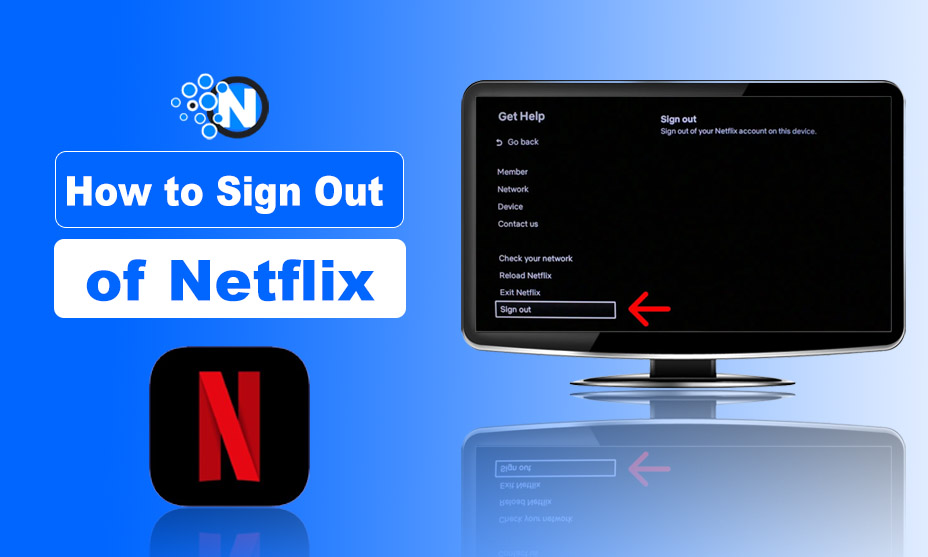
Have you ever reviewed the viewing history of your Netflix app to evaluate if this account is available to others or not? Sometimes your password gets hacked by users and they start using your account. You must change the password, enable two-factor authentication, and log out from it when no longer needed. This guide is going to teach you about various methods to log out of it.
So, read this entire article.
How to Sign Out of Netflix on Your TV?
Start creating Verdict in seconds, and convert more of your visitors into leads.
You can easily sign out from this application by using a smart TV by just following these steps. Here are the instructions on how to log out from it:
- Switch on your smart TV.
- Open the Netflix app in it.
- Navigate to the main menu and choose the settings or gear icon.
- A settings menu will open.
- Scroll down and select Log Out.
- A confirmation message will appear and select the Yes button.
- Wait for some time while the app logs you out.
- It will return to a sign-in screen.
- You can also sign in with other accounts.
Tips Related to How to Sign Out of Netflix
Start creating Verdict in seconds, and convert more of your visitors into leads.
This method is highly beneficial for those users who signed into a smart TV and now they do not have any access to it if they use Netflix at a hotel or a friend’s home. You can log out to a particular Netflix account virtually from the website. Here is the complete method:
- Visit Netflix website ( https://www.netflix.com/)
- Login to your account.
- Move the cursor to your profile picture and choose Account.
- Go to Security & Privacy and choose Manage Access and Devices.
- Locate the smart TV from which you want to log out and click on sign out.
- If you want to sign out from all devices, then Go to the Account page.
- Click on Sign out of all devices present under the section named Security & Privacy.
- Click on sign out to confirm.
Tips Related to How to Sign Out of Netflix
Start creating Verdict in seconds, and convert more of your visitors into leads.
- You must identify whether your TV is compatible with the Netflix app or not.
- Your TV must be connected to fast internet for effective movie streaming.
- If the Netflix app is not logging out then try restarting your device, the issue will be solved.
- Try resetting your TV if it is not logging out from Netflix.
- You can also contact customer support if you are still facing log-out problems.
Final Note
Start creating Verdict in seconds, and convert more of your visitors into leads.
Many Netflix users do not know how to sign out from Netflix on TV, which allows other users to watch premium content easily. They must log out from their account, in order to secure it from other users. This guide has mentioned various methods to log out properly from it.
This will keep their account secure, and no one can access it in the absence of users. This application also provides two-factor authentication while logging in to make it more secure. You may also check the viewing history regularly to make sure no one is using your account.
FAQs
Start creating Verdict in seconds, and convert more of your visitors into leads.
What is the main reason for logging out of Netflix?
The main reason is to keep your account and personal information safe from other users.
Is it possible to log out of Netflix from all devices?
Yes, you can Go to the Account page > Security & Privacy > Sign out.
Can I sign out of Netflix from a voice command on my TV?
Yes, it is possible if your TV supports voice commands.