How to set up Xbox Remote Play? Step by Step Guide

With the advancement in gaming, traditional gaming methods have become old. Now you can enjoy games from your console anywhere, any time whether on mobile or computer. But all you need is an Xbox set up to stream gaming even when you are out of the room or at home. Unlike Cloud Gaming, Xbox remote play is easy to play, and you will not need any additional subscription to play games, which makes it convenient.
In this blog post, I will guide you on how to setup Xbox remote play.
Let’s begin!
What is Xbox Remote Play?
Start creating Verdict in seconds, and convert more of your visitors into leads.
Xbox Remote Play is a flexible way for gaming enthusiasts to enjoy games without physical boundaries. You can play the Xbox games from anywhere with an Xbox console and connection to compatible devices like smartphones, PCs, and tablets. In this way, you can access the Xbox games no matter if you are traveling, out of a room or house.
Above all, Xbox remote games through consoles provide a quality experience of flexibility and freedom at your own pace.
What are the System Requirements For Set Up
Start creating Verdict in seconds, and convert more of your visitors into leads.
Before you delve into Xbox remote play PC, you need to set up Xbox first because there are some limitations regarding operating systems. It does support the MacOS officially. Here are some system requirements before Xbox is set up:
- Apps: First of all, you need apps to play Xbox games remotely.
- Xbox app for mobile
- Xbox app for Windows
- Xbox: Next, you must own an Xbox series such as the Xbox One, Xbox S, or Xbox X, and make sure it is connected to the Xbox network.
- Operating system: Xbox is compatible with Android 6.0 or later, iOS 13 or later, Windows 10/11. Also, your device must have Bluetooth 4.0.
- Internet connection: It is one of basic need for smoot experience to have high speed internet at least 10Mbps or Wifi of 5 GHz to play Xbox games from anywhere.
How to set up Xbox Remote Play
Start creating Verdict in seconds, and convert more of your visitors into leads.
I have discussed the system requirements for setup above; now, I will briefly discuss Xbox remote play setup in detail. Here is a step-by-step guide:
Enable the Sleep Power Option On the Console
To begin Xbox remote play, it is important to turn on sleep power mode; otherwise, the remote play feature will not work. Here is how you can set it:
- First of all, Press the sign of Xbox on the controller
- Next, when the guide is open, you will need to head to the profile& system
- Open the settings and click on Devices & Connections
- On the next page, you will have remote features. Select the Enable remote features for the setup process.
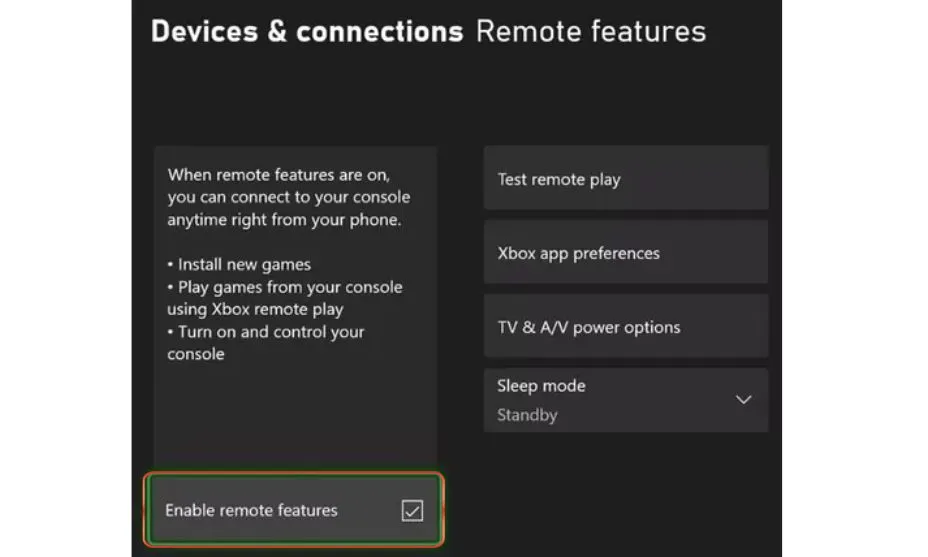
- At the end, Click on the Sleep option from the Power options to complete the process.
However, if you want to share Xbox with friends or family, you can choose the Xbox app preference for how many accounts you want to allow. You can also select the devices and connection to connect to the console for remote play.
How to Use Xbox Remote Play on PC
You can play Xbox games remotely on PC, but first, you need an Xbox app to install on Windows. However, if you already have the app, then you can sign in with the account which is also integrated into the console.
- After signing in, open your profile and click on View Profile.
- Now, find “Where I Play,” which is available on the right side, and tap on “Add a console” to connect the Xbox. However, if you can’t find it then open the ellipsis menu>Remote Play to connect console.
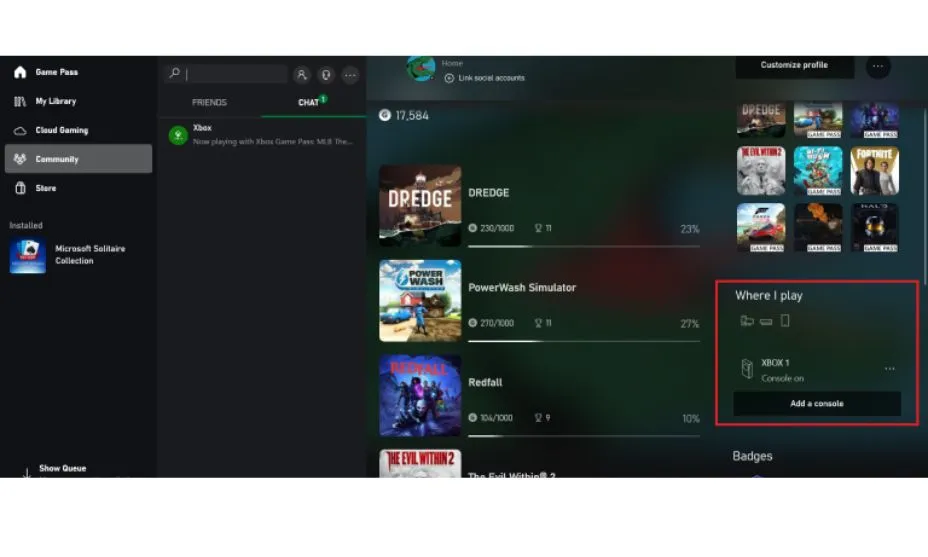
Your screen wil give you some instructions to follow for further process. After the process, you can start playing games on your PC. To do this, connect your controller with PC for Xbox remote play.
How to Set Up Remote Play on Mobile
Xbox remote play also allows you to play Xbox games on phone devices no matter where you are. Here is how you can set up the connection:
- If you want to play the Xbox game first, you need the Xbox app on your mobile device, whether Android or iOS. For instance, for Xbox remote play iPhone, you need to install Xbox app from Apple store.
- Now, sign into app with your account, which is also integrated into the console.
- After you have siged in, head to My Library and then click on Consoles where choose your own console.
- At the end, you can select the option of Remote Play on this Device to connect and play Xbox games remotely.
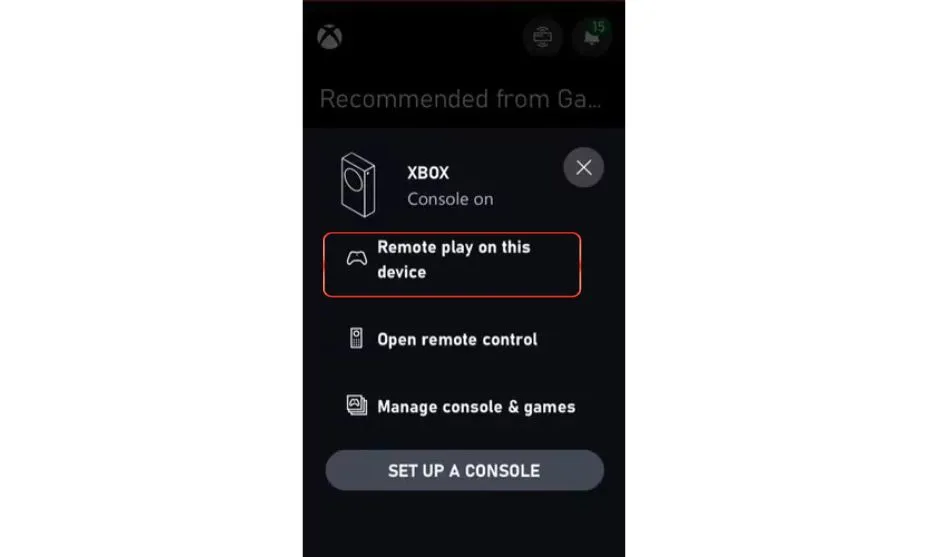
Sum Up
Start creating Verdict in seconds, and convert more of your visitors into leads.
Xbox Remote play features are the best way to enjoy your favorite Xbox games without the physical barrier of consoles. You can play the games even on the go or out of the room with Xbox. However, to enjoy the smooth gaming experience first know the system requirements to set up for remote devices.
If you have completed the requirements, you can set up Xbox remote play on mobile phones, PCs, and tablets. It is not difficult to set up; just follow the simple steps to complete the process for remote play.
FAQ’S
Start creating Verdict in seconds, and convert more of your visitors into leads.
Do I need an Xbox Game Pass subscription for Remote Play?
No, you will not need an Xbox Game Pass subscription. However, if you have a Game Pass subscription it will give you access to a more extensive library of games.
Can I use Xbox Remote Play over a cellular network?
Yes, You can work over a cellular network, but for the best experience, a strong and stable Wi-Fi connection is recommended.
What internet speed is required for Xbox Remote Play?
A minimum internet speed of 7-10 Mbps is recommended for Xbox Remote Play to ensure smooth streaming and minimal lag.
Can I use any controller with Xbox Remote Play?
It is recommended to use an Xbox controller for the best experience. You can connect it via Bluetooth or USB to your PC, smartphone, or tablet.
Is Xbox Remote Play available in all regions?
Xbox Remote Play is available in most regions where Xbox Live services are supported.
Can I play all Xbox games using Remote Play?
Most Xbox games are compatible with Remote Play, but there might be some exceptions due to licensing or technical reasons.
How to Xbox remote play on Mac?
Install the Xbox app on your Mac and Pair your Xbox controller with your Mac via Bluetooth or a USB cable.




