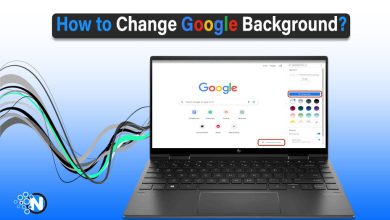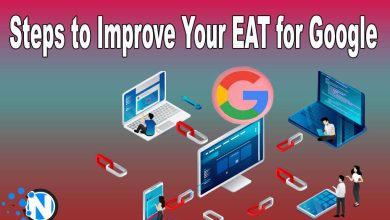How to Set Up and Optimize Google My Business Profile
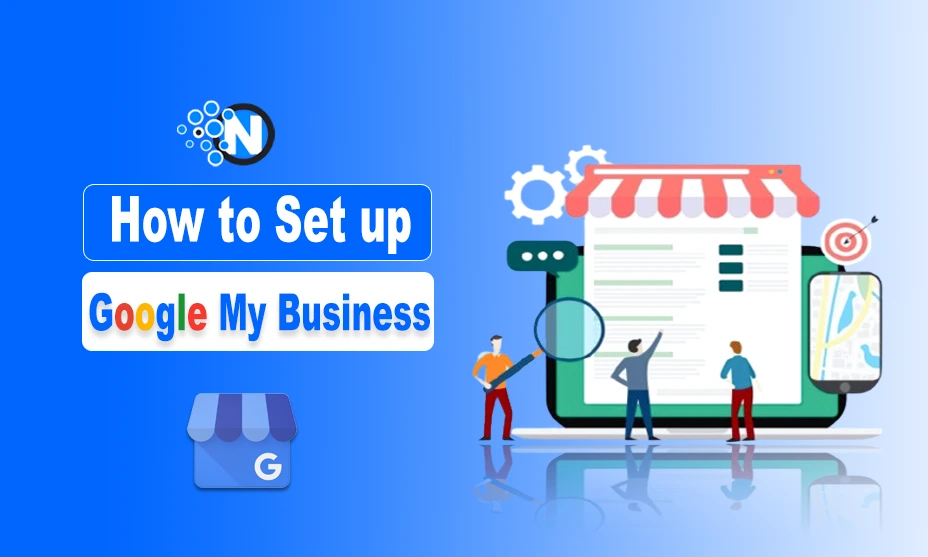
Just imagine that you are 5 minutes away from Google apps for business marketing. As, we are discussing Google My Business. It is extremely effective for brands as it is free, easy to use, and helps obtain a huge volume of traffic to your website or store via Google search and Google Maps.
Many SEO professionals use it to develop a location-based strategy for businesses. Building a business profile in it is extremely helpful for customers looking for services near them and they can easily find out your business locations and directions. It is a proven method to drive physical traffic to your store.
In this blog post, I will explain how to set up a Google Business Profile and optimize it effectively!
Let’s start with a brief intro!
Google My Business Profile – An Intro
It is a free marketing tool offered by Google as it enables business owners to easily manage their business profile and learn about how they look in online tools like Google Search and Google Maps.
While setting up your Google business profile, the images and other details of your business like location, services, and products offered are used across Google which helps in increasing your brand’s visibility in online searches. Every business is eligible for a Google Business Profile except those with no physical address location and sell products online via their website.
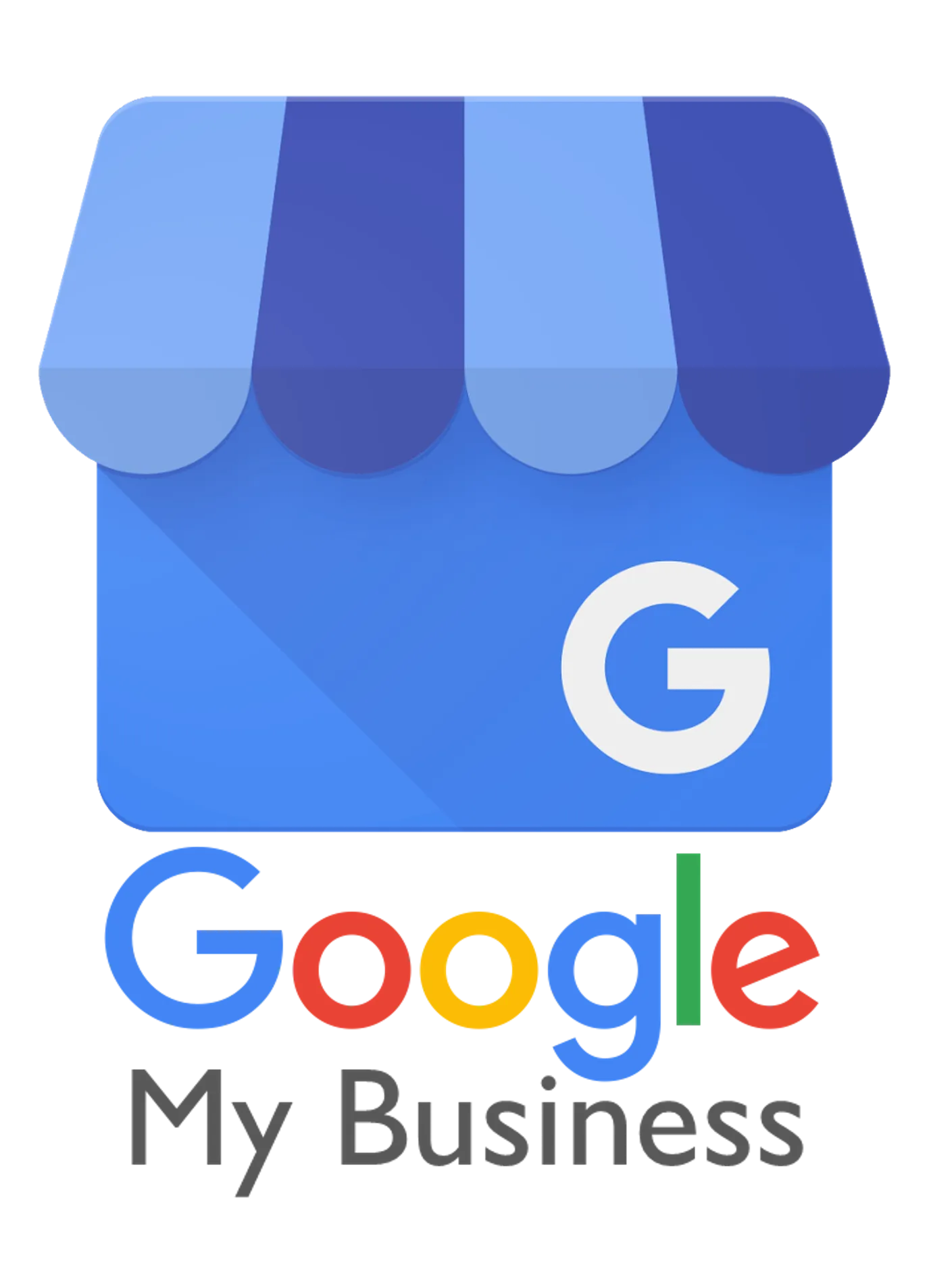
How to Create a Google My Business Profile – Simple Steps
It is extremely easy to set up your business profile on Google My Business. All you need is a Google account. It helps build the brand’s trust among users and enables your business to stand out among other brands in your area. You can also get increased traffic volumes physically and virtually. Here is a step-by-step procedure to set up Google My Business profile:
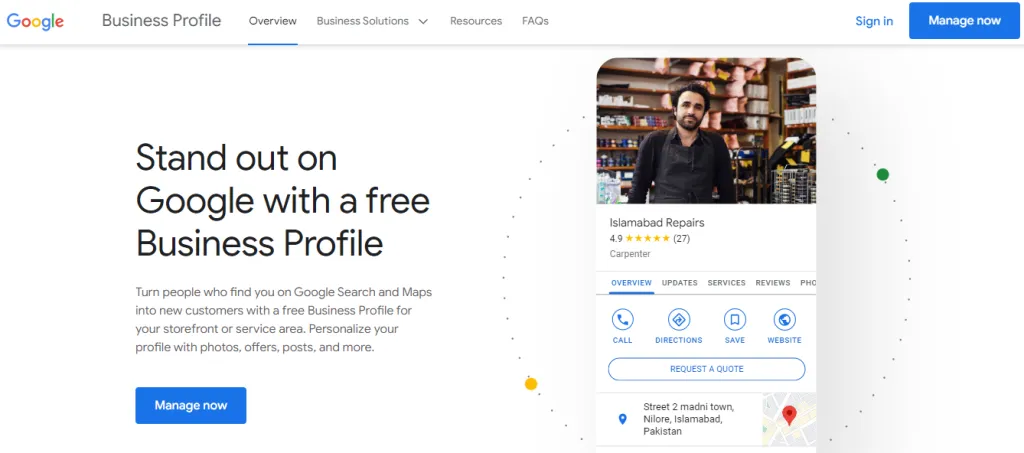
1- Log In to Google Account
Firstly, you need a Google account, and if you do not have one you can create a Google account first. I recommend you not to use your personal Google account to set it up as you may need to give access to others for your Google business profile after some time. It is better to create a new account for your business if not created before.
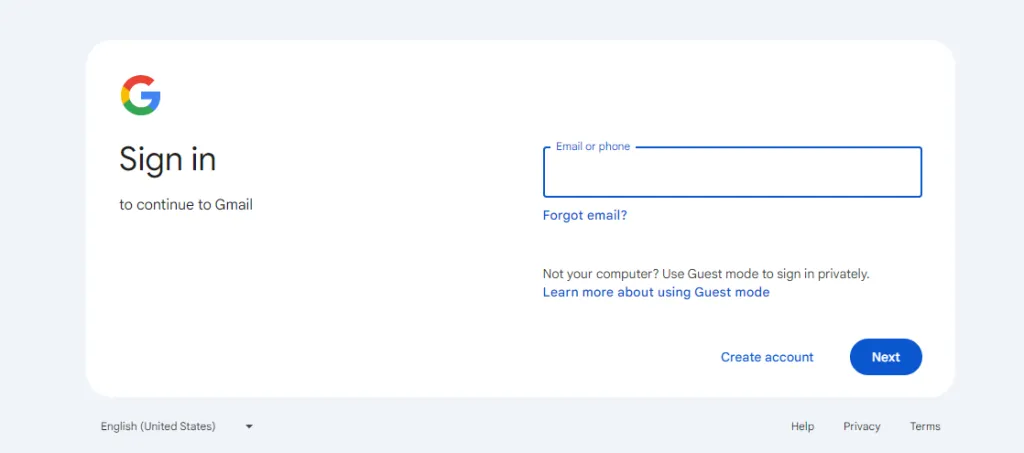
Create Google My Business Profile
Go to https://business.google.com/create and sign up for GMB profile. Click on “Add your business to Google” to start the process and provide necessary information accordingly.
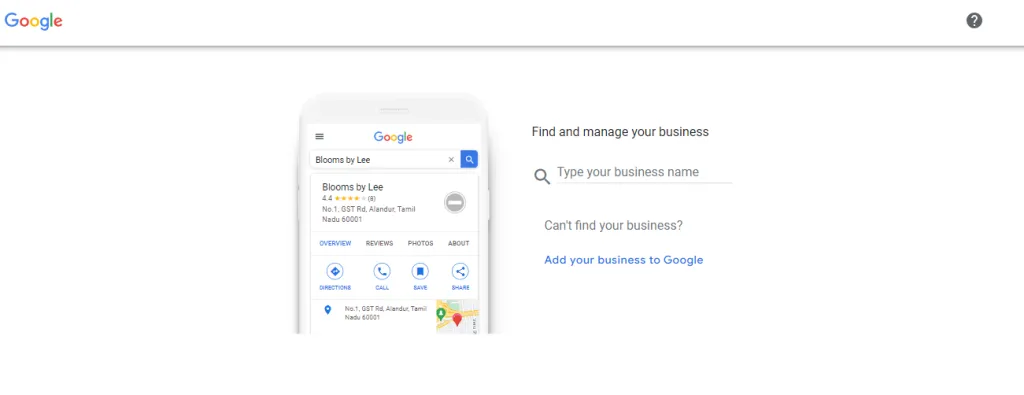
- Add Your Business Information
After signing in to your Google My Business profile, it will request your business name. Enter your business name and click Continue.
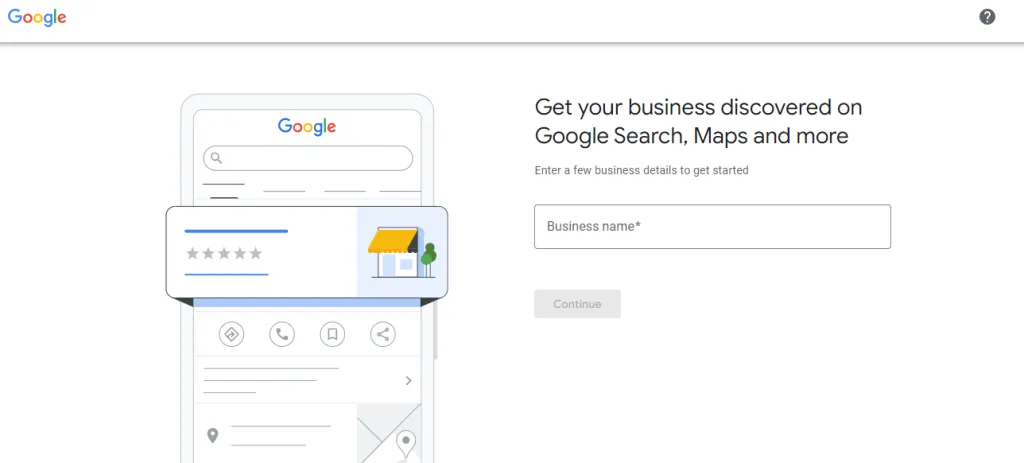
You will need to enter the right type of business from the following:
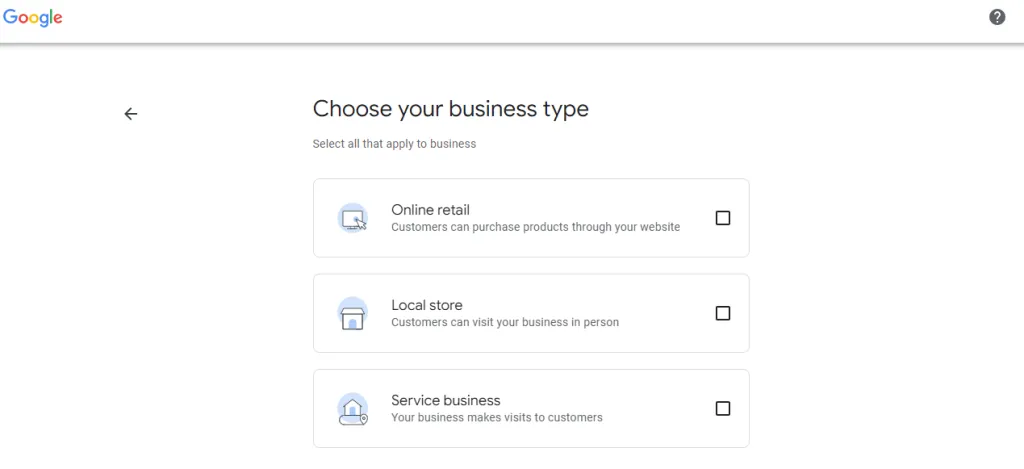
Further,you can then sign up for a Google Business Profile if you have a physical location or you give in-person service to your customers. You can select all options that suit your business best and click Next.
- Entering a Business Location
Google will request your website if you have an online business. If you have both online and offline businesses, you will be required to enter the country in which your company is registered.
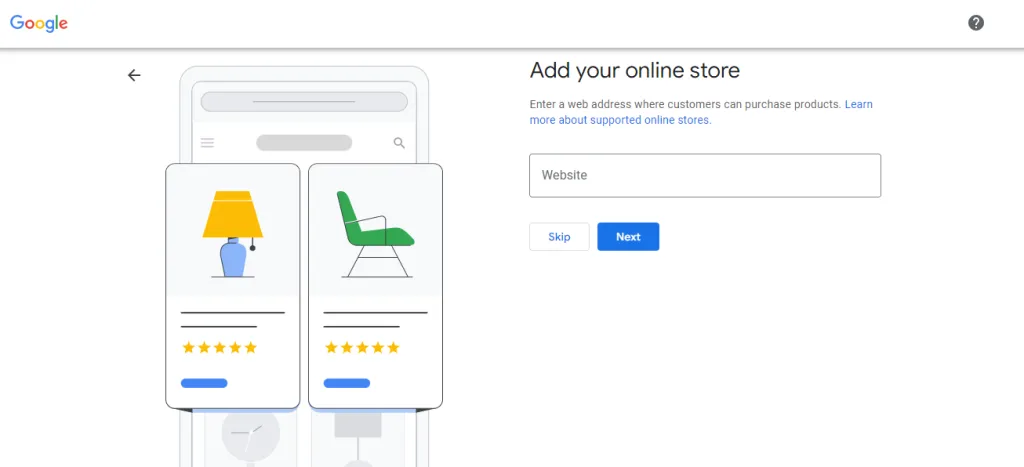
You can add the physical location of your business after that which enables you to add further details related to your business later on. It can also ask to mark a location on the map for increased accuracy.
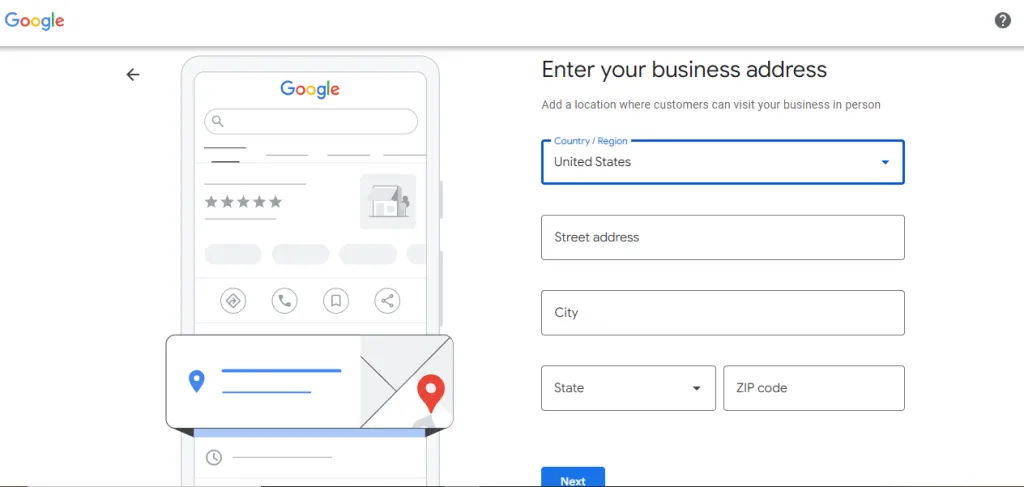
After that, you can list your offered services and then click Next. If you are unable to enter a physical address then Google will require you to enter a specific region in which your company is located, and you can choose this from a drop-down menu and click Next.
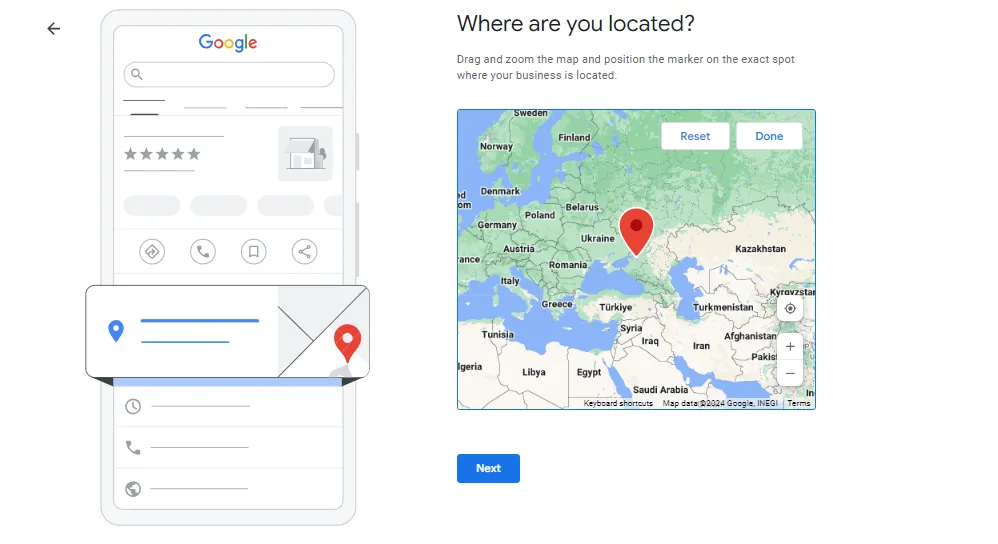
- Adding More Information
You can further add a website, phone number, or both and set these to public in your profile. You need to add your email address to verify your business profile.
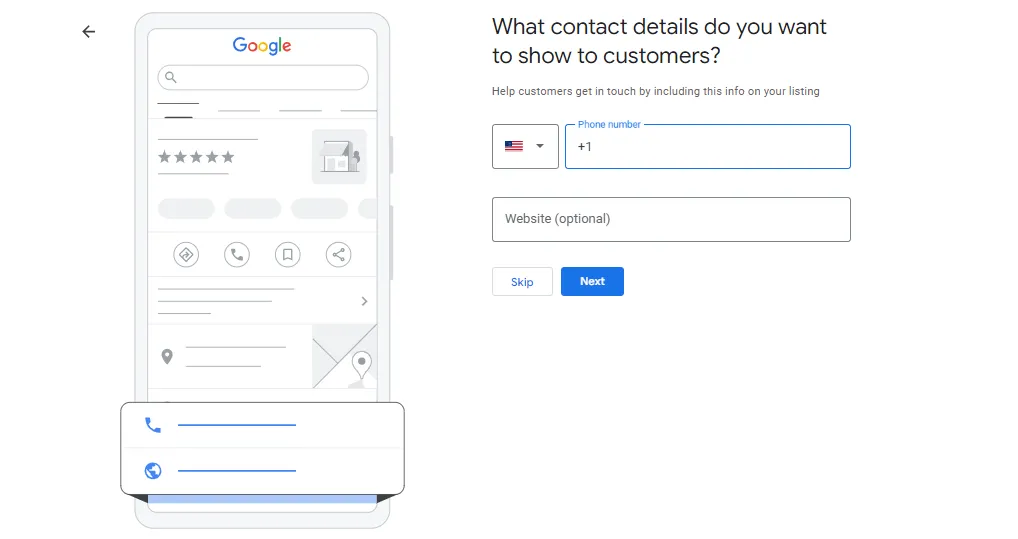
In the verification process, you receive a verification code via email then enter the code and click Verify. You can also add more details like business hours, descriptions, and photos of your business after that.
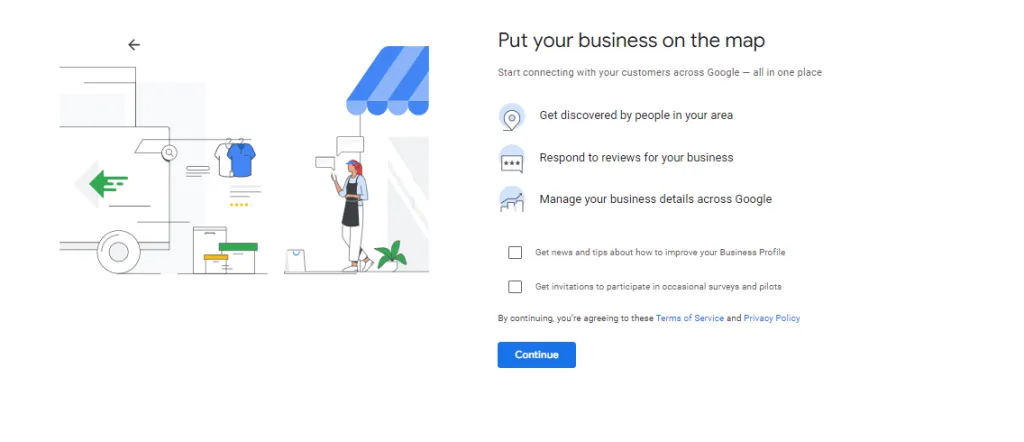
After doing this, you will be required to verify your business location either via a video call or by choosing any other verification method.
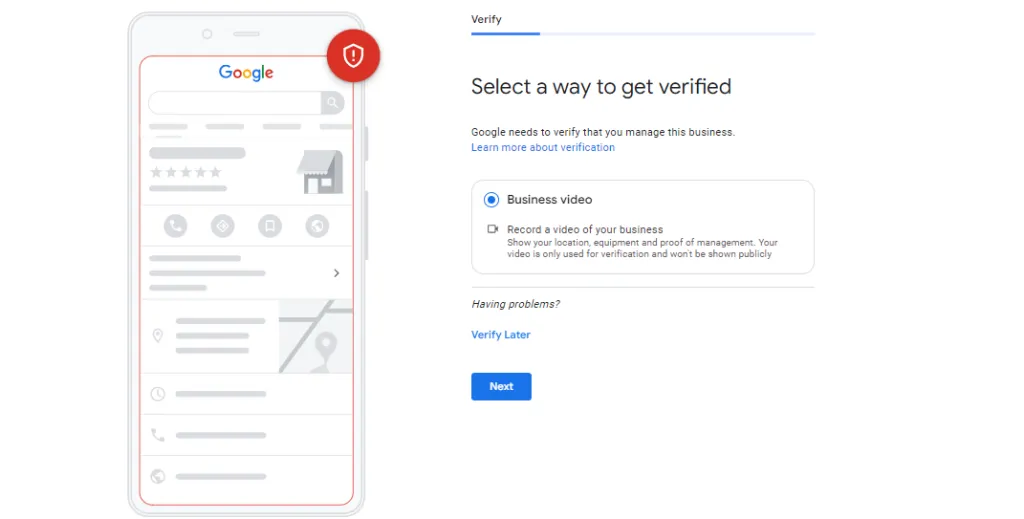
How to Optimize Google My Business Profile?
Filling in your business profile information does not instantly put your business on the top search results. You need to sign in to your GMB dashboard and click on your business to add information to it. Here are the key elements you need to consider while optimizing your Google My Business profile:
1. Use Your Official Business Name
Avoid adding unnecessary keywords to your business name – this goes against Google’s policies and can hurt your rankings.
2. Add a Local Phone Number
A local business number boosts credibility. If you use call tracking, list it as your primary number but include your local number as a secondary contact.
3. Write a Clear Business Description
Create a detailed yet concise business description that highlights your services, values, and offerings. No need to stuff it with keywords – Google does not use this section for ranking purposes.
4. Upload High-Resolution Photos
Visuals attract customers! Upload multiple high-quality images showcasing your:
- Store exterior & interior
- Products or services
- Staff members & behind-the-scenes shots
5. Add a Promotional Video
Consider uploading a short business introduction video. Ensure it is:
- Under 30 seconds
- High quality (less than 100MB)
6. Keep Business Hours Up-to-Date
Always update your operating hours – especially during holidays or special events – to avoid misleading customers.
Benefits of Google Business Profile
Here are the benefits of Google Business Profile that you need to know:
1. Get Noticed in Google Search and Map
Creating a Google Business Profile helps in increasing the visibility of your business location. If someone searches “departmental store near me”, Google starts analyzing its business profile information, descriptions, and phone numbers of various stores near to the user.
A user decides which suits best according to the user search and the best results show up with a list of businesses on the search result page.
2. Easily Manage Your Business Information
You can easily manage your business profile in Google Business Profile as it allows you to change your information at any time by giving you full control over your business details. Update:
- Business hours
- Contact details
- Services & product offerings
Besides providing information to Google Search and Google Maps, it allows you to create a bulleted list where you can share your key business information like temporary business hour changes, and provide details of your services that are visible to anyone in Google search engine and Google Map.
3. Build Trust
Reviews play a major role in building trust among customers as these are the social proof of every brand’s sincerity. Many users click on that result that has good reviews and even if users do not read the reviews, the 5-star rating is visible below every business result and encourages users to click on your result.
If you do not have solid 5-star reviews then you do not need to worry as your brand will be more authentic by having negative and positive reviews in your business profile at the same time.
Ending Note
Now that you have complete knowledge of how to set up a Google My Business Profile, and how to optimize it, you can easily list your business on Google without any confusion. It is a great way to rank your business among other competitors locally.
It helps drive more physical traffic to your business location and people get to know about your business and your services easily, which encourages them to visit it. Listing your business in Google My Business helps you gain effective rankings in local searches that help businesses generate sales.