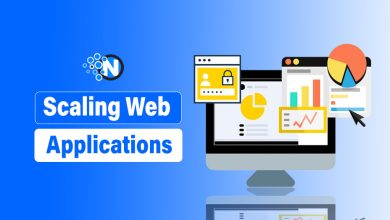How To Download YouTube Videos? [Step by Step]
Download YouTube Videos

YouTube is a famous video-sharing platform (Download YouTube Videos) through which users can easily browse, like, comment, and upload videos. Whether you are promoting a product or providing information to students, it is one of the best ways to communicate with your audience. You cannot access YouTube videos by company/university/country/region restrictions. In this case, the YouTube downloader tool can help you download videos for future use.
How to Download YouTube Videos?
Many YouTube videos are protected by copyright; this means that it is illegal to download them from YouTube without paying the owner. Before downloading anything, make sure it is legal. Here are the methods to download YouTube videos to watch offline on your phone, tablet, or computer.
Method 1 – Install iTubeGo YouTube Downloader
iTubeGo is a video download platform that allows you to convert and download full HD / 4K / 8k clips from YouTube. The tool is compatible with more than 10,000 video sites. You can download YouTube videos, playlists, channels, audio, etc. The steps of this method are as follows:
- Download the iTubeGo YouTube Downloader software.

- Install the software.
- Double-click the “iTubeGo” shortcut on the desktop.

- Click the “Paste URL” button.

- Click the download button to download high-quality video files.
- Click the downloaded button in the left area, and then click the play button to play the video.
Method 2 – Download YouTube Videos With the Video Download Extension
Use the Video Download Helper Firefox extension to download YouTube videos.
Video Download Helper is a great browser extension allowing you to save YouTube videos to your local drive. The saved clip has a meaningful name. Chrome does not support extensions. To make it easier to download YouTube videos. Therefore, you must use Firefox or another browser.
- Download this Firefox extension.

- Open the YouTube video and play the video for one minute.
- Double-click the DownloadHelper extension to open it.

- Video DownloadHelper supports multiple formats, including AVI, WEBM, MP4, etc.
- Download the file to the folder C:\Users\ComputerName\Filename.
Method 3 – Download YouTube Videos With VLC Player
VLC is a very famous open-source video player for Windows PCs and Macs. The tool can play all multimedia file formats, audio CDs, VCDs and DVDs. The program supports multiple audio compression methods.
- Go to YouTube and open the video you want to download. Copy the URL of the video.
- Double-click the “VLC Media Player” shortcut on the desktop.
- Go to the media section and click Open Network Stream.

- You will see a page with a text editor.
- Paste the URL of the copied YouTube video to download it.
- Click the play button.
- Go to Tools and click Codec Information. A new window will open as shown below.
- Copy the data from the location text box at the bottom of the page.

- Copy the URL into a web browser and press Enter. Right-click the video and select “Save Video As” to save the video on your computer.
Method to Download YouTube Video on iPhone
Depending on your Apple operating system, the method for downloading YouTube videos is slightly different. If you use iOS on an iPad, iPod touch, or iPhone, you must follow this method.
- On iOS, you need to install an application called Documents. It is actually a file manager, but it can also be used to download video clips.

- You must find the clip you want to download in the YouTube downloader app. Then click the share icon. Now, copy the URL by clicking the “Copy Link” icon.

- Open the document, look for the web browser icon and click on it. Paste the YouTube video URL into the text box, select the quality option, and your clip will be downloaded.
- After the download is complete, it will be displayed in the download area of the document. You can drag it to Photos> Camera Roll to use it outside the Documents application.
The tools available on different platforms and devices make downloading videos more suitable and easier. All the above tools use the same proven formula to ensure that even the most inexperienced user knows how to download YouTube videos.
FAQs:
Is it legal to download YouTube videos?
Yes, for personal use. You can download and distribute without permission violates YouTube’s terms.
Are online video downloaders safe?
Use reputable platforms, and be cautious of ads. Online downloaders can be safe if used responsibly.
Can I download videos on mobile data?
Yes, but it may consume data. Wi-Fi is recommended for large downloads.
How do I choose the right video quality?
Think about the storage space and screen size of your gadget. Bigger files are the result of higher quality.
What should I do if the download is slow?
Check your internet connection. If the issue persists, try an alternative method or tool.