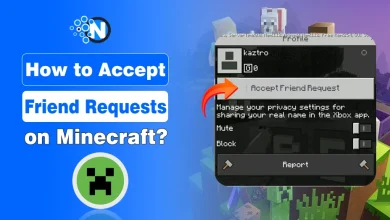How to Delete Wallpaper on iPhone with iOS 2026 Spatial Feature
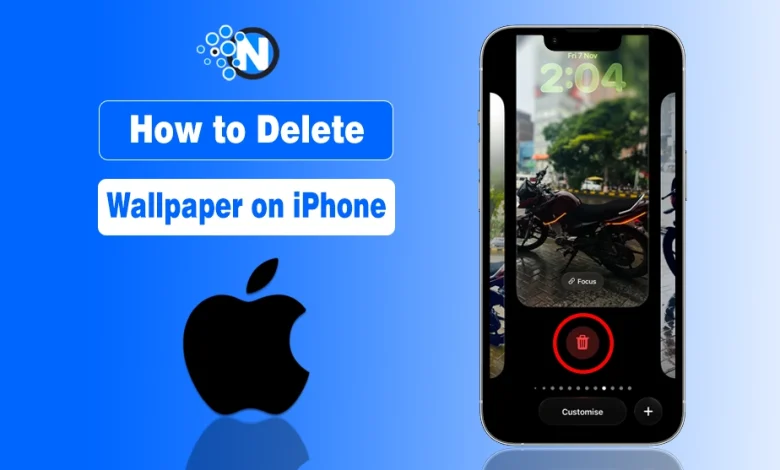
Ever added a new wallpaper on your iPhone just to “try it out”… and now your Lock Screen looks like a gallery of regrets, with a wallpaper you don’t even remember choosing?
You are not alone.
With the newer updates (iOS 2026), Apple introduced a Lock Screen wallpaper gallery, and suddenly, every swipe reveals a wallpaper you never meant to keep. The problem? Most users don’t know how to delete wallpapers, because the option is hidden behind a long-press gesture.
As an iPhone user for more than 7 years, I’ve applied multiple wallpapers and deleted them with such an easy method. And today, I’m going to walk you through my convenient one and the one that people use as an alternative.
Quick Answer to Removing Wallpaper on iPhone
Press and hold your Lock Screen, swipe to the wallpaper, and tap Delete Wallpaper.
How to Delete Wallpaper on iPhone (Step-by-Step)
Here are the steps you’ve got to follow to delete wallpaper on iPhone.
- Unlock your iPhone (Face ID).
- Press and hold anywhere on the Lock Screen.
- Your Wallpaper Gallery opens.
- Swipe left or right to the wallpaper you want to remove and push it upside.
- Tap Delete Wallpaper at the bottom.
Did You Know? Apple has rolled out iOS 2026 across all supported devices, including iPhones and MacBooks, to unify the Apple ecosystem. This means you can apply this method to any compatible device.
How to Delete Wallpaper on iPhone in Settings on iOS 2026
If you don’t see a delete button on your lock screen, then you can navigate to iPhone settings to change or delete your wallpaper.
- Unlock your iPhone and open the “Settings” app from the home screen.
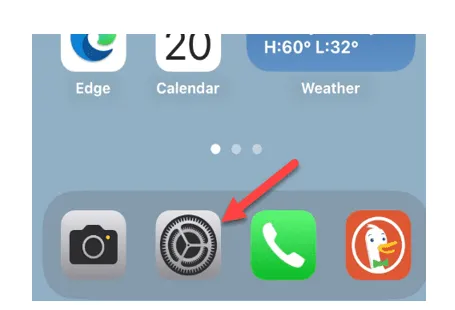
- Scroll down and select the wallpaper option. This will take you to the wallpaper menu for both the home and lock screens.
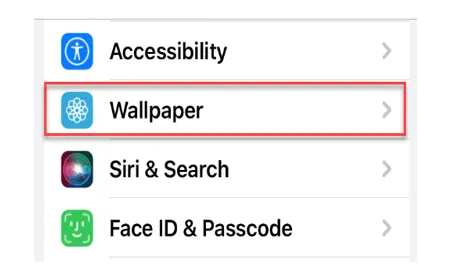
- You can see your set wallpapers and delete what you want.
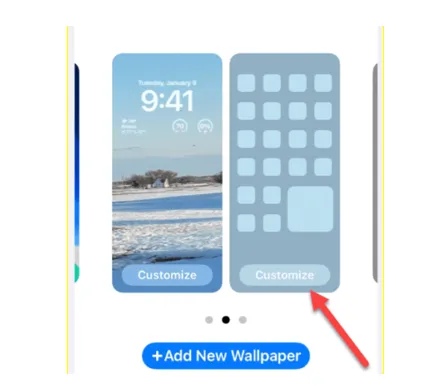
- You can pick whatever wallpaper you like to delete.
iPhone Spatial Wallpaper (iOS 2026)
Onwards, iPhone has introduced a spatial feature to set a wallpaper with a 3D look. That means you can convert any of your pictures into a 3D model and set it as your wallpaper right away.
- Unlock your iPhone. (Face ID only)
- Press and hold the wallpaper and swipe it right.
- Click the “Plus” button, open your gallery, and select your image. (you want to add spatial of)
- Set your image into the “Extended wallpaper.”
- Add the “Spatial effect” to this wallpaper and click “Add” to set it as your 3D paper.
Delete Wallpaper Option Not Showing? Easy Fixes
If you don’t see the delete button, try these fixes to delete your previous wallpaper:
| Issue | Fix |
|---|---|
| Wallpaper is currently active | Add a new wallpaper first, then delete the old one |
| Controlled by Focus Mode | Turn off Focus Link: Settings → Focus → Lock Screen |
| The screen was not held long enough | Press and hold for 2–3 seconds |
| iPhone is on an older iOS | Update: Settings → General → Software Update |
Why Would You Want to Delete a Wallpaper on iPhone?
Apple gives more flexibility to its users by introducing a range of new iPhone features in its latest iOS 2026. Users can even delete the factory-installed applications, like books or Game Center, that come pre-installed on their iPhones.
Similar to this service, Apple lets you customize and remove the iPhone’s preset wallpapers as you like.
Which iPhone is Capable of Deleting Wallpapers?
Any iPhone that supports iOS 16 or later can delete wallpapers from the Lock Screen gallery. This feature was introduced in iOS 16 and further improved in iOS 17, iOS 18, and iOS 2026.
Compatible iPhone models include:
📌 Fact: If your iPhone can update to iOS 16, iOS 17, iOS 18, or 2026, you can delete wallpapers directly from the Lock Screen.
Older iPhones (iOS 15 or earlier) don’t have the Lock Screen wallpaper gallery feature, so wallpaper deletion isn’t available from the Lock Screen on those devices.
Final Thoughts on Deleting Your iPhone Wallpaper
Deleting wallpapers on an iPhone isn’t complicated, but the setting is just hidden. Once you know the long-press gesture, removing unwanted wallpapers becomes a two-second job.
Now your Lock Screen gallery stays clean, organized, and personalized exactly how you want it. If you found this guide helpful:
- Save it for later (you’ll probably need it again).
- Drop a comment if you still can’t find the delete option.
- Explore more of our iPhone customization tutorials.
Your iPhone should work your way, not the other way around.
People Also Ask About iPhone Wallpapers
Is it possible to delete the default wallpaper on the iPhone?
No. It’s not possible to delete the wallpaper that comes as a default one. It’s a built-in wallpaper and its deletion isn’t possible.
Why is it different to delete wallpaper in newer iPhones?
Apple keeps changing its features with the introduction of new iOS versions. That’s why it is different to delete a wallpaper on an iPhone.
Can I use any application to delete the wallpaper on my iPhone?
Apple is always reluctant to allow apps to control its iOS. So, it’s a rare thing that you would find an actual functioning application that can do it.
What happens when I delete my wallpaper?
When you delete your wallpaper, iOS automatically removes it and replaces it with the default one.
Does deleting wallpaper on an iPhone remove it from the Apple Watch also?
No. The wallpaper on your Apple Watch is independent of the one on your iPhone. It won’t get deleted.