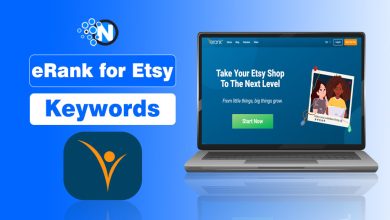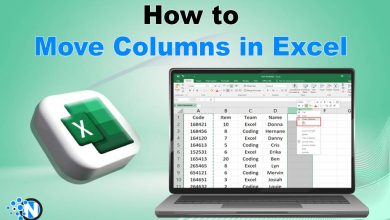How to Close Apps on Apple Watch? Complete Guide
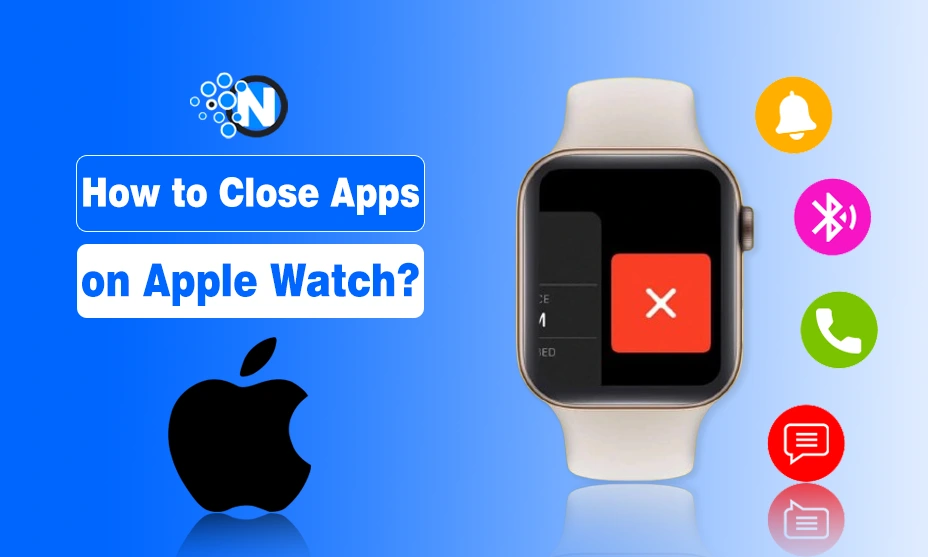
Have you ever struggled with your Apple Watch performance, especially app crashes? Well, it would be best to shut down your device as well as closing the app. But most people do not know how to close apps on Apple Watch? You should know this basic tactic as it can help you navigate through complex situations
While Apple Watch manages apps in the background well, force closing an app can help if it becomes unresponsive. Therefore, I have created this guide to help you understand the steps that you have to follow to close apps simply or force quit them.
When Should You Close Apps on Apple Watch?
Before closing apps, it is essential to understand how Apple Watch handles background applications. Unlike iPhones, the Apple Watch does not keep apps running indefinitely. Instead, apps pause in the background to save battery life and resume when needed.
While Apple Watch efficiently manages resources, you might want to close apps in the following situations:
- App Freezing or Crashing: If an app stops responding or crashes frequently.
- Battery Draining Quickly: Some apps may consume more battery than usual.
- Performance Issues: If the watch is lagging or slowing down.
- Connectivity Problems: Apps that rely on the internet may need a restart.
How to Close Apps on Apple Watch (Regular Method)
To close apps on Apple Watch, you have to follow some simple steps. Whether you use Apple Watch Starlight Series 9, SE 44mm, Series 8, or Series 7, or any other, the tactics are same as mentioned below.
- Locate the side button (not the Digital Crown).
- Press it once to open the App Switcher which shows recently used apps.
- Use your finger or the Digital Crown to navigate through the list of open apps.
- Find the app you wish to close.
- Swipe left on the app’s preview.
- An “X” will appear on the right side of the app.
- Tap it to close the app.
This method effectively removes the app from the App Switcher. Hence, it prevents them from running in the background.
How to Force Quit an Unresponsive App on Apple Watch?
If an app is frozen and unresponsive, the regular closing method might not work. In such cases, you can force quit the app using the following steps:
- Ensure that the app is currently open on the screen.
- Hold the side button until the power off menu appears.
- When the power off menu appears, press and hold the Digital Crown until the app force quits and you return to the watch face.
This method is particularly useful when an app becomes stuck and does not respond to taps or button presses.
If multiple apps are unresponsive or the Apple Watch is acting sluggish, it would be best to restart your Apple watch as it may help you greatly. I have explained the steps below for this purpose.
- Hold the side button until the power menu appears.
- Swipe the “Power Off” slider to turn off the watch.
- After a few seconds, press and hold the side button again until the Apple logo appears.
Restarting clears temporary issues and refreshes the system. Ultimately, it eliminates the glitches and results in enhanced performance.
How to Close Apps from the Watch App on iPhone?
You can also manage apps using the Watch app on your iPhone. This method is relatively easier and enables you to get rid of unwanted running apps quite comfortably.
- Launch the Watch app on your iPhone.
- Scroll through the list of installed apps and choose the one you want to close.
- Tap on the app and disable Background App Refresh to prevent it from running in the background.
This method ensures that the app does not consume resources unnecessarily.
Common Myths About Closing Apps on Apple Watch
There are several misconceptions about closing apps on Apple Watch. Let’s clarify them.
Myth 1 – Closing Apps Always Improves Performance
Apple Watch’s OS is designed to manage apps efficiently. Closing them frequently may have little impact on performance.
Myth 2 – Apps Keep Running in the Background
Most apps do not run persistently in the background unless they require location tracking or music playback.
Myth 3 – You Must Close Apps to Save Battery
While closing an unresponsive app helps, battery optimization is better achieved through Background App Refresh management and brightness adjustment.
Final Thoughts
These are the details about how to close apps on Apple Watch. In simple words, closing apps on the Apple watch is a simple yet effective way to manage performance, troubleshoot issues, and conserve battery life.
While Apple Watch optimizes resources automatically, knowing how to manually close or force quit apps is useful in cases of app crashes or sluggish performance.
You can keep your Apple Watch running smoothly while ensuring optimal efficiency by following the steps mentioned in this guide.