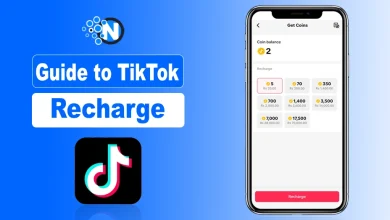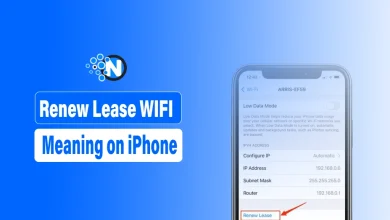How to Clear Cookies From Your Favorite Browser?
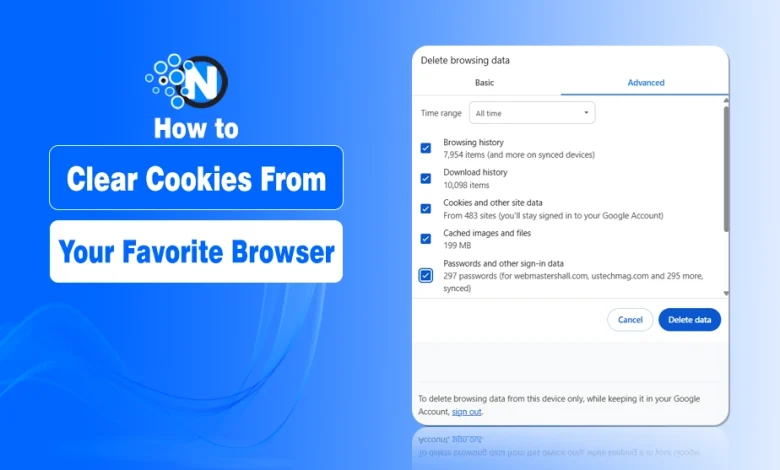
It is important to clear cookies from your browser, as they directly impact your privacy and online experience. Technological advancements have enabled browsers to integrate the potential of cookies as they can enable a faster performance of the browsers and generate quick results.
Also, they can ensure privacy and security. However, you must clear them regularly to maintain the browser’s performance. Numerous browsers are available on the web and everyone requires a different approach.
In this blog post, I will help you learn how to clear cookies from your favorite browser.
Let’s start!
<mark style="background-color:rgba(0, 0, 0, 0);color:#0745e3" class="has-inline-color">What are Cookies?</mark>
Cookies are the data sets that websites store on your device whether it’s a laptop or mobile.
It enables the browser to memorize your preferences besides enhancing your browsing experience. Further, they prove beneficial as they can generate search results quicker, saving you time and effort. Nevertheless, they may also cause privacy concerns.
Above all, not clearing them for longer periods will take a huge toll on your storage space. That’s why you must clear them regularly as it can help you maintain your privacy and free up your storage space. While different browsers like Google Chrome, Edge, Safari, Opera, and others are available, you must know the right steps to clear your cookies.
<mark style="background-color:rgba(0, 0, 0, 0);color:#0745e3" class="has-inline-color">How to Clear Cookies from Your Favorite Browser?</mark>
As mentioned previously, a large number of browsers are available on the web and each of them has a separate fan base. Below is a step-by-step guide on how to clear cookies on different browsers:
How to Clear Cookies on Chrome
Mobile
Before clearing the cookies on your mobile device, ensure that you have the latest version of Google Chrome app installed. Then, follow the steps below.
- Find the Google Chrome app on your mobile and tap to launch it.
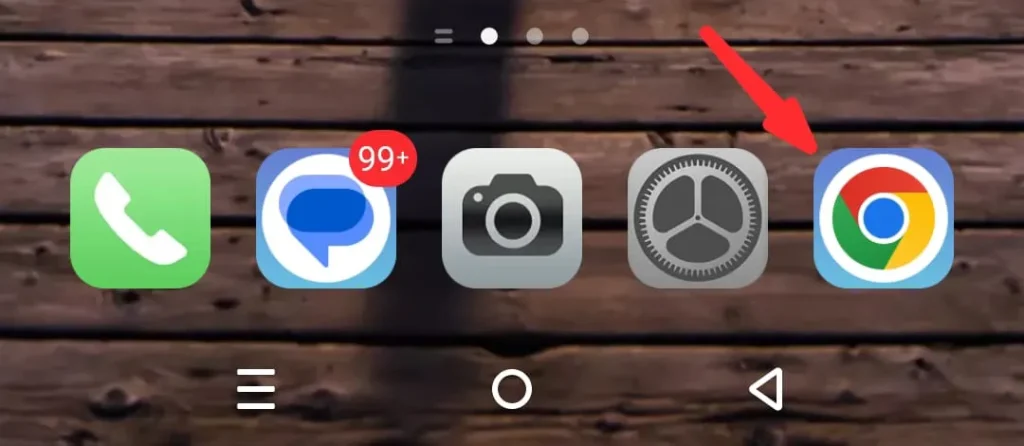
- Click on the vertical dots present in the right top corner of the screen.
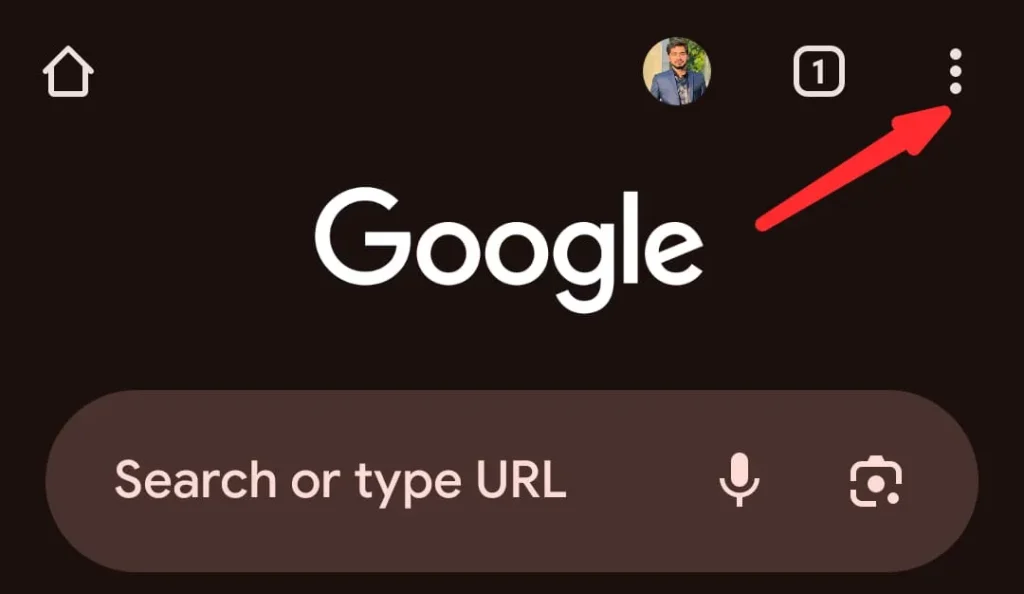
- Choose the History option from the drop-down menu.
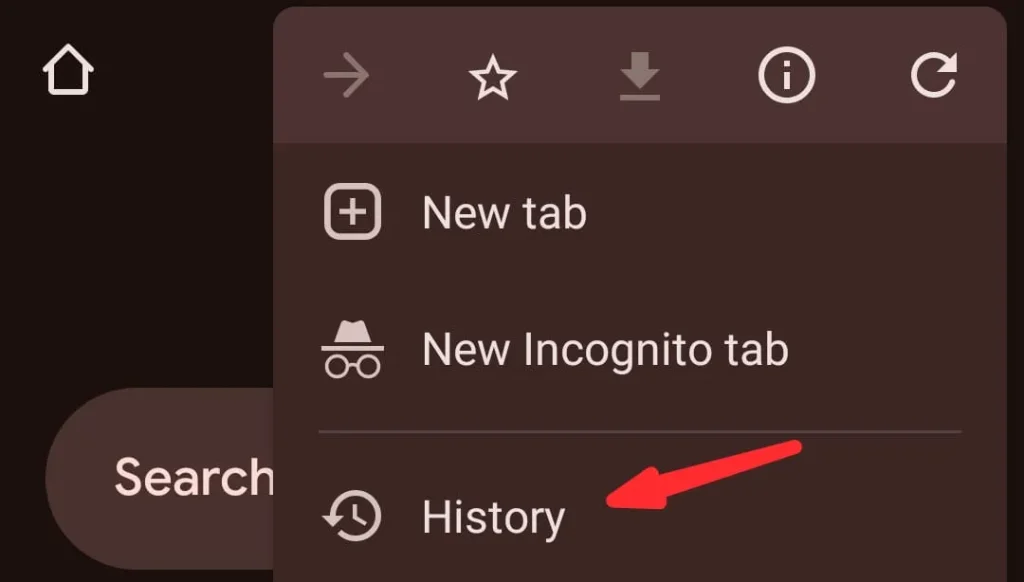
- Now, locate the Clear Browsing Data button and tap on it.
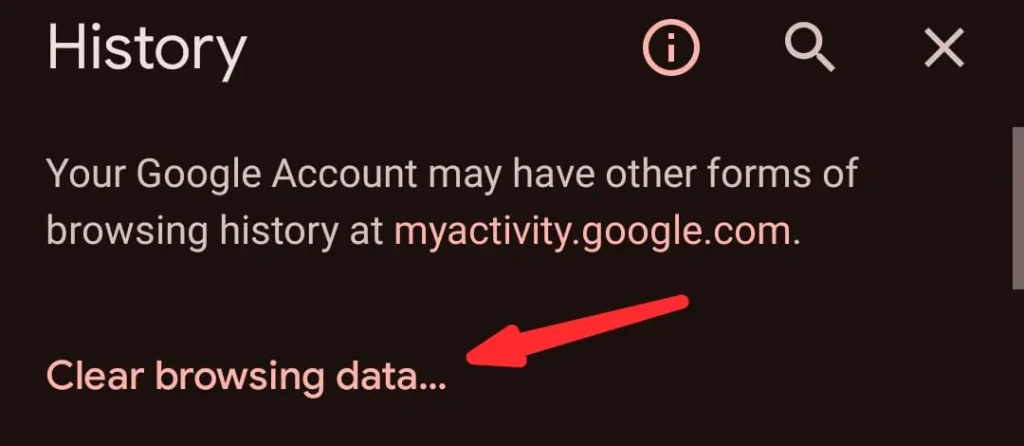
- On the new window, select the time range for which you want to clear the cookies alongside checking the box of Cookies and site data.
- Also, check the caches and click the Clear Data button.
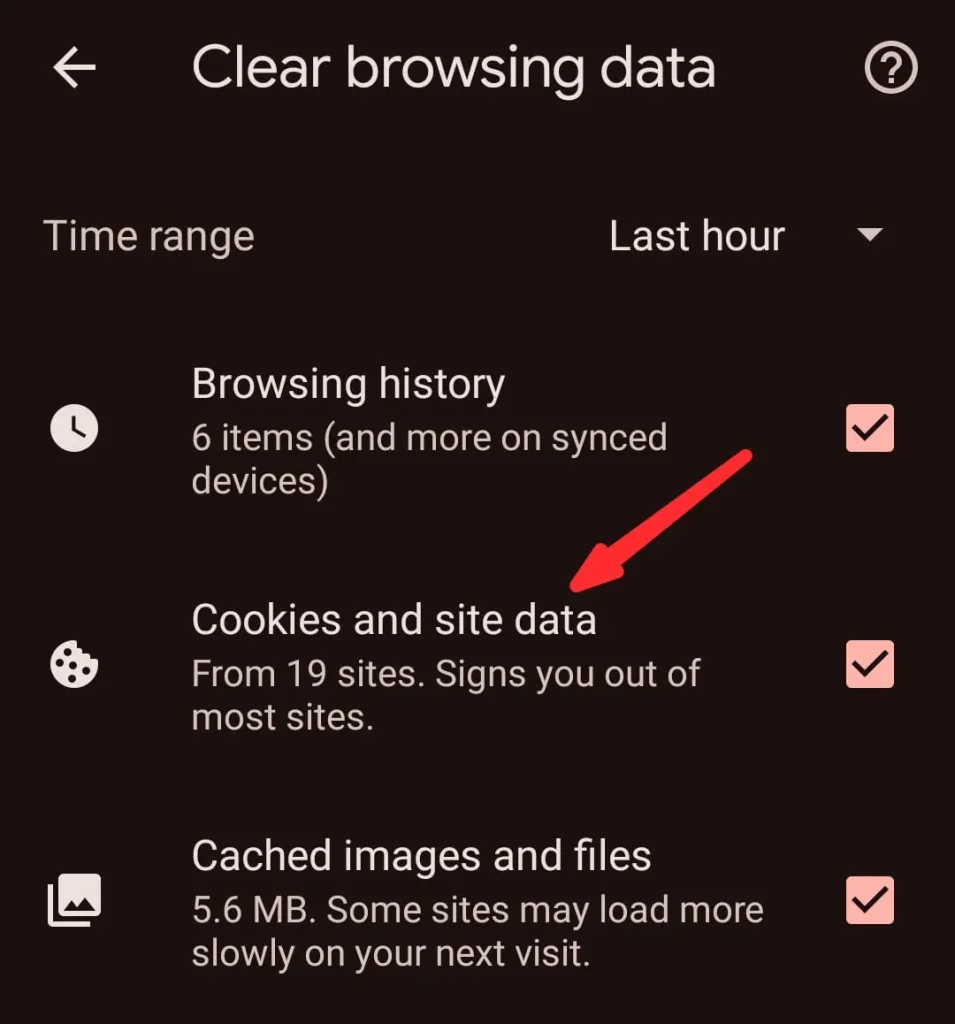
How to Clear Cookies on Computer in Chrome
The process is almost similar to clearing cookies on a Chrome laptop or PC browser, as I have broken down the essential steps.
- Click the three dots present in the top-right corner.
- Select the Settings button.
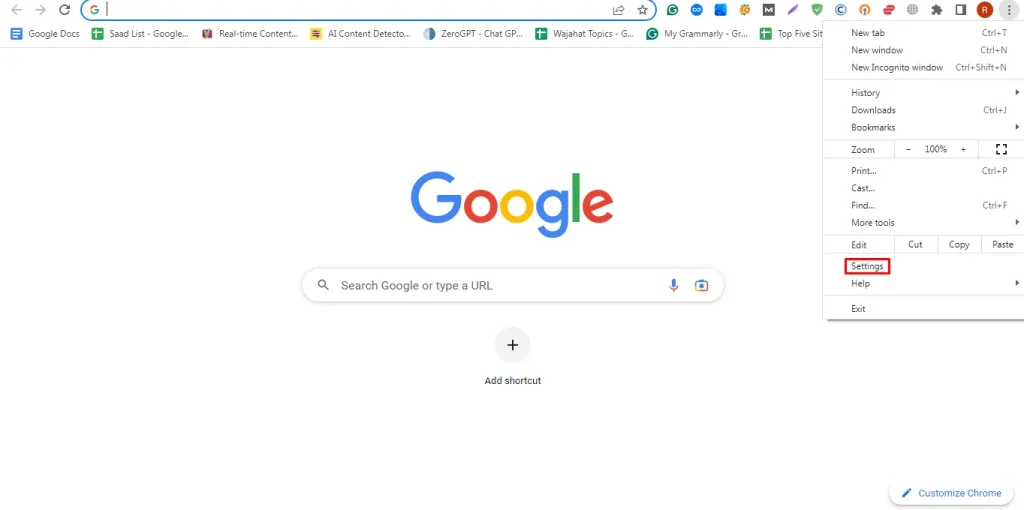
- Scroll to find the Privacy and Security button.
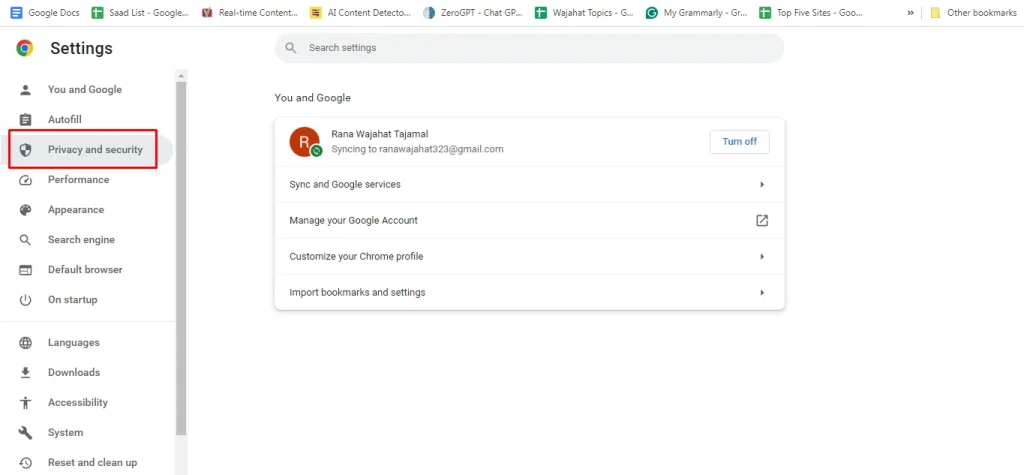
- Choose the Clear browsing data option.
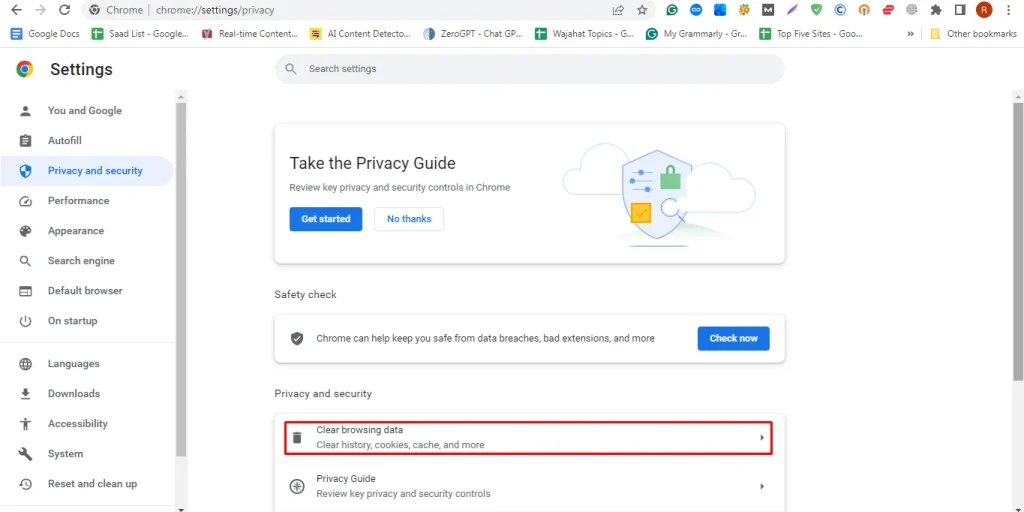
- Move to the advanced tab and check the cookies and caches button.
- Click the Clear Data button.
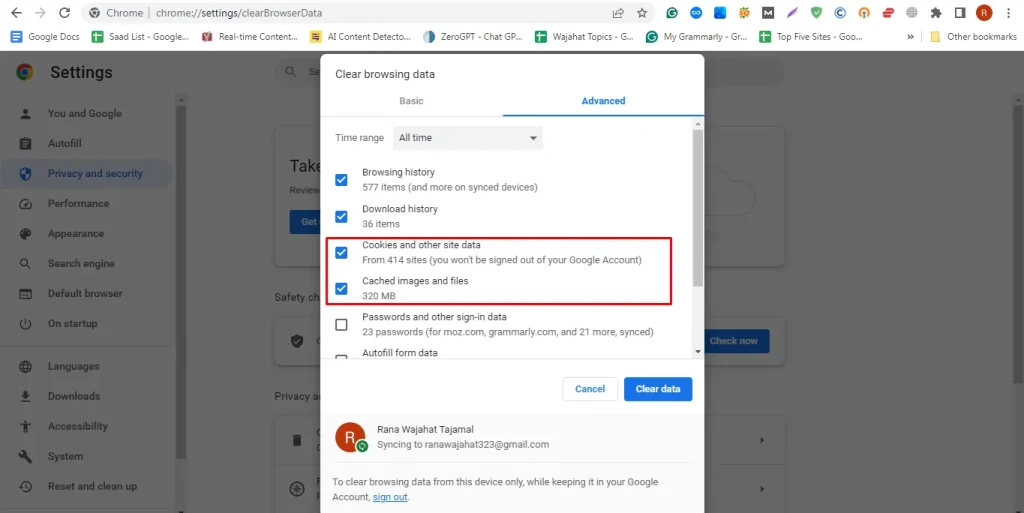
How to Clear Cookies on Mozilla Firefox
Firefox is another popular browser that is operated worldwide. The steps to clear cookies on this browser are following.
- Click on the three horizontal lines present on the right-top corner.
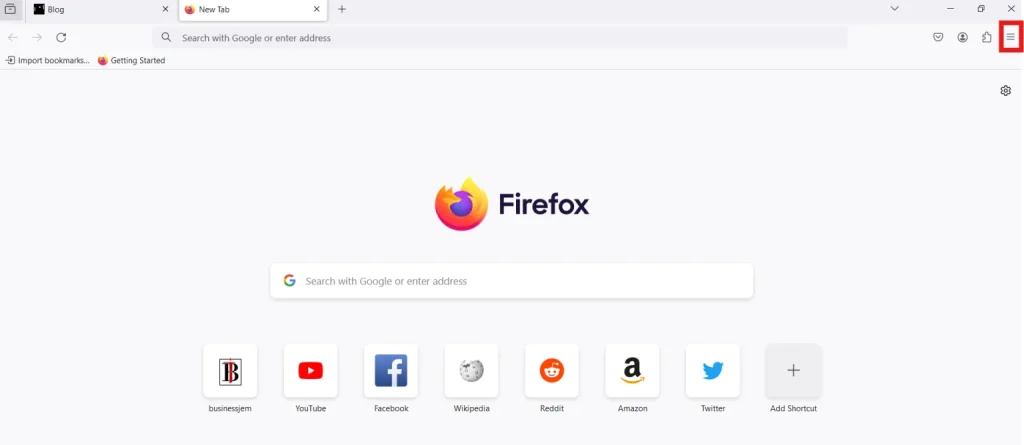
- Find the Settings button.
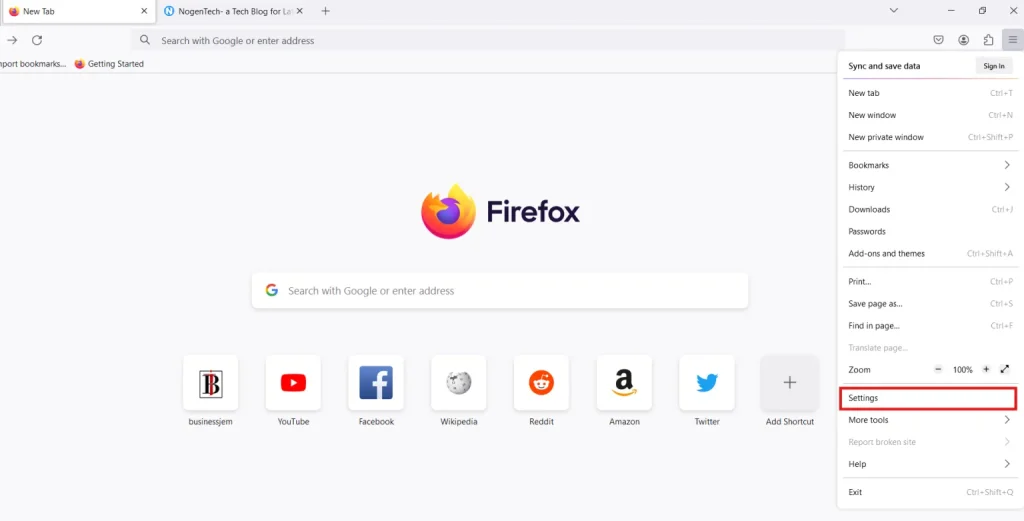
- On the left sidebar, click on Privacy and Security.
- Choose the Cookies and Site Data menu.
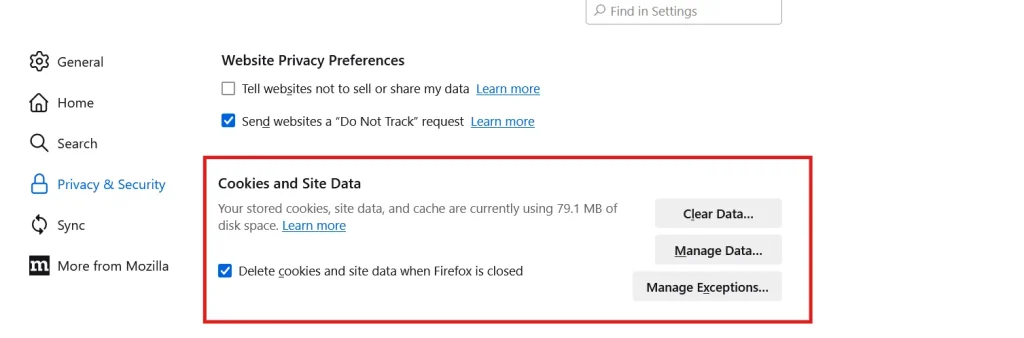
- Click the Clear Data button, and to confirm, click again on Clear for confirmation.
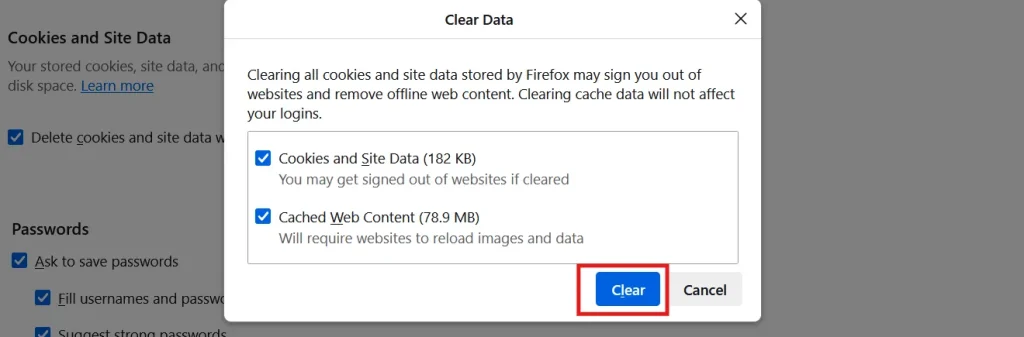
How to Clear Cookies on Microsoft Edge
Edge has also been in the usage since the exceptional excellence of Bing Chat. To clear cookies from your browser, follow the steps below.
- Click the three horizontal dots on your browser.
- Find the Settings bar and go to the Privacy menu.
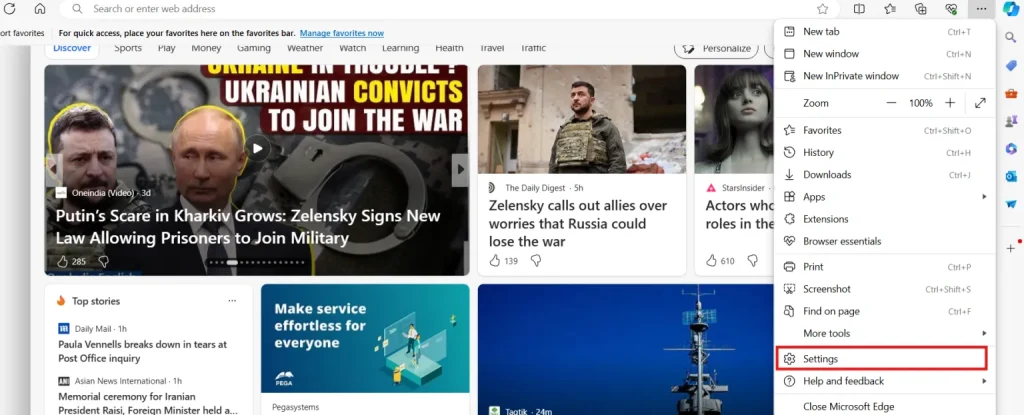
- Check the options you want to clear under Clear browsing data.
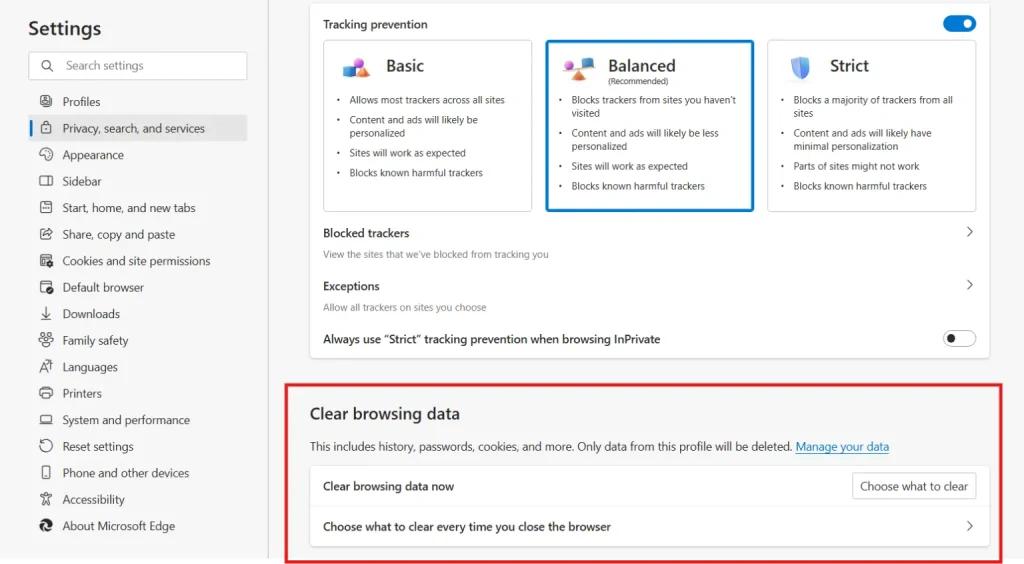
- Choose the first option and click the Choose what to clear.
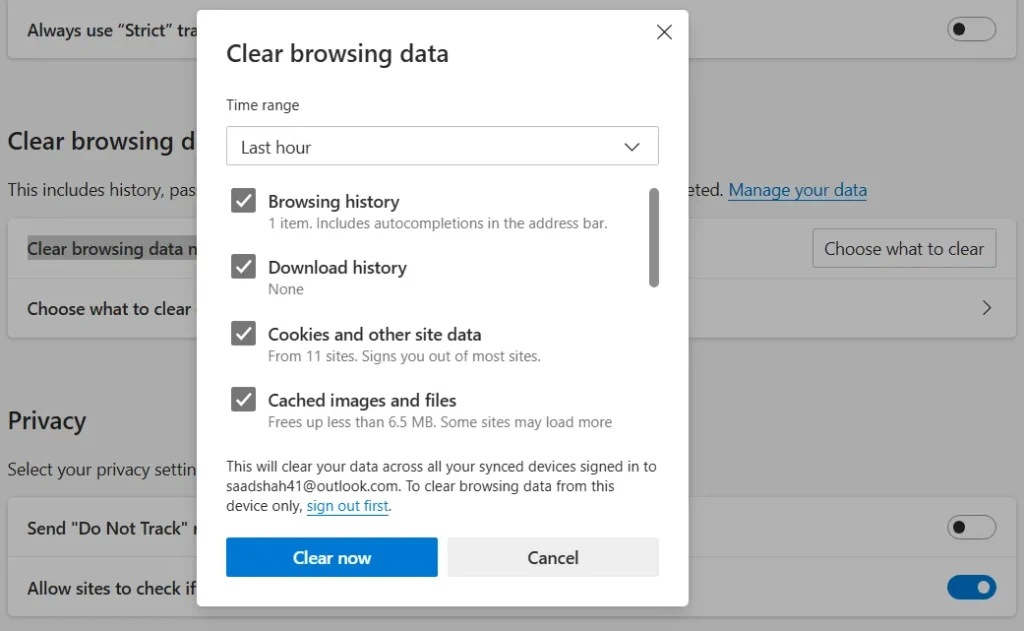
- Click Clear now to confirm proceeding.
<mark style="background-color:rgba(0, 0, 0, 0);color:#0745e3" class="has-inline-color">Winding Up</mark>
These are the details about the essential steps that will help you learn how to clear cookies from your favorite browser. It is crucial to understand all the tactics and implement them correctly to get rid of all unnecessary junk files from your laptop, PC, or mobile to secure your browsing experience.
Cleaning the cookies regularly will enable you to save storage on your device to store other necessary files. Above all, you can enjoy a safer experience of the online world with your dedicated browser.
<mark style="background-color:rgba(0, 0, 0, 0);color:#0745e3" class="has-inline-color">FAQs</mark>
How do I delete specific cookies from my browser?
Just open Chrome on mobile, tap on the history, and then click Clear Browsing Data. Check the cookies box and perform this activity.
Will clearing cookies delete favorites?
No. Clearing cookies will not delete your favorites or bookmarks.
How to clear cookies on Mac?
To clear cookies in Safari on a Mac:
- Select individual sites or click Remove All to delete all cookies.
- Open Safari.
- Click Safari in the top menu bar and choose Settings (or Preferences).
- Go to the Privacy tab.
- Click Manage Website Data.
How to clear Cookies on iPhone
To clear cookies in Safari on your iPhone:
- Confirm by tapping Clear History and Data
- Open Settings.
- Scroll down and tap Safari.
- Tap Clear History and Website Data.
How to clear Cookies on Safari?
On iPhone/iPad, go to Settings > Safari > Clear History and Website Data.