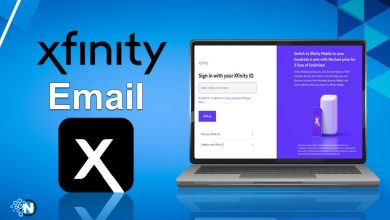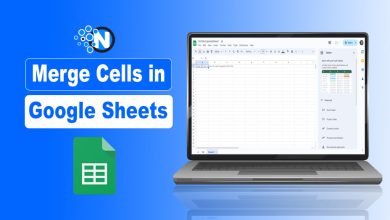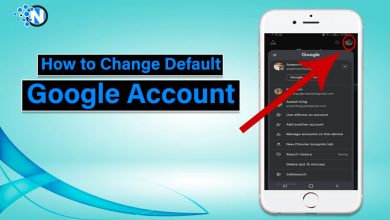How to Check Signal Strength on iPhone (2025 Guide)
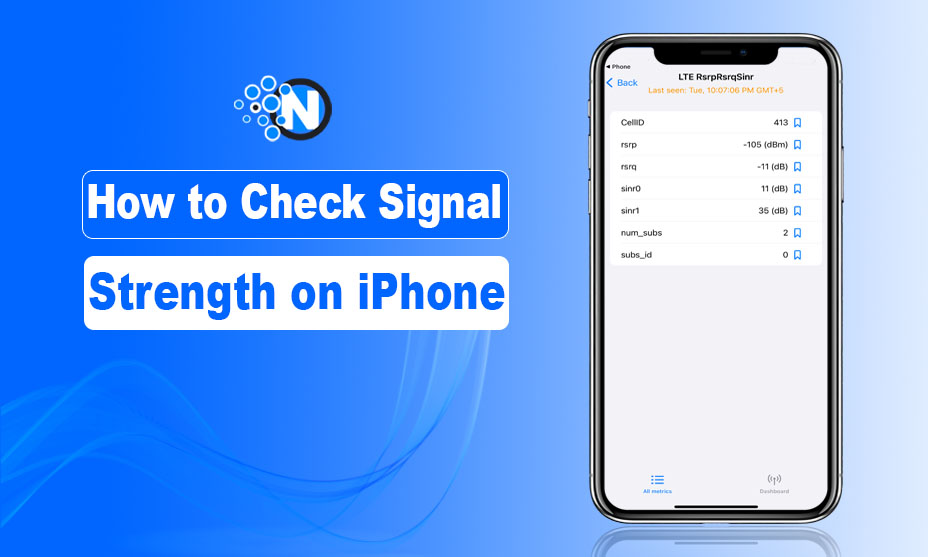
A special hello to iPhone users!
Needless to say, signals dropping loops are experience killers. Whenever I decide to surf the Internet, signals show their real value by dropping the speed. However, the signal indicators are strengthened, but you may encounter weak signals.
Fortunately, iPhones can access a secret code to tell you the correct signal strength of your smartphone. If you are interested in knowing more about how to check signal strength on iPhone, then keep reading.
Let’s get started!
Guide to Check Signal Strength on iPhone
The process for checking signal strength on iPhone is the same whether you have an iPhone 12 Mini, iPhone 13, Apple iPhone 15 Pro Max, iPhone 14 Pro Max, iPhone 15 Plus, or any other iPhone. Here are some easy steps in the guide on how to check signal strength on an iPhone.
Step 1- Access KeyPad
Firstly, you need to access the KeyPad on your iPhone to start the process of checking on the signal strength. A keypad where you dial contacts on iPhone to make a call.
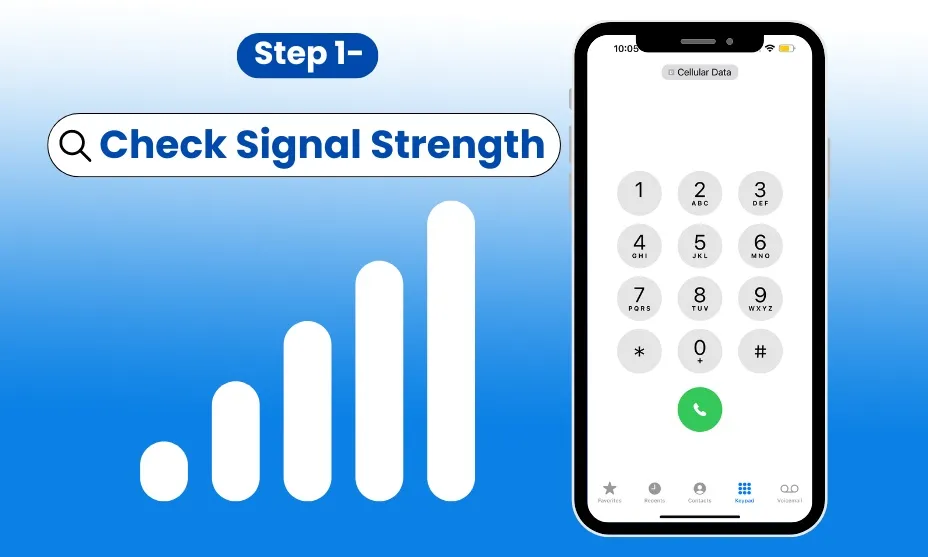
Step 2- Type Secret Code
In addition, you have to type the secret code to access the signal strength measuring tool with a comprehensive toolkit. What is the secret code? The secret code is a set of numbers and special characters that will take you to another setting space.
To access the signal strength checking tool on your iPhone, you must dial “✼3001#12345#✼.” Now, click on the green call button to start the process of accessing the toolkit for your network settings.
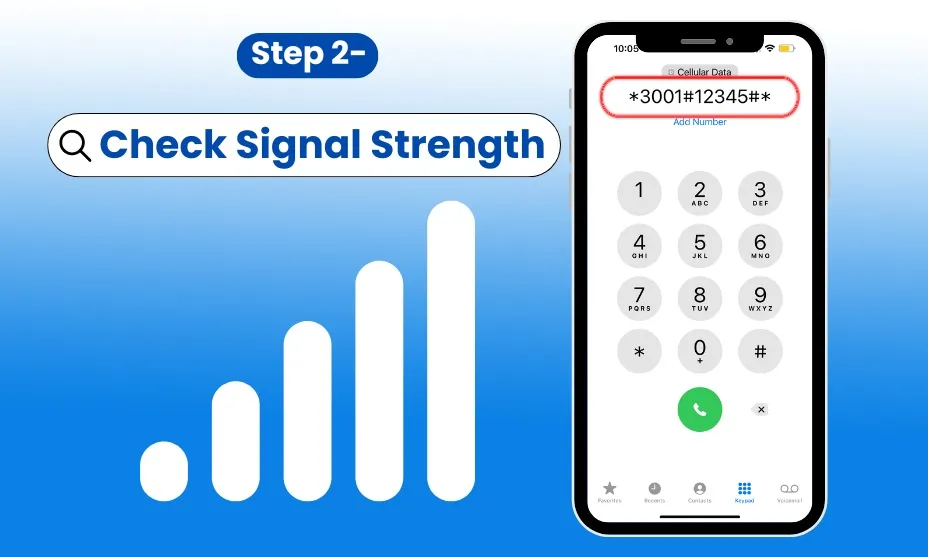
Step 3- Click on the LTE Option
Now, you have accessed the comprehensive toolkit on your iPhone to monitor your signal strength. You can check on the signal strength by clicking on the “LTE (RsrpRsrqSinr)” option.
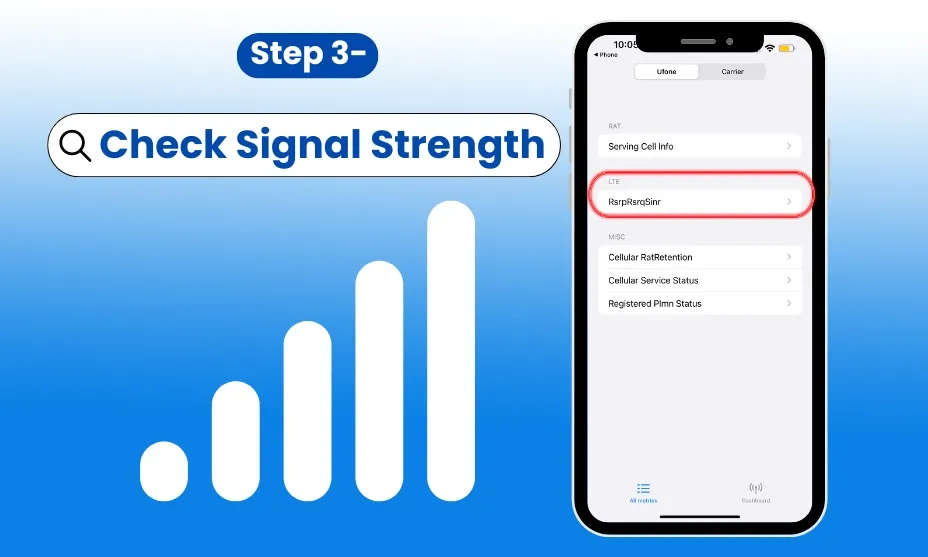
Step 4- Results
Finally, it will show signal strength on iPhone on the screen. These signals are measured in decibels that have measured between -40 and -140. Moreover, it showcases that the -55 is the strongest signal and -120 is the weakest one.
In this way, you are free to check on the signal strength to avoid surfing when signals are weaker. This approach will enable you to save your energy as well as your surfing experience from ruining.
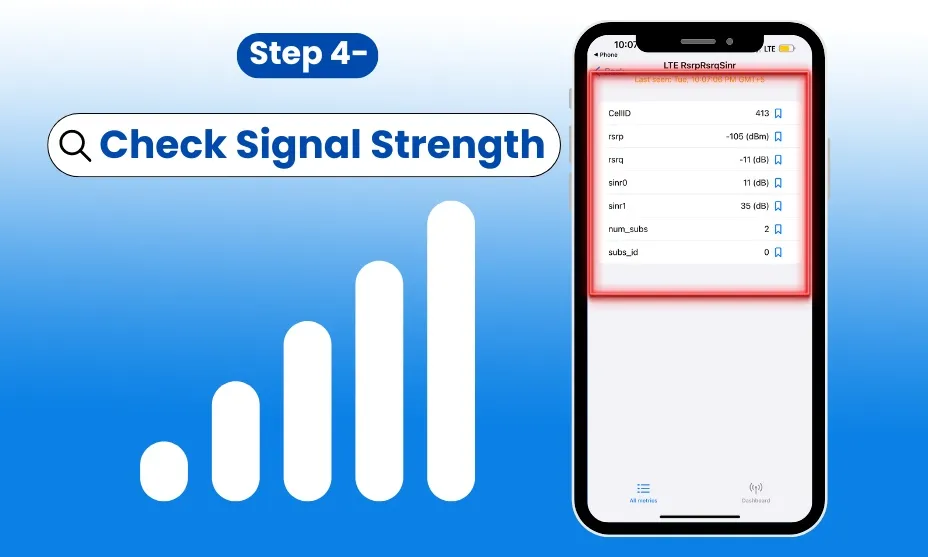
The Closing Remarks
Well, you have come to know the complete guide on how to check signal strength on iPhone iOS 17 version in simple steps. In the above section, I have mentioned that the process is the same for any iPhone you have whether iPhone 12 mini or any other iPhone.
As like vibration settings, camera settings, the night mode, deleting wallpapers on iPhone, clearing cookies, and turning off private browsing; the iPhone has the same settings for all models. Hopefully, this guide will be a useful asset for you!