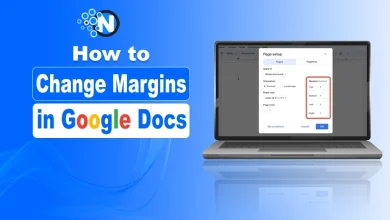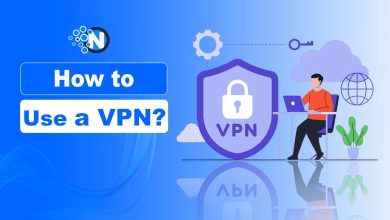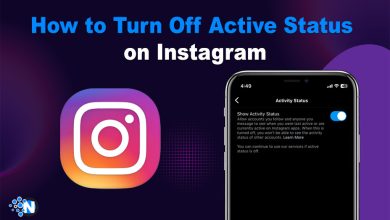How to AirDrop Turn on Your Apple Devices to Use
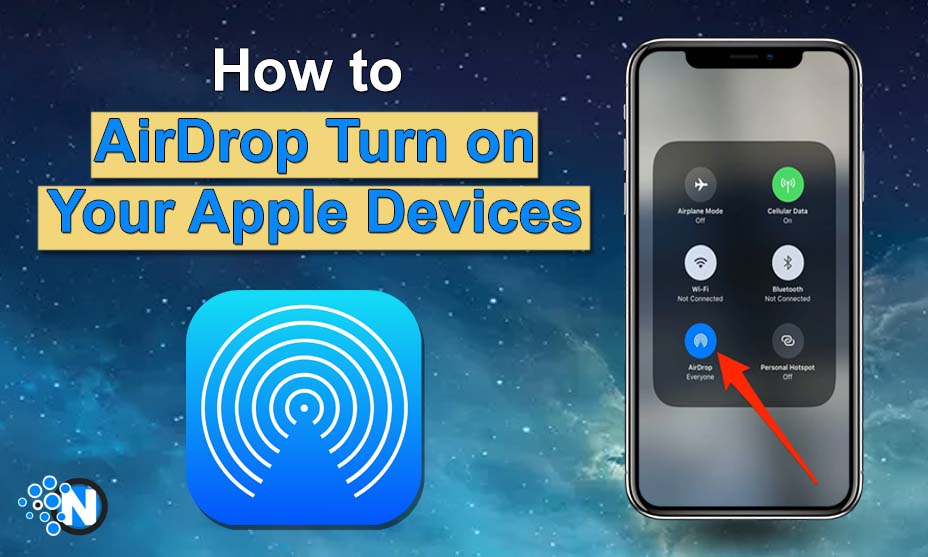
Modern tech users always have something to share with their friends. It can be a picture, a video, or a document file. Apple has made this sharing easier with AirDrop. It is a feature that lets Apple users share data instantly with each other.
Using it is very convenient and easy. Yet some people struggle to turn it on. Since you clicked on this blog, you’re facing the same issue. To help you with that, we will discuss how AirDrop turn on can be performed on different Apple devices.
We will share the guidelines in simple words. For your convenience, we’re also going to attach screenshots along with them. So, let’s get into it.
How Does AirDrop Work?
AirDrop uses Bluetooth technology to share and receive files from other Apple users. It’s true that you can share files via iMessage. But it offers a much quicker way of sharing.
The difference between normal Bluetooth and AirDrop is the involvement of WiFi. If the WiFi of both devices is on, files will get transferred much faster. It will also increase the range of detecting devices.
The working mechanism of AirDrop is briefly discussed below:
- When you perform AirDrop turn on, your device starts detecting nearby devices.
- When it discovers one, it builds a connection with it. This feature utilizes WiFi for the connection.
- Before sharing, AirDrop uses TLS encryption to ensure safety.
- After that, the receiving device gets a notification. The user can choose whether or not to receive the shared files.
- If they choose to receive it, the files will get transferred immediately.
How to Perform AirDrop Turn On?
You can perform an AirDrop turn on different Apple devices very easily. Let’s start discussing how to do it for each device:
iPhones:
You can turn on AirDrop on iPhones very easily. This is an important section of this process. That is because this feature is used mostly by iPhone users. Here’s how to perform it:
- First, you must access the Control Center. To do so, swipe up from the bottom of the screen.
- Now, tap and hold the network section (WiFi, Bluetooth, etc. area).
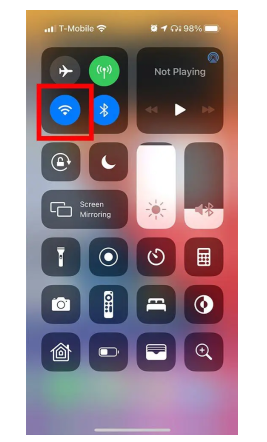
- A bunch of different options will pop up.
- Here, you can click on the “AirDrop” option to turn it on.
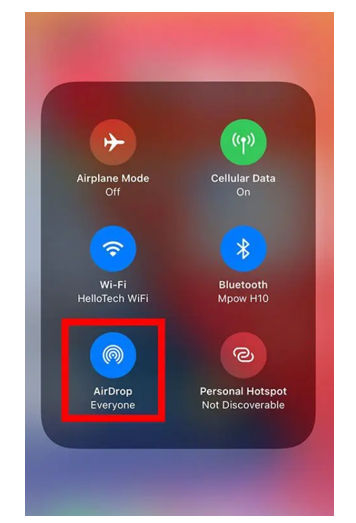
- Now, select the “Everyone” option.
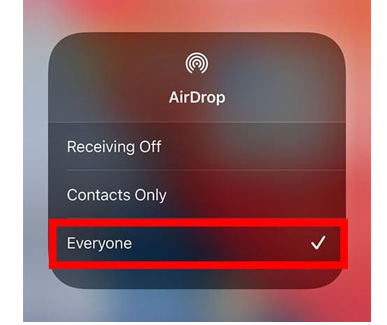
If you only want your contacts to share files with you, you can click on the “Contacts Only” option. Clicking on the “Receiving Off” will stop receiving files via AirDrop.
Macs:
We’ll talk about turning on this function on your Mac now. What you need to do is as follows:
- Open your Mac.
- Now, right-click on the screen.
- This will open a few options. Select the “Go” option from here.
- Some options will appear.
- You have to select the “AirDrop” from them.
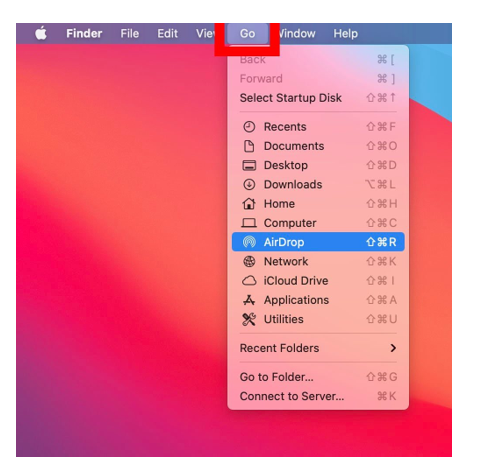
- To select the sharing options, click on “Allow me to be discovered by.”
- Now, you can click on any of these options according to your requirements.
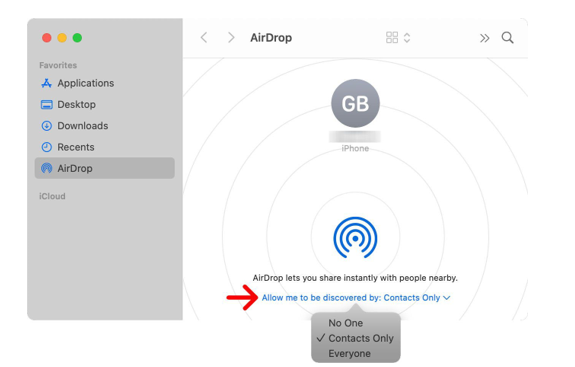
How to Share a File After AirDrop Turn on?
Sharing a file via AirDrop is also easy. You can follow these guidelines for that:
- Open the file that you want to share. In this case, we’re using an image.
- On the bottom-left corner, you can see the sending option. Click on it.
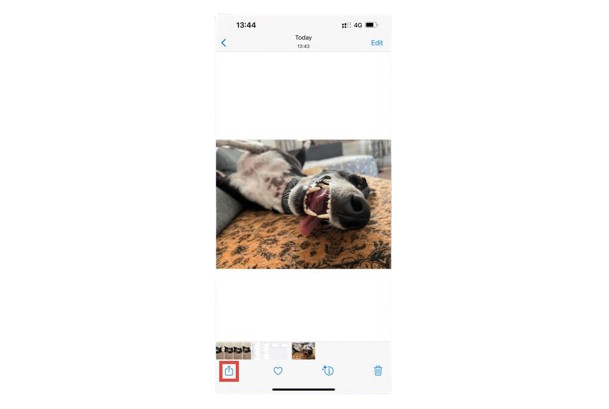
- Now, select the AirDrop option.
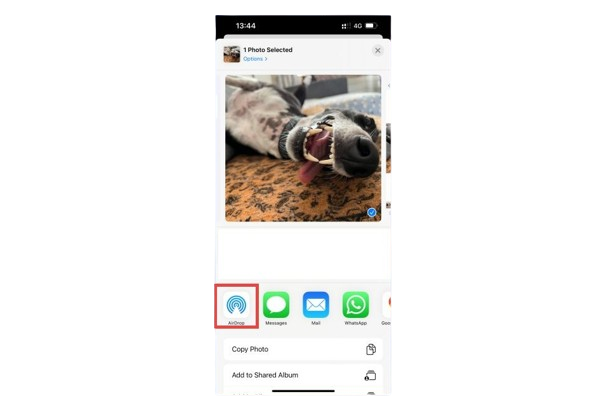
- Select the device that you want to share the file with.
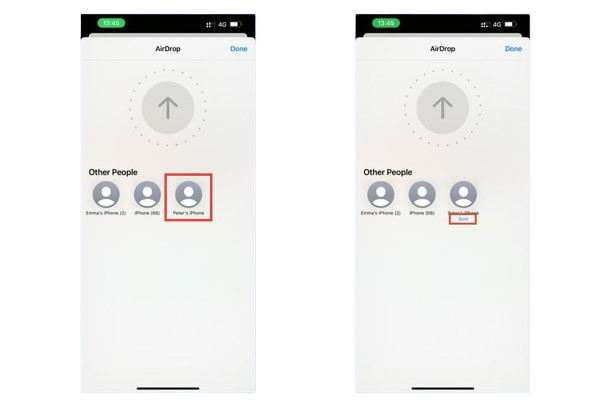
- The file will be sent to the selected device.
Sharing from Mac:
To share a file from Mac, follow these guidelines:
- Select the file you want to share and right-click on it.
- Now, select the “Share” option.
- After that, click on AirDrop.
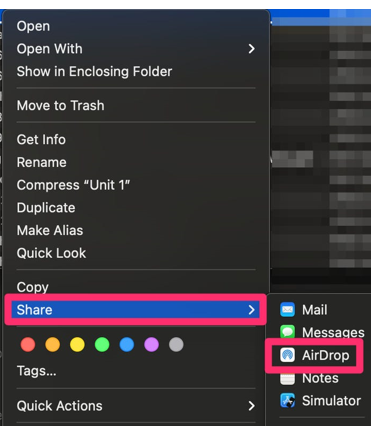
- Select the device. Doing this will send the file to the selected device.
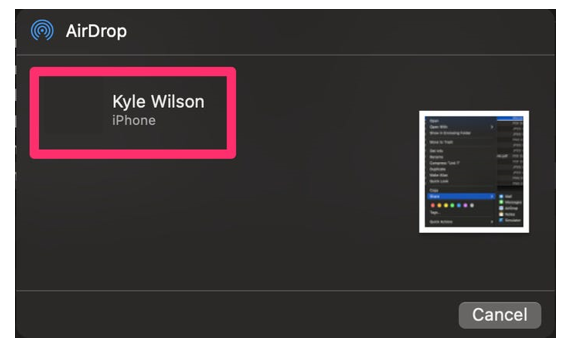
To Wrap Up
Finally, performing AirDrop turn on is an easy thing. It’s a great way to share different files with Apple users. This feature uses a combination of WiFi and Bluetooth. This makes it superior to the traditional Bluetooth sharing method. That is because it is faster.
It is also a secure way of sharing files. You can use this feature on iPhones and Macs. The process of doing it on both devices is very straightforward. We have discussed it in detail in the information given above. For your convenience, we have also attached screenshots.
FAQs
Is AirDrop available on iPads?
Yes. iPads also have the AirDrop feature.
Is using AirDrop the same on iPads and iPhones?
Absolutely. Using this function on an iPad or an iPhone follows the same procedure.
Is this a secure way of sharing files?
Yes. AirDrop is the safest way of sharing files with Apple users.
Why can’t I find the required device that I want to share files with?
Your required device may have selected the “Receiving off” option on AirDrop. That’s why you are unable to discover it.