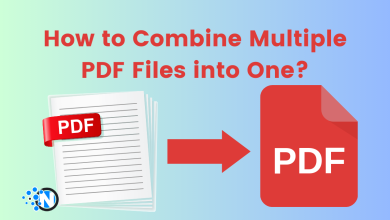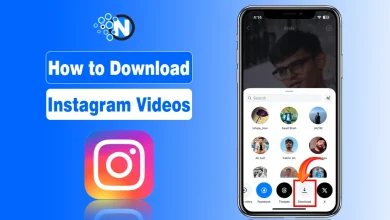How to Add Music to Canva Videos?
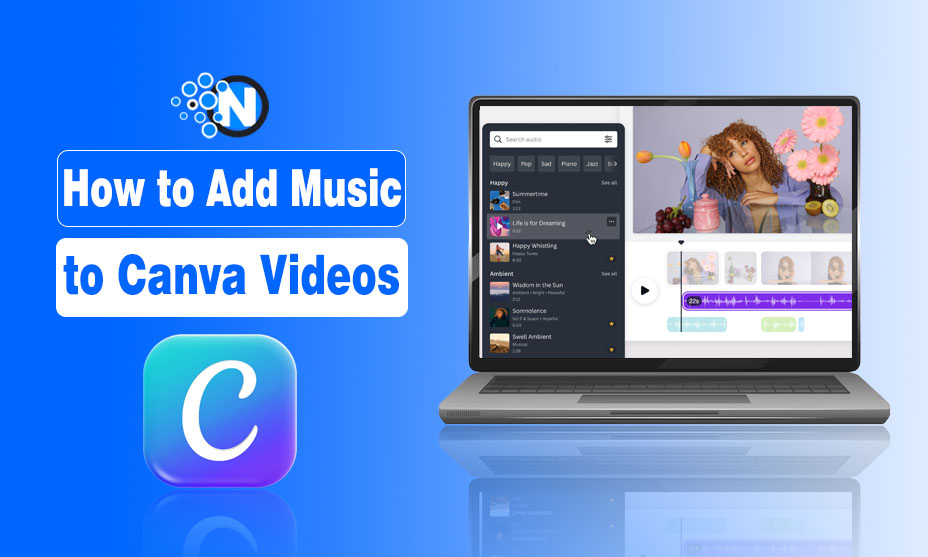
Are you a content creator who creates content for video platforms like YouTube, Instagram, and more?
If yes, then you may have interacted with Canva, an efficient graphic designing tool for designing engaging videos and images. As you know, adding music to your video content makes it more engaging, as per audiences’ requirements.
But the question arises: how can you do so? Let me tell you! It’s not that difficult with Canva.
Let’s start by learning why music should be added to Canva videos.
Why Add Music to Canva Videos?
Maybe it is the main concern for many content creators to know why to add music to Canva videos. So, just for your kind information, music and sound effects are like living factors for video content. When a creator utilizes proper sound effects and music according to the genre for which he is creating content, then audiences tend to like this even more.
May you have got the answer, and if not, then here is an example for you. Imagine you are watching a video that doesn’t have sound and no proper music or sound. Will you watch it completely?
I don’t think so, thereby, creators need to add music to Canva videos to enhance their engagement rate with audiences.
Steps to Add Music to Canva Videos
If you’re also a content creator and seeking ways to add music to Canva videos, then your wait has finished. In this section, I have compiled a comprehensive guide on how to add music to Canva videos for your convenience.
Step 1- Access Canva
First, you have to access Canva on your system. If you have a premium version then that’s great for you because you can get things in their best forms. You can edit videos in Canva with its free version, but exclusive features will be out of your access. That’s why you should try to edit videos in its premium version to access exclusive features like sync audio.
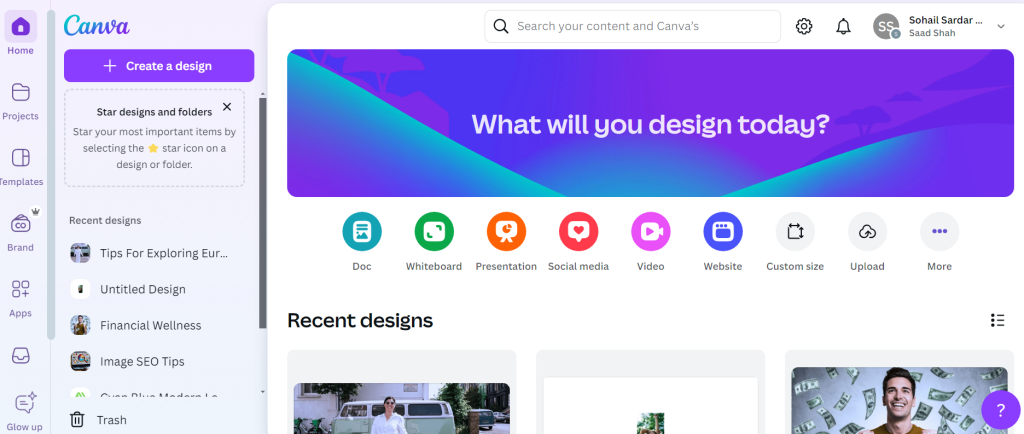
Step 2- Upload Music or Sound
Now, upload the music or sound you would like to add to Canva videos. How?
Upload the video and get on the upload button to keep the process continuous. Get on the Audio section and click on the Upload Files. This will lead you to your system library where you may choose the audio you want to add to your Canva video.
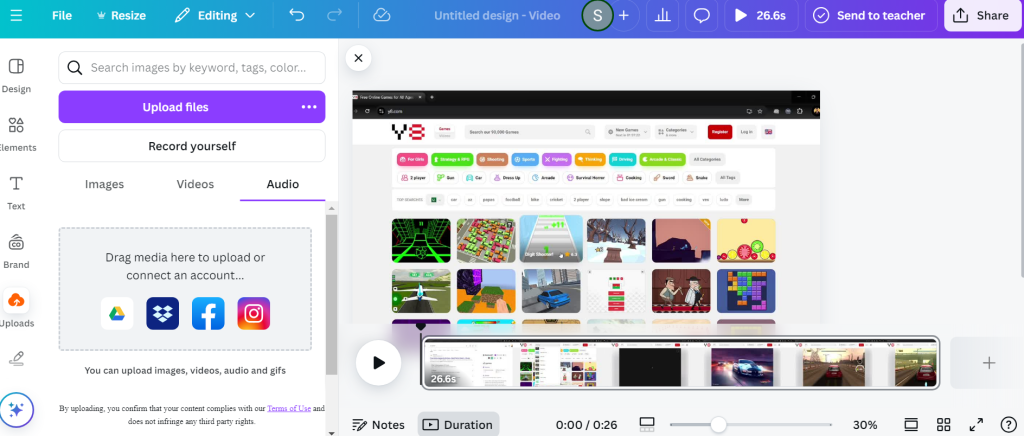
Step 3- Set Duration
When you have done uploading audio to Canva, now, you have to set the duration of your audio according to your video’s duration. Sync the audio with your video to enhance its engagement to drive potential audienc. Moreover, you can adjust the audio with the video to provide audiences with instructions in the right way.
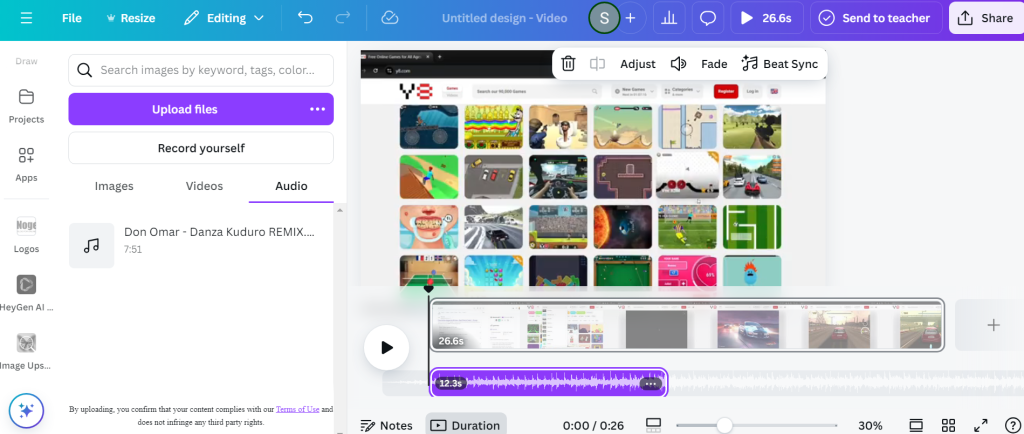
Step 4- Record Yourself
In addition, uploading files may confusing or complex like entering into a different software to record your audio and then saving it to upload it on Canva. Fortunately, Canva enables users to record themselves by using its feature “Record yourself” to record their audio in real time.
This feature allows users to do things right completely in real time like editing and putting audio in videos. After recording yourself, you need to sync your audio with your video to enhance its effectiveness and engagement.
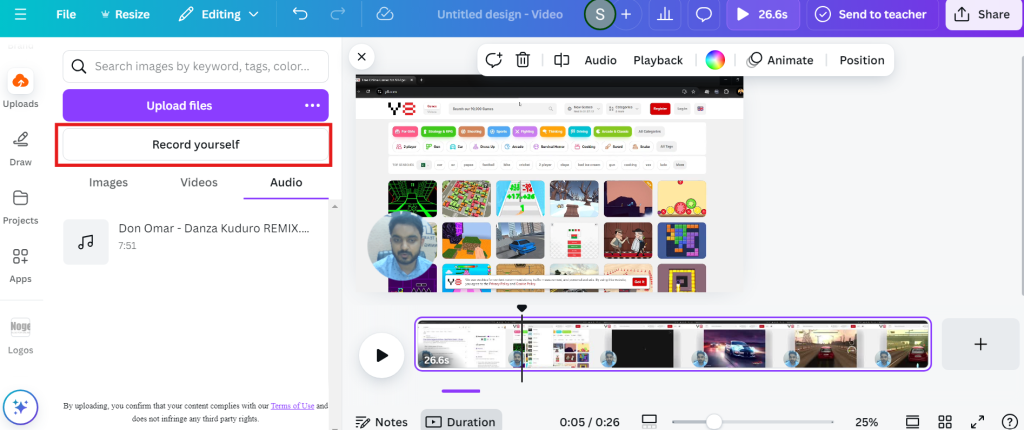
Step 5- Export the Video
After completing all your settings and editing, you are free to download the video to use it on different video platforms. When you feel that the video is now engaging and can drive potential audiences to your account or YouTube channel, you need to click on share to export the video.
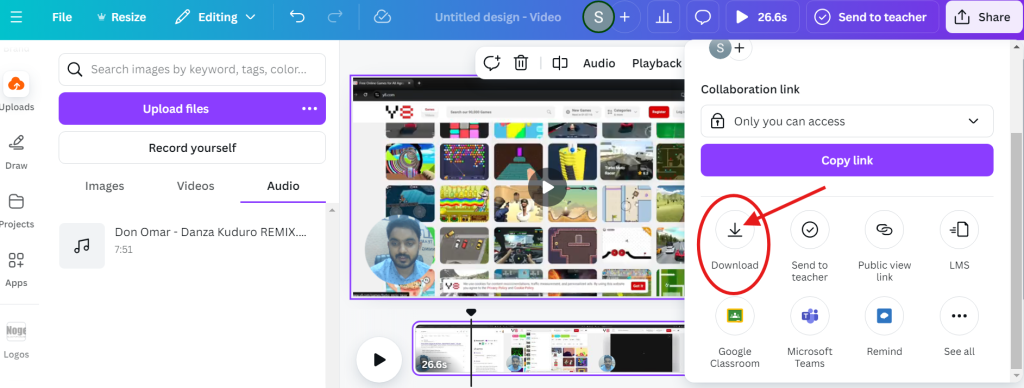
Step 6- Set Quality
As you know, high quality videos have higher engagement rates. Therefore, you must choose the quality of your video before downloading, according to your preferences or platforms’ requirements.

Step 7- Download
Finally, you are on the last step to learn how to add music to Canva videos. After setting the quality of your videos, you can click on download to use them for multiple purposes.
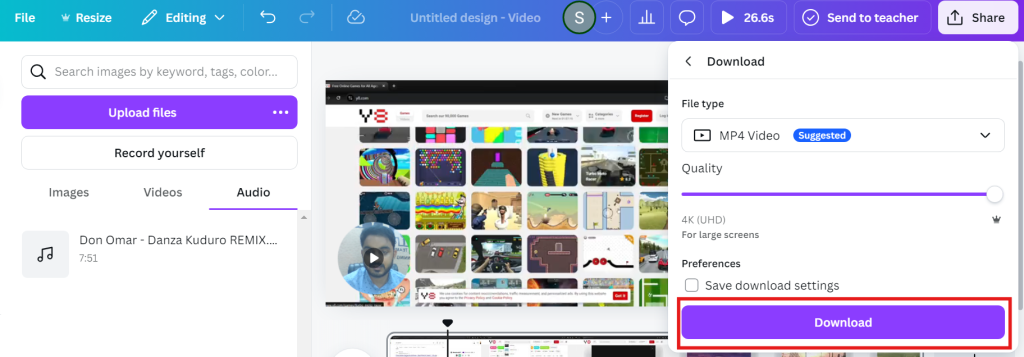
Closing Note
Creating engaging video content is not an easy task because it requires a helpful tool and engaging themes. Canva has fulfilled requirements, but how do you add music or sound to your prepared video content?
Nah nah! This is also not difficult. If you are interested then in the above section, I have prepared a step-by-step guide on how to add music to Canva videos. This guide will help you in many ways to create engaging video content that will drive an organic audience.
FAQs
Q1- Can I add music to Canva videos?
Yes, you can add music to Canva videos to enhance your engagement with your audiences and achieve better long-term outcomes.
Q2- Is Canva Video Editor free?
Technically, there may be two answers to this question: yes or no. The reason of yes is that Canva Video Editor is free to use but there are some exclusive features. Exclusive features of Canva Video Editor are not free but paid, which you may get after purchasing its paid subscription.
Q3- Is Canva good for video?
Yes, Canva is a helpful graphic tool that enables you to create professional-like videos in minutes with prepared themes. Whether you are a newbie or a professional, you are free to create engaging video content by using Canva Pro.