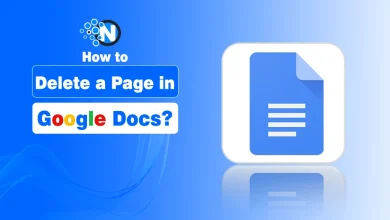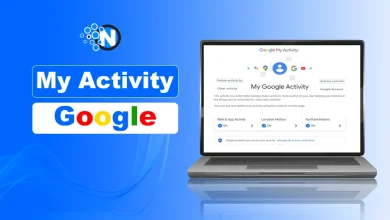Google Chrome Tips And Tricks You Need To Know
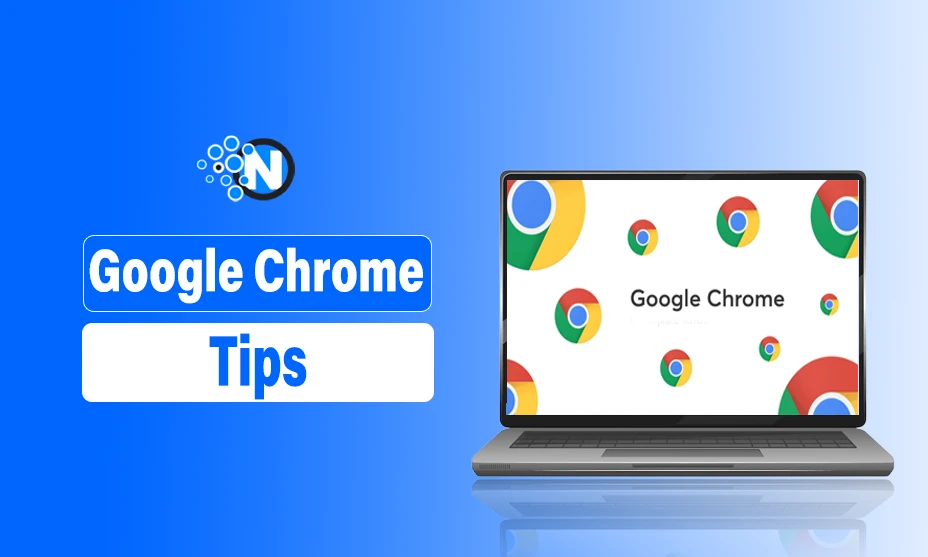
When it’s time to choose a web browser, you will definitely search for one with features like communication tools, user-friendly interface, productivity suites, and entertainment along with high speed.
Yes, really, Google Chrome is the one that has everything you need in your favorite web browser. Over 3.45 billion people are using Google Chrome as their web browser across different devices.
Below you will read some hidden tips and tricks of Google Chrome you need to know in order to improve productivity as well as to work smartly.
I personally use all these tricks in office and have created this list of Google Chrome tips to make your web browsing experience better.
Google Chrome Tips And Tricks
Below are the Google Chrome tips and tricks to follow for better outcomes.
1. Bookmark All Tabs
Do you know that you can bookmark all tabs that are open in Google Chrome at once? Yes, you can do it with the number one browser in the world in a single click.
Just click on the single tab and then select the option with ‘Bookmark All Tabs’ from the option that you can view with a right-click. The simple way to do this is to press the short key ‘Ctrl+Shift+D’, and you will successfully bookmark all tabs.
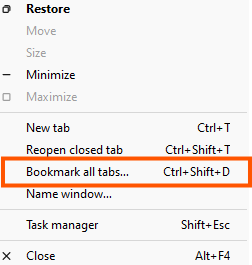
2. Create Tab Groups
Google is always working on to make browsing and searching easier for users. Now you can create Tab Groups to gather all tabs in a place that you work on regularly.
Just right click on a tab and you will find the option to create the group.

Once created, you can rename and color the group according to your taste.
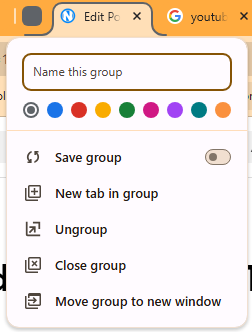
3. Pin Tabs
If you want to visit a tab quickly, then you can pin it in Google Chrome easily.
Just right-click on the tab you want the pin to, then select the ‘Pin Tab‘ option from the menu that appears.
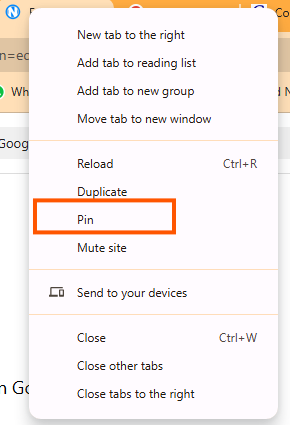
4. Reopen Accidentally Closed Tabs Quickly
When an opened tab is closed accidentally, you can reopen it easily if you are a Google Chrome user.
Just use the short key ‘Control+Shift+T‘ and get the tab open back in the same place where it was.
5. Incognito Mode
If you want to surf the internet without keeping your history details, you must choose Google Chrome for this purpose because it provides Incognito mode.
When you turn this option on, it will not keep a record of your search history. It also hides your internet browsing from your internet service provider.
You can choose this option from the setting or simply by using this short key ‘Ctrl+Shift+N.’
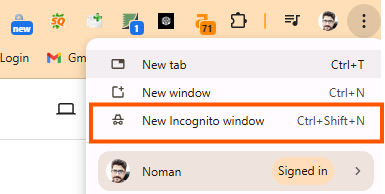
6. Jumping the Different Tabs Without Using the Mouse
One of the best hidden tips and tricks on Google Chrome is that you can easily jump from one tab to another without using a mouse.
Yes, just hold the control button on the keyboard and press the number of the tab you want to jump.
The extreme left tab of Chrome can be reached with CTRL+1.
7. Quick Short Key to Delete Browsing History
Google Chrome allows you to check and delete the web browsing history by using the short key ‘Ctrl+Shift+Delete’.
You can also choose between options appeared whether you want to remove or not.
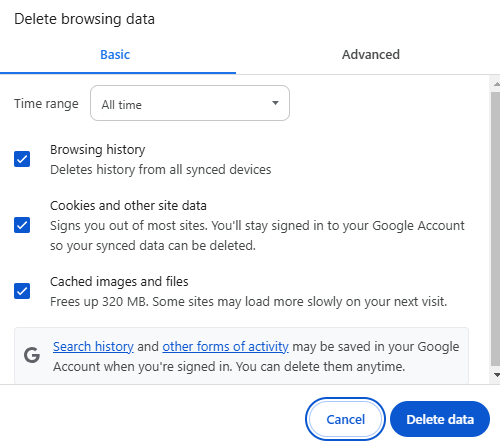
8. Plenty of Free Google Chrome extensions
When it comes to improving efficiency and functionality, Google Chrome could be the best choice for you because it provides plenty of free Google Chrome extensions.
These can help you a lot in doing different things. For example, if you want to open Google Sheets quickly without closing your web browser, you can add the Google Sheets extension in Google Chrome for this purpose.
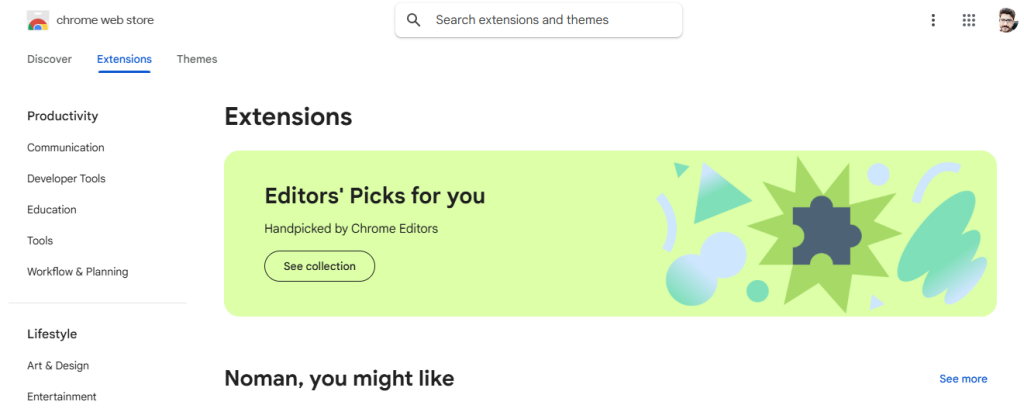
9. Customize Chrome Theme
You can give your Google Chrome a custom look to enjoy a great web browsing experience.
Just open a new tab and click the ‘customize chrome‘ button at the bottom right corner. You will find tones of themes and color options to change your chrome as you want.
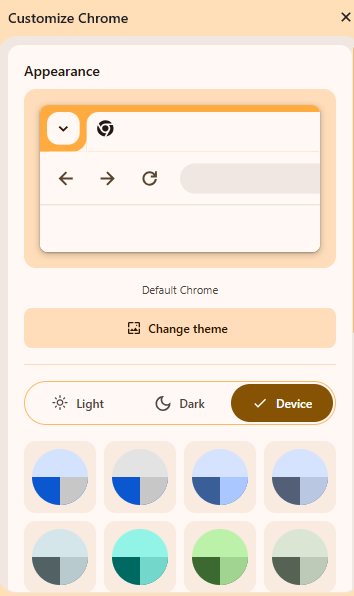
Three default options Light, Dark and Device are available. You can choose any color of your choice as well.
10. Hidden Game
If you are unable to reach a website due to no internet connection or some errors, you can wait for the connection by playing the hidden game, which you can start by pressing the space button.
It would be a great thing to spend time when there is no internet. You can find more interesting games here to spend quality time when you are free.
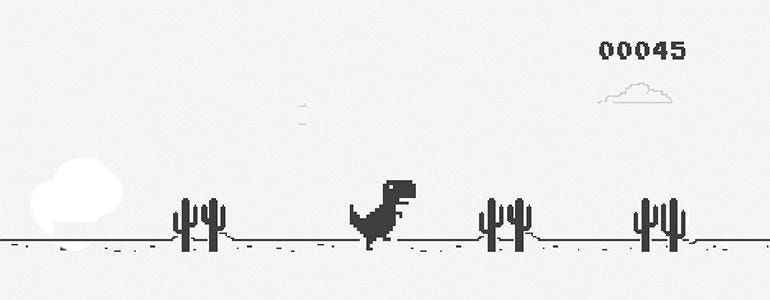
11. Saved Passwords in Google Chrome
Looking for a simple way to see the saved password for different web accounts? You can do it with Google Chrome easily by clicking ‘chrome://settings/passwords‘ in the search box. In results, you will get the complete list of saved passwords at a glance.
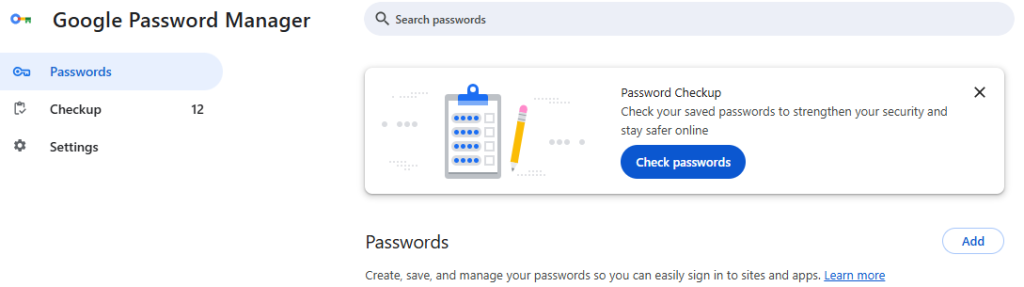
12. Quick Translation
Did you know that Google Chrome has built-in translator? Yes, it has and can translate more quickly than any other translator.
You can translate a single word or a phrase by writing in search with the language in which you want to translate. For example, ‘how are you in greek’.
Final Thoughts
Google Chrome is no doubt a popular and easy-to-use web browser. Using hidden and lesser known tips and tricks can streamline your browsing experience effectively to increase productivity and efficiency.
If you know any of the tips or tricks not mentioned in the article, share them with us so we can add them to the list accordingly. I hope that this piece will be helpful for you in sorting out your issue.