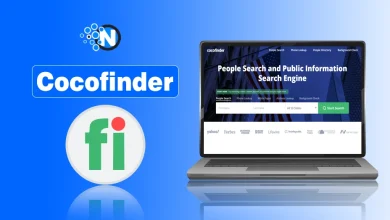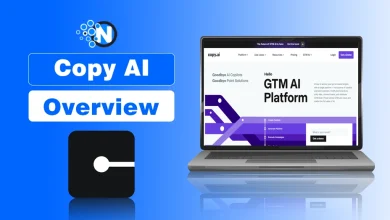Top 5 Free M4A to MP3 Converters in 2024

Converting M4A files to MP3 is a common need for anyone working with audio files, especially as M4A files, typically used by Apple, are not always supported by non-Apple devices and platforms.
MP3 is one of the most compatible formats, offering seamless playback on almost all devices.
In this guide, I will discuss the top free M4A to MP3 converters in 2024 and how they can help you easily change M4A files into MP3 format.
Why Convert M4A to MP3?
Before heading to the conversion tools, here’s why converting M4A to MP3 might be beneficial:
- Compatibility: MP3 is a universal format supported by almost all audio players and devices, whereas M4A is limited to certain applications and platforms.
- File Size: MP3 files are typically smaller than M4A files, making them more suitable for storage and sharing.
- Editing Flexibility: MP3 is widely accepted by various audio editing software, making it easier to work with.
How to Convert M4A to MP3 with the Best Free Converters
Let’s look at 5 best M4A to MP3 Converters you can try in 2024 and beyond:
1. Wondershare UniConverter – The All-in-One Tool for Audio Conversion
Wondershare UniConverter MP3 Converter is a comprehensive multimedia tool that helps users to convert audio and video files across multiple formats, including M4A to MP3. Known for its high-quality output and speed, UniConverter provides a simple yet powerful interface that allows both single and batch conversions.
Key Features:
- Convert multiple M4A files to MP3 at once, saving time and streamlining your workflow.
- Maintains audio quality while compressing files into MP3.
- Adjust bitrate, sample rate, and output quality to meet your needs.
- Convert between a vast range of audio and video formats.
- Available on both Windows and Mac, making it versatile and accessible.
How to Use UniConverter:
Step 1: Upload Your M4A File: Open UniConverter and click on “Add Files” to import your M4A file.
Step 2: Select MP3 as the Output Format: In the “Output Format” dropdown, choose “MP3”.
Step 3: Convert: Click “Convert” to start the process. Your new MP3 file will be ready in moments.
If you’re looking for versatility and top-quality output, Wondershare UniConverter is an excellent choice.
2. iTunes / Apple Music – Built-In Solution for Mac Users
For Mac users, iTunes (now Apple Music) provides a built-in way to convert M4A to MP3 without any other software. Although primarily a media player, iTunes has a conversion feature that makes it easy to convert M4A files to MP3.
Key Features:
- No downloads needed for Mac users.
- Preserves sound quality during conversion.
- Converts files in seconds.
How to Use iTunes:
Step 1: Open iTunes and go to Preferences > Import Settings.
Step 2: Select MP3 Encoder.
Step 3: Right-click on your M4A file and choose “Create MP3 Version”.
While iTunes isn’t as feature-rich, it’s a convenient option for Mac users.
3. Audacity – Free, Open-Source Audio Editor
Audacity is a well-known, free audio editing software that also includes conversion capabilities. With a few adjustments, you can use Audacity to convert M4A files to MP3. This is ideal for users who may need additional editing options alongside conversion.
Key Features:
- Completely free to use with a wide range of editing tools.
- Available for Windows, Mac, and Linux.
- Perfect for users looking to edit audio files before converting.
How to Use Audacity:
Step 1: Open Audacity and import the M4A file.
Step 2: Click on File > Export > Export as MP3.
Step 3: Save the file in your desired location.
4. Online Audio Converter – Simple and Fast Web-Based Tool
For users who don’t want to install software, Online Audio Converter offers a straightforward, web-based solution for converting M4A to MP3. It works on any device with an internet connection and supports multiple file formats.
Key Features:
- Convert directly from your web browser.
- Quick conversion process.
- Convert audio files to and from various formats.
How to Use Online Audio Converter:
Step 1: Go to the Online Audio Converter website.
Step 2: Upload your M4A file.
Step 3: Select MP3 as the output format and click “Convert”.
Online Audio Converter is great for those who need a quick solution without downloading software.
5. VLC Media Player – Multi-Functional Media Tool
VLC Media Player is a widely used free media player that also has a built-in conversion tool. Known for its great playback features, VLC can convert M4A files to MP3, among other formats.
Key Features:
- Open-source and free for all users.
- Available on Windows, Mac, and Linux.
- Converts audio and video files between various formats.
How to Use VLC Media Player:
Step 1: Open VLC, go to Media > Convert / Save.
Step 2: Add your M4A file, choose MP3 as the output format.
Step 3: Click “Start” to convert.
VLC is ideal for users who already have the player installed and want an all-in-one tool for both playback and conversion.
Conclusion
Converting M4A to MP3 is essential for enhanced compatibility and ease of use across devices. Whether you’re using Wondershare UniConverter or another tool, each option discussed offers a reliable way to convert M4A files to MP3.
For a powerful, high-quality converter with extra features, try Wondershare UniConverter. It’s an ideal solution for all your conversion needs, from batch processing to personalized settings.
FAQs About M4A to MP3 Converters
1. What is the best way to convert M4A to MP3?
The best way to convert M4A to MP3 is by using Wondershare UniConverter MP3 Converter for its speed, batch conversion, and high-quality output.
2. Is there a free tool to convert M4A to MP3?
Yes, many tools like VLC, iTunes, and Audacity offer free M4A to MP3 conversion options.
3. Can I convert M4A to MP3 without losing quality?
Yes, tools like UniConverter allow you to adjust the output quality to ensure minimal quality loss during conversion.
4. Do I need internet access to convert M4A to MP3?
No, software like Wondershare UniConverter and VLC can convert files offline. However, online tools like Online Audio Converter require an internet connection.
5. Why should I convert M4A to MP3?
Converting M4A to MP3 improves compatibility, reduces file size, and ensures smoother playback across various devices and platforms.