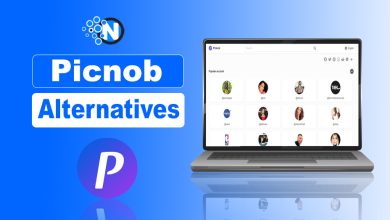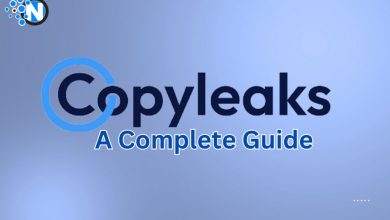Dell Command Update – A Way to Keep Dell Drivers Updated
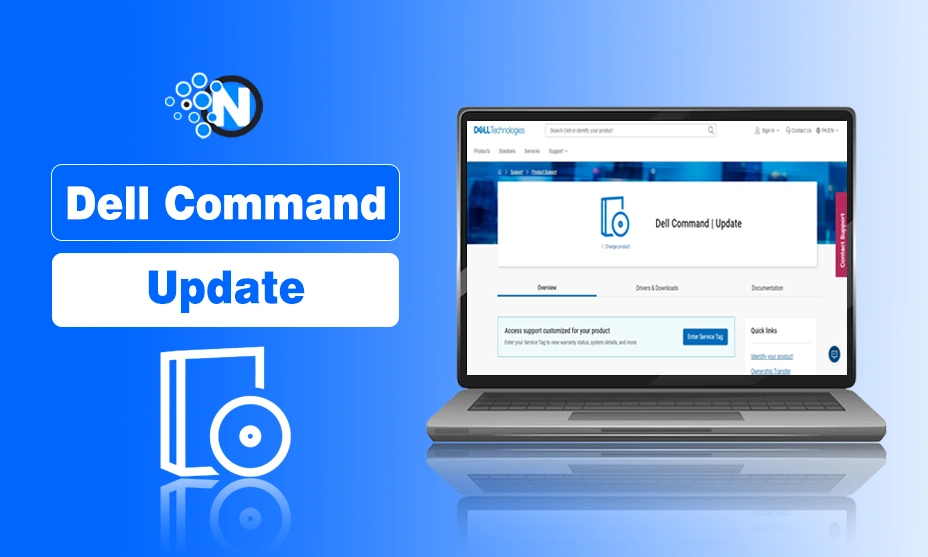
I was annoyed with my Dell laptop a few months ago – random crashes, slow performance, Wi-Fi problems that made working a pain. After countless hours searching for solutions, I discovered Dell Command Update.
A few clicks had my laptop running better than it had ever done. It was like giving my system a new lease of life. Still, why should you utilize this tool and what is it? Allow me to delve right in.
The majority of users struggle to update their system software, yet Dell has revolutionized its user support by providing the Dell Command Updates. You should grasp this high-end tool’s installation, capabilities, and operation. Using its possibilities, I made this guide to help you travel.
What is Dell Command Update?
Start creating Verdict in seconds, and convert more of your visitors into leads.
Dell Command Update is a comprehensive application that is designed specifically for client systems to find and resolve the system issues in faster way.
It is mainly used to update your system’s software by covering BIOS, drivers, applications, and firmware. Generally, it automates these updates to guarantee that your computer will remain updated and compatible with the more advanced software.
This application is very easy to operate because of its simplified interface. Hence, you can check for the updates and install them immediately or schedule them at any of your Dell device.
The tool maintains system health and dependability, so regular users and administrators can utilize it easily. The latest version of Dell Command Update 5.3 or 5.4 is available on the web.
Dell Command Update Download Procedure
Start creating Verdict in seconds, and convert more of your visitors into leads.
You can download Dell Command Update on your computer while following simple steps. Only you should know the service tag or model of your device to have your hands on the desired files. In the under-section, I have explained the whole procedure step-by-step.
- Grab your Dell laptop or PC and connect it to the Internet.
- Open your favorite browser and clear its cookies.
- Search for the Dell Command Update and open the official site as mentioned in the screenshot below.
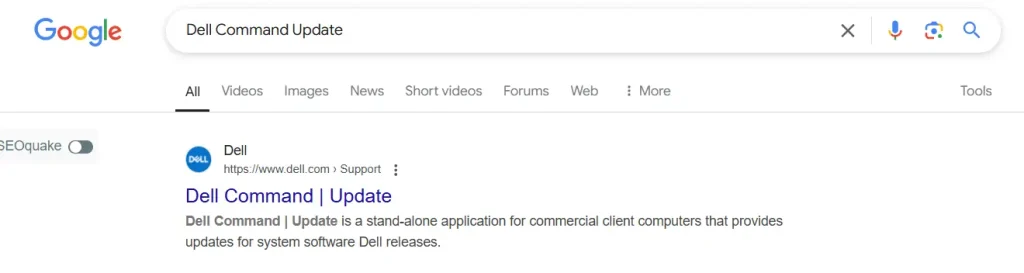
- Enter the service tag or model number of your Dell laptop or computer device in the designated box and click Search. You can also go from here, https://www.dell.com/support/kbdoc/en-us/000177325/dell-command-update
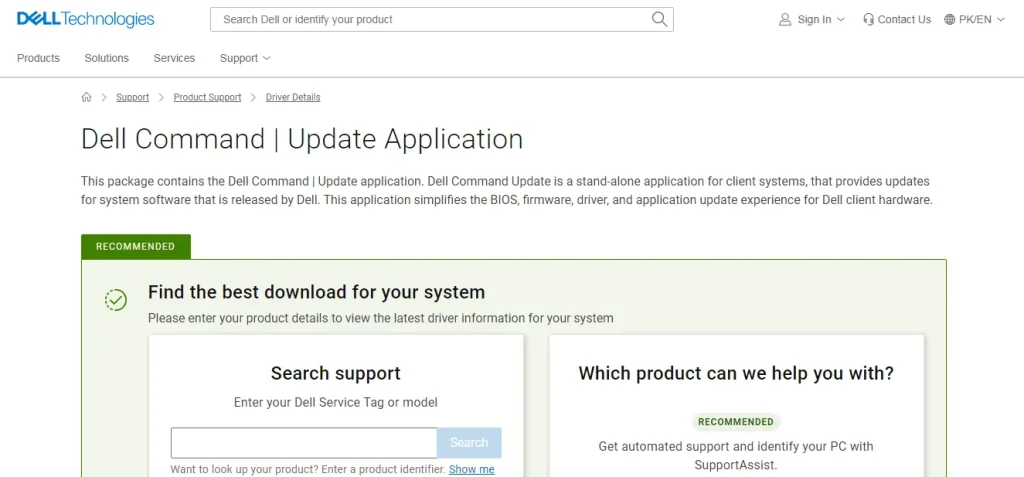
- On the next window, determine the Windows version and then click on Submit.
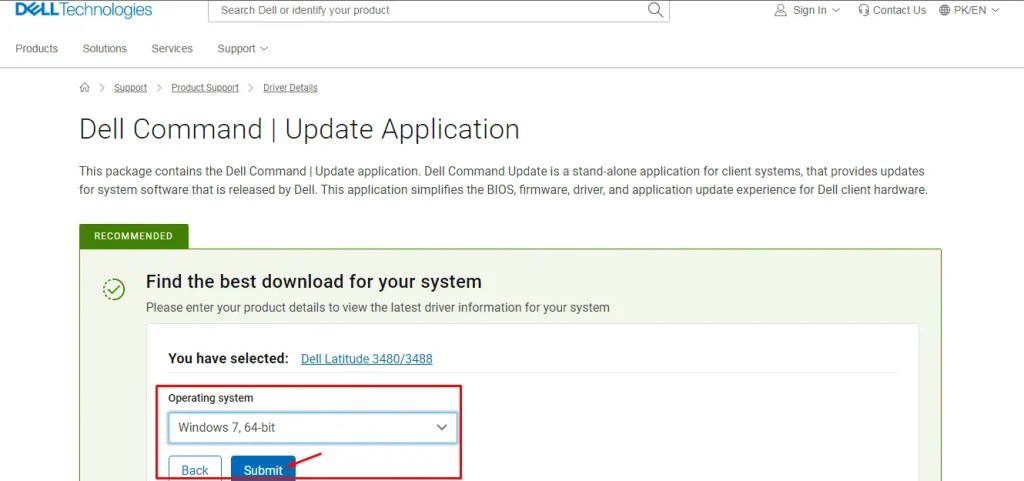
- Next, you only have to download the file by clicking on the button.
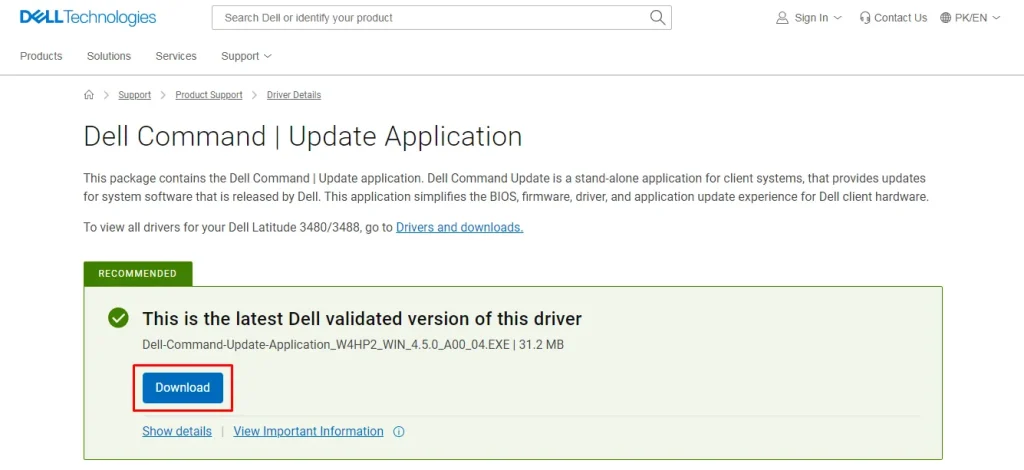
- Lastly, you should locate the file inside your storage drive and install it to update the drivers of your device.
How to Run Dell Command Update?
- Open it by typing “Dell Command Update” in the Windows search bar and selecting it from the results.
- Once the application opens, click the “Check” or “Check for Updates” button. The tool will then scan your system for available updates.
- After the scan, you’ll see a list of available updates. Review them, and then click “Install Updates” to begin the installation process.
- Some updates will necessitate a system restart. If prompted, click “Restart Now” to complete the installation.
- After the restart, it’s a good practice to open Dell Command Update again and click “Check for Updates” to know updates were installed successfully.
Features of Dell Command Update
Start creating Verdict in seconds, and convert more of your visitors into leads.
The Dell Command Update is one of the best applications that can take your experience to an advanced level by updating your system. It has some exciting features, some of which are explained in the under-section.
1. Compelling User Interface
Dell Update command has a user-friendly interface and it can assist you in identifying and applying the updates comfortably. Moreover, the navigation is quite comfortable and is very easy to get through the updates to find the suitable one and apply them.
2. Integrated Command Line Interface
Dell also offers a Command Line Interface for advanced users. With this feature, they can automate the driver installation and updating procedure. Hence, it becomes a powerful tool for system administration.
3. Scheduling Updates
Another key feature Dell Command Update schedule allows users to the update at the most suitable time. In this way, you can avoid unnecessary disturbance by enabling them in off-time hours.
4. Unified Update Experience
The command features a unified update experience by integrating the application, firmware, BIOS, and driver updates into a single interface. Thus, you can save enough time and effort to keep your system up-to-date.
5. Automated Scans and Notifications
One best attributes of this application is that it scans your system automatically to find if there is any component or driver that needs to be updated. Moreover, it notifies the users whenever new versions are released. This approach guarantees that all critical updates are installed.
6. Gradual Rollouts
Gradual updates are another useful addition to the interface of the Command Update. It enables the users to install the updates gradually to maintain the system’s performance. In this way, they can minimize the impacts of simultaneous updates.
7. Driver Installation After OS Deployment
The Command Update ensures the installation of the drivers after the operating system is deployed in your system. Additionally, it identifies your computer identity and installs the necessary drivers which will streamline the setup procedure.
8. Advanced Driver Restore
When you reinstall the Window, the Command Update helps in installing the correct drivers after determining the identity or model of your computer. It assists in comfortable system recovery and guarantees optimal performance.
9. Version Reporting and Exporting
Administrators can generate reports or export lists of installed driver versions. This information is valuable for inventory management and troubleshooting.
10. Defer Reboot Notifications
Before a mandatory reboot, the command notifies users 30 minutes in advance. This prevents unexpected interruptions during critical tasks.
11. Enhanced Security Measures
Dell continuously upgrades third-party components within command to maintain security. Additionally, the application aligns with Microsoft VBScript deprecation guidelines.
The Closure
Start creating Verdict in seconds, and convert more of your visitors into leads.
Dell Command Update has streamlined the updating process and enhanced the system security by offering flexibility. Hence, IT administrators and end-users, are both comfortable with the help of this application.
The additional features offered by the Command update enable Dell clients to make sure that their systems are current and compatible with the latest software and applications.
Above all, the Command Update makes your system more secure, reliable, and functional than before. Follow the steps mentioned in this guide and have your hands on incredible results.
FAQs
Start creating Verdict in seconds, and convert more of your visitors into leads.
What does Dell Command Update do?
Dell Command Update helps to update the drivers, firmware, and BIOS of your device automatically.
What are Dell Command Updates?
Dell Command Update automates updates for your BIOS, drivers, firmware, and Dell software for optimal performance and security for your Dell device.
Are Dell Command Updates necessary?
While it is not compulsory, Dell emphasizes updating your system to the latest commands available.
Is it safe to Uninstall Dell Command Update?
Yes, it is completely safe to uninstall the Dell Command Update after you have installed the latest drivers and firmware.
Does the Dell Command Update itself?
Dell is widely popular for updating its software and other components and Command Update is no exception at all.