Top 12 Best Screenshot Tools For Windows
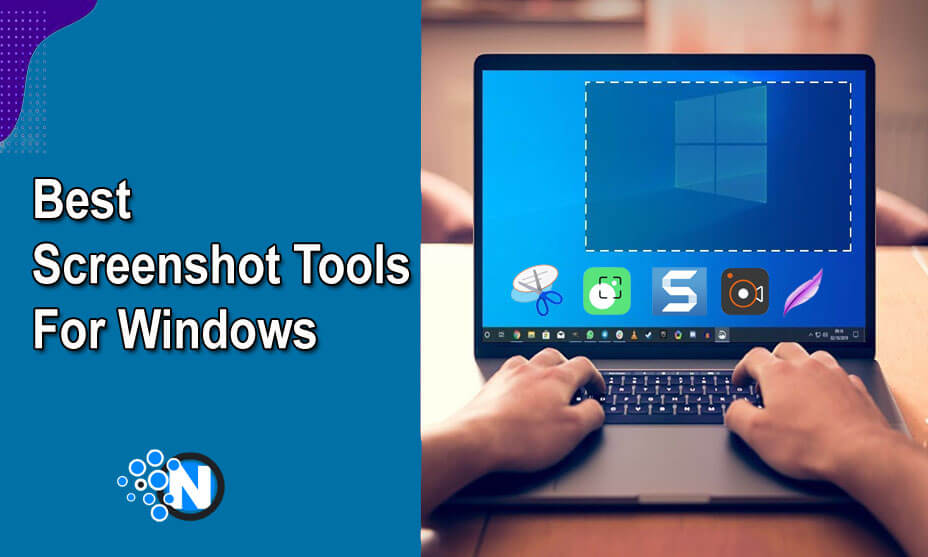
It is not difficult to find the best screenshot tools for Windows as numerous options are available on the web. However, finding the one that can take your experience to an advanced level by providing basic editing and annotation tools. Therefore, you must research well and explore the features of almost all software to have your hands on the best one. Not everyone can perform this task due to lack of time. That’s why we have developed this guide on the top 12 screenshot tools for Windows you can download and install on your device to enjoy ultimate perks effortlessly.
Best Screenshot Tools for Windows
After performing extensive research and determining the critical features of a large number of options present online, we have found the following 12 best screenshot tools for Windows. Just download them on your device and enjoy the ultimate perks.
1 – Snipping Tool
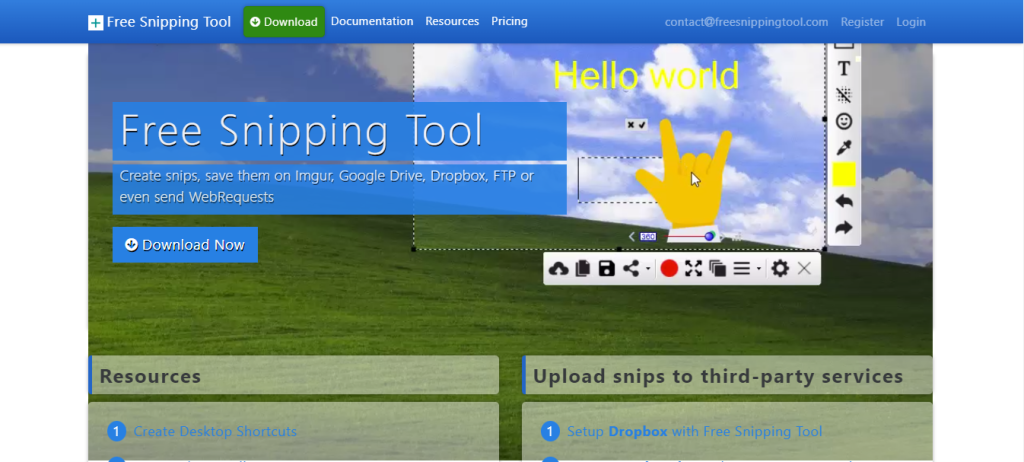
The Snipping Tool is the primary and built-in tool in the Windows operating system to provide you with basic screen-capturing functionalities. You can take shots of full screen or a specific window. Also, its simple interface makes it useable by people of every age group. Besides, the Snipping tool helps you customize the shape of your snapshot.
Pros and cons of Snipping Tool
2 – Movavi Screen Recorder
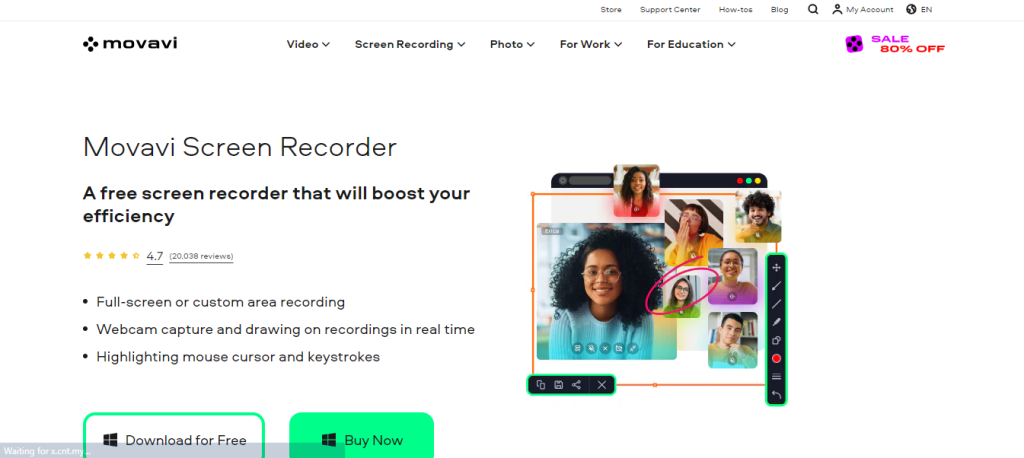
Although Movavi Screen Recorder is screen recording software to capture and record screens and games on Windows, it can help you take essential screenshots with a single command. Further, you can edit pictures with the help of basic editing options built inside this tool. Additionally, Movavi helps you to take snapshots even during recording.
Pros and cons of Movavi Screen Recorder
3 – Snagit
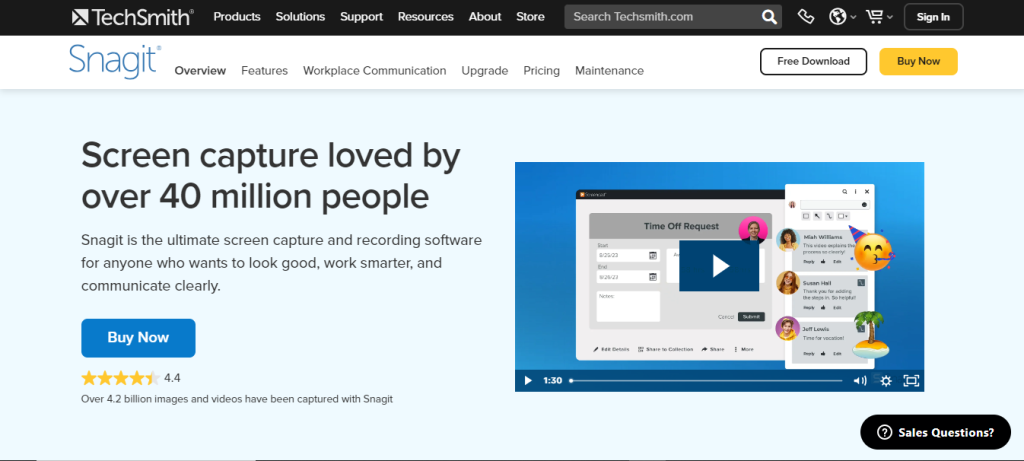
Thirdly, Snagit is present among the best screenshot tools for Windows. It is because of its somewhat advanced capabilities to capture screens and record essential details. The advanced features help you to annotate pictures as well as create GIFs. Moreover, casual users and professionals can operate the simple interface.
Pros and cons of Snagit
4 – TechSmith Capture (Jing)
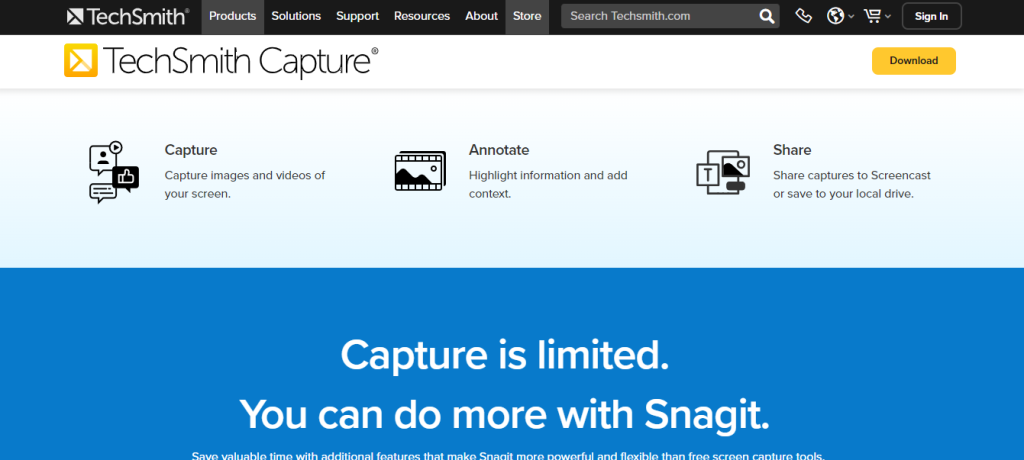
TechSmith Capture was previously famous for the brand name Jing, which is one of the most lightweight and best screenshot tools for Windows. Just like Snagit, TechSmith owns the copyright for this simple and effective software. You will not only be able to capture short screenshots but also share them with others.
Pros and cons TechSmith Capture
5 – Aiseesoft Screen Recorder
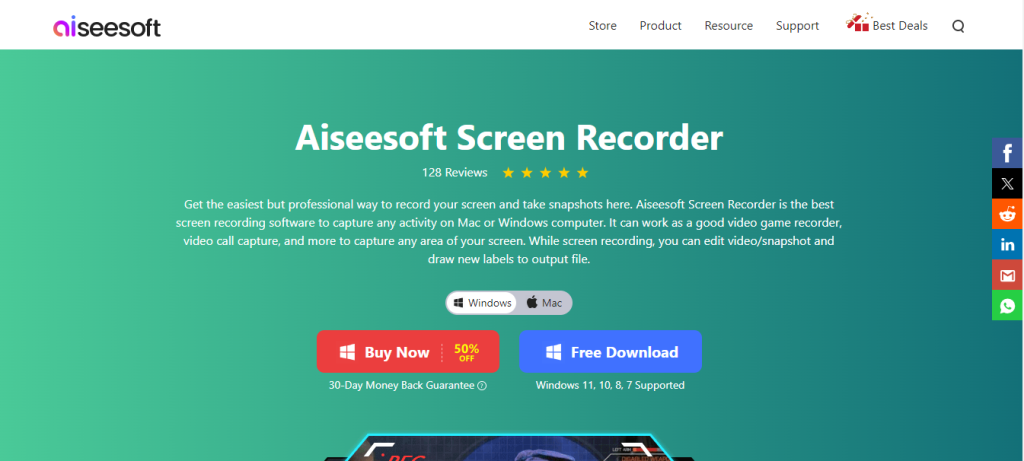
Like Movavi, Aiseesoft has also gained popularity for its tremendous screen-recording options. Nevertheless, it is among the best Windows screenshot tools due to its extensive built-in annotation features and user-friendly interface. Moreover, a premium version is present to boost the experience and take it to an advanced level.
Pros and cons Aiseesoft
6 – Lightshot
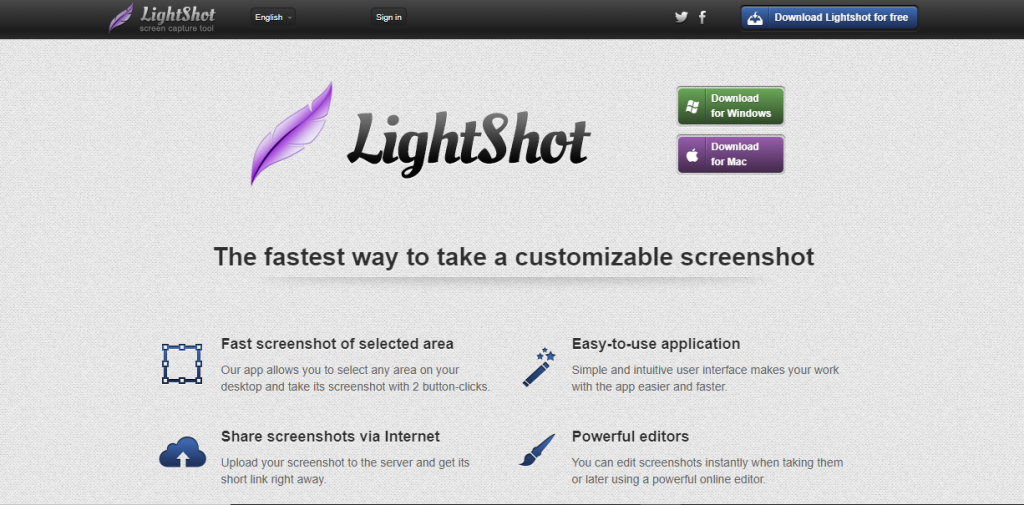
Lightshot is the most popular and among the best screenshot tools because of its compatibility with every version of Windows, ranging from 7 to 11. Furthermore, the developers of this software are highly active regarding its performance on users’ devices. If you want an easy and straightforward capturing tool, Lightshot will be the top option.
Pros and Cons of Lightshot
7 – Greenshot
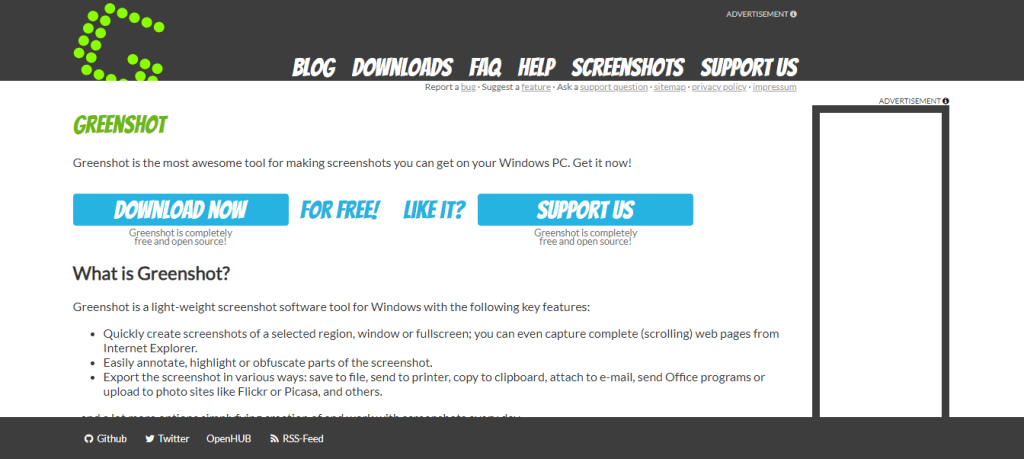
Greenshot is an open-source screenshot tool that combines simplicity with performance. Hence, users can easily capture a small region or complete screen to save the essential details. In addition, you can use built-in editing tools to highlight critical portions of the screenshot, making it a valuable output for other workers.
Pros and cons of Greenshot
8 – ScreenRec
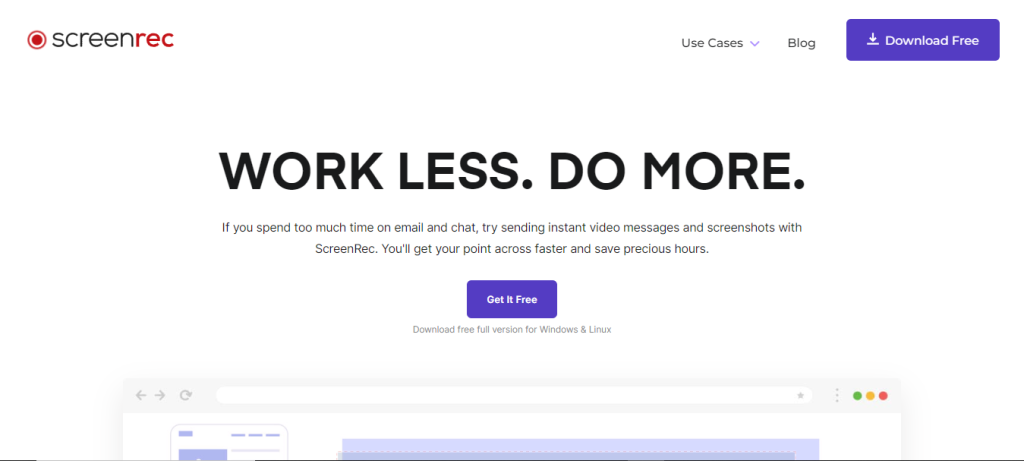
ScreenRec is present at number 8th among the best screenshot tools for Windows. Although this software is not working the same way as before, you still can take snapshots quite comfortably and easily. You can integrate it into your cloud storage options to avoid unnecessary load on the SDD or HDD of your laptop or PC.
Pros and Cons of ScreenRec
9 – Gyazo
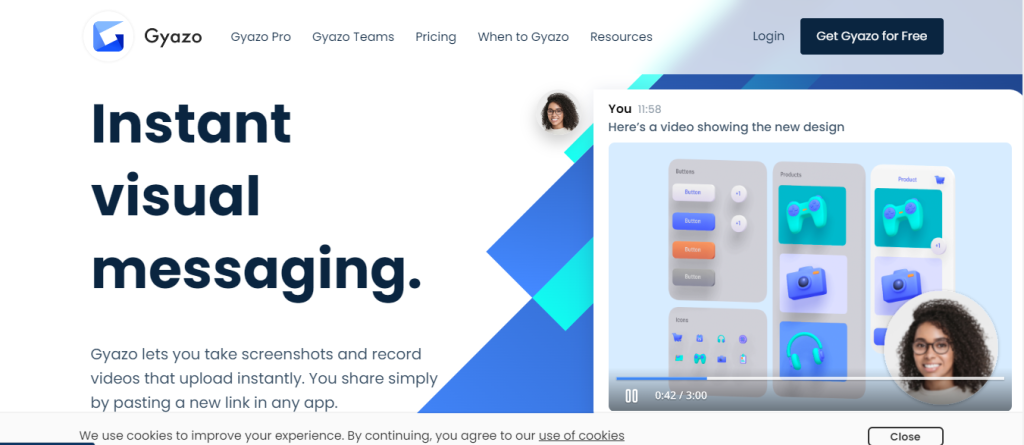
Gyazo is widely famous for its simplified interface and very lightweight infrastructure which makes it functional even on old PCs and laptops. As a result, it is among the best screenshot tools for Windows. Moreover, the developers have worked greatly to integrate the new annotation tools and advanced features into it to boost its functionality.
Pros and cons of Gyazo
10 – Apowersoft Free Online Screenshot
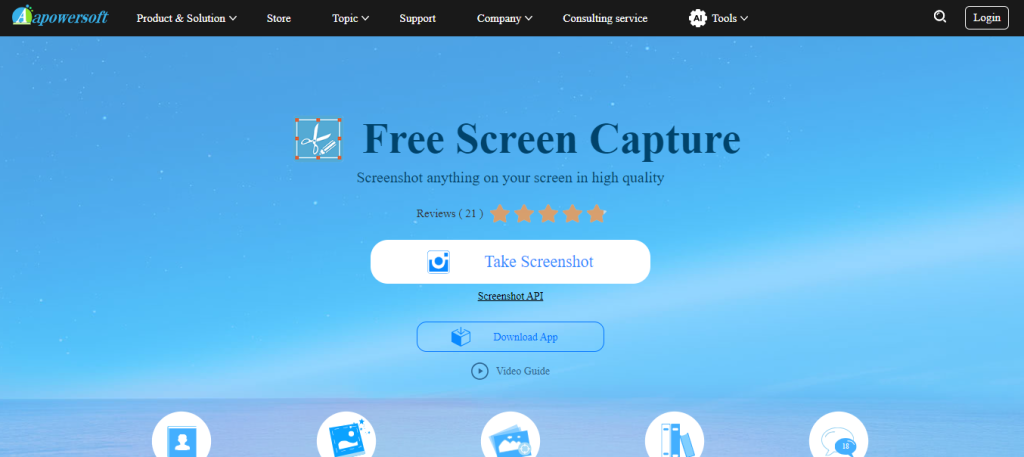
As the name represents, the Apowersoft Free Online Screenshot is an online tool that can work over the Internet to take snapshots of your laptop or computer’s screen accommodating any version of Windows. Just connect with a strong network and access this tool to carry out this activity and save pictures in enhanced quality.
Pros and Cons of Apowersoft
11 – ShareX
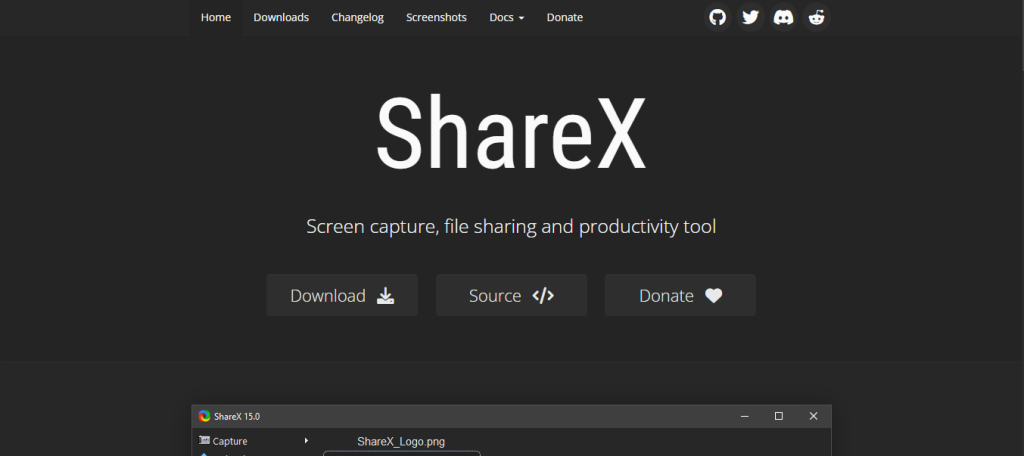
ShareX is entirely saturated with image edition options and screenshot capabilities. It can work seamlessly and effectively on all versions of the Windows operating system. You can utilize the potential of wide capturing options for extensive customization. Above all, ShareX supports automation for quick workflows.
Pros and cons of ShareX
12 – FastStone Capture
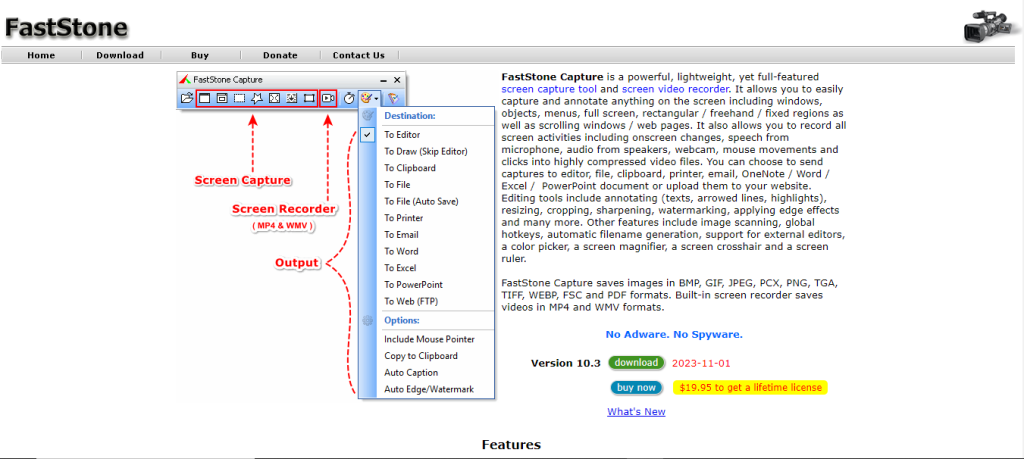
Lastly, we have listed FastStone Capture in this rundown on the best screenshot tools for Windows. It is designed specifically for people who want to use advanced features like magnifiers, multi-level menus, and multi-monitor support. Although it is a paid tool, you still can take screenshots in the free version.
Pros and Cons of FastStone Capture
Final Verdicts
These are the 12 widely popular and best screenshot tools you can install and use to take snapshots of your Windows laptop or PC’s screen. From utilizing the potential of the basic Snipping tool to working with the advanced features of Snagit, you can build your experience and save the important aspects in high-resolution pictures. However, you need to take care of certain features like collaboration, compatibility, and built-in editing tools to determine the one that best resonates with your requirements and delivers the desired results.




