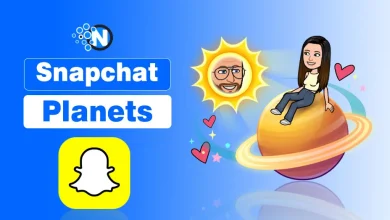How to Design a Font with Zero Experience? Comprehensive Guide
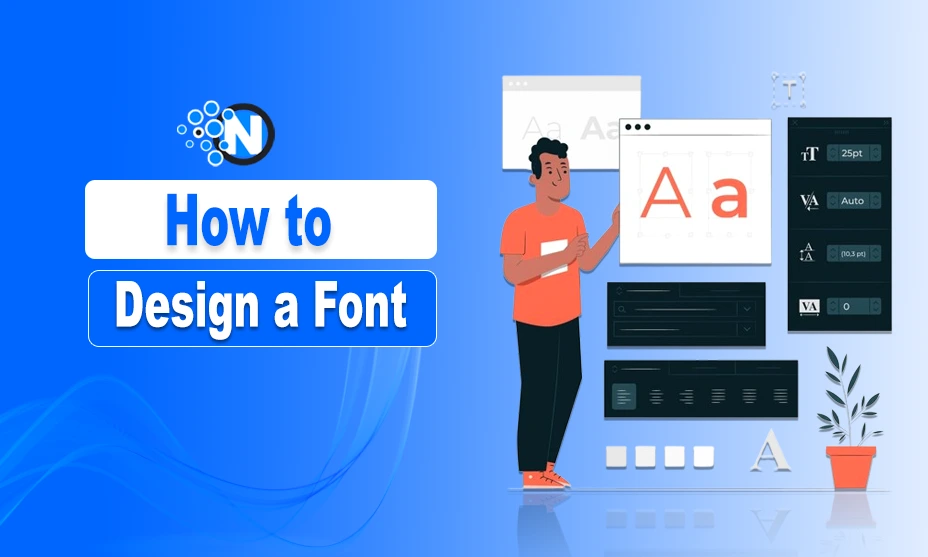
Digital design, branding, and communication all depend heavily on typography. Whether you are a designer, content creator, or business owner, having a distinctive font can help your work stand out. But how do you create one yourself?
Thankfully, without prior knowledge, anyone can easily design custom typefaces with an advanced Font Generator.
In this blog post, I will help you learn the fundamentals of typography, use the Font Generator step-by-step, and explore its more sophisticated capabilities.
Getting Started with a Font Generator
To use the Font Generator, visit Creative Fabrica’s Font Generator and create an account. Registration is free, and users receive bonus coins that can be used to generate fonts.
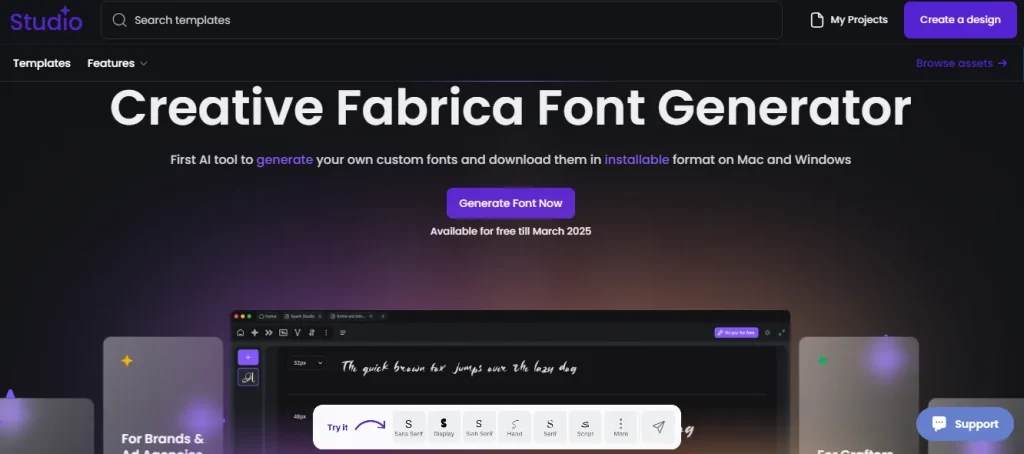
Upon registration, users receive 5,000 coins, which allows them to create up to five fonts for free before requiring additional coins. Font generation requires 1,000 coins per font. If you discard a generated font, the coins are refunded to your balance.
Step-by-Step Guide to Creating a Font
The Font Generator dashboard provides an intuitive interface where you can:
- Enter and preview custom text in different styles.
- Modify individual glyphs for further refinement.
- Adjust letters before exporting your font.
Step 1: Generating a Font & Refining Details
Click the “Generate Font” button to create your custom typeface. Once generated, you can review the entire character set and make adjustments.
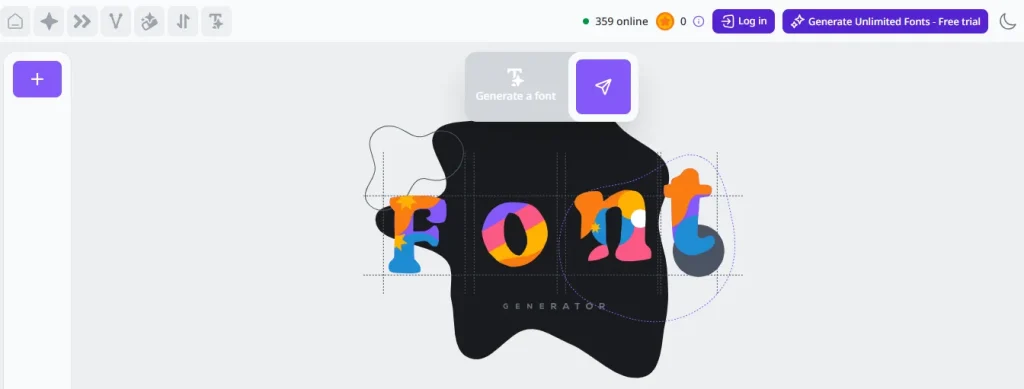
Step 2: Enter Custom Text & Preview Font Styles
Start by typing your desired text in the input box. The Font Generator will instantly display the text in different styles and sizes (32px, 48px, numeric characters, etc.)
Step 3: Modifying Individual Glyphs (Regenerating & Fine-Tuning)
If any letters or numbers don’t appear as expected, click on individual glyphs to regenerate them. This feature ensures that every character aligns with your desired style.
Step 4: Exporting the Font in TTF Format
Once satisfied, export the font in TTF (TrueType Font) format. TTF is compatible with most operating systems and design software.
Step 5: Installing the Font on Different Operating Systems
- Windows: Right-click on the font file and select “Install”.
- MacOS: Double-click the file and click “Install Font” in Font Book.
- Linux: Move the font file to ~/.fonts or /usr/share/fonts.
Advanced Customization Features
The Font Generator offers advanced customization options that allow users to refine their fonts beyond basic creation. These features help ensure that the font meets specific design needs, whether for branding, digital media, or print.
By fine-tuning details like proportions and color themes, users can create fonts that are not only visually appealing but also functional across different platforms.
- Color Testing & Theme Selection: Preview fonts in different colors and backgrounds to see how they appear in various designs.
- Numeric & Symbol Support: The Font Generator supports letters, numbers, punctuation marks, and special symbols, making it versatile for different use cases.
Practical Applications of Custom Fonts
Custom fonts are more than just a creative tool; they enhance branding, improve readability, and ensure consistency across various platforms. Once your font is generated, it can be integrated into multiple applications for both digital and print media.
Using Custom Fonts in Graphic Design Software
After installation, your custom font is ready to use in graphic design software like Adobe Photoshop, Illustrator, and Canva. Whether you’re creating logos, social media graphics, presentations, or marketing materials, a unique font adds a personal touch to your visuals.
Embedding Fonts in Websites
Custom fonts can be added to web design to maintain brand consistency. Once converted into a web-compatible format, they can be embedded into websites, ensuring a distinctive and cohesive look across digital platforms.
Font Compatibility with Microsoft Office & Other Applications
Your custom font can also be used in Microsoft Word, PowerPoint, and Google Docs for reports, presentations, and documents. This ensures a professional and branded appearance across all written content.
Font Design Basics
Before diving into the Font Generator, it’s important to understand the fundamental concepts of typography.
Many people use “font” and “typeface” interchangeably, but they are distinct concepts:
- A typeface is a collection of related fonts (e.g., Arial).
- A font is a specific variation within a typeface (e.g., Arial Bold, Arial Italic).
Understanding this distinction is essential when designing a custom font.
Fonts are classified into different categories based on their design characteristics:
- Serif Fonts – Traditional, elegant fonts with decorative strokes (e.g., Times New Roman).
- Sans-Serif Fonts – Clean and modern fonts without extra strokes (e.g., Helvetica).
- Script Fonts – Handwritten, cursive fonts ideal for decorative purposes.
- Display Fonts – Unique, artistic fonts often used in branding and advertisements.
Typography involves several technical elements:
- Glyphs – Individual characters in a font, including letters, numbers, and symbols.
- Kerning – The spacing between two characters to ensure readability.
- Leading – The vertical space between lines of text.
- Spacing – The overall distance between letters and words for visual balance.
Understanding these fundamentals will help you refine your font once it is generated.
Conclusion
Designing a font from scratch can be challenging, but with the right tools and a step-by-step guide, anyone can do it. Whether you want to create a unique font for personal use or to share with the world, the above-mentioned steps will help you go through the font design journey seamlessly. However, you should use an advanced font generator to enjoy a great design experience with multiple features.