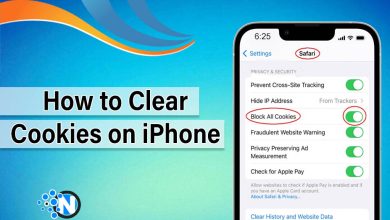How to Scan Documents on iPhone – Complete Guide (2025)
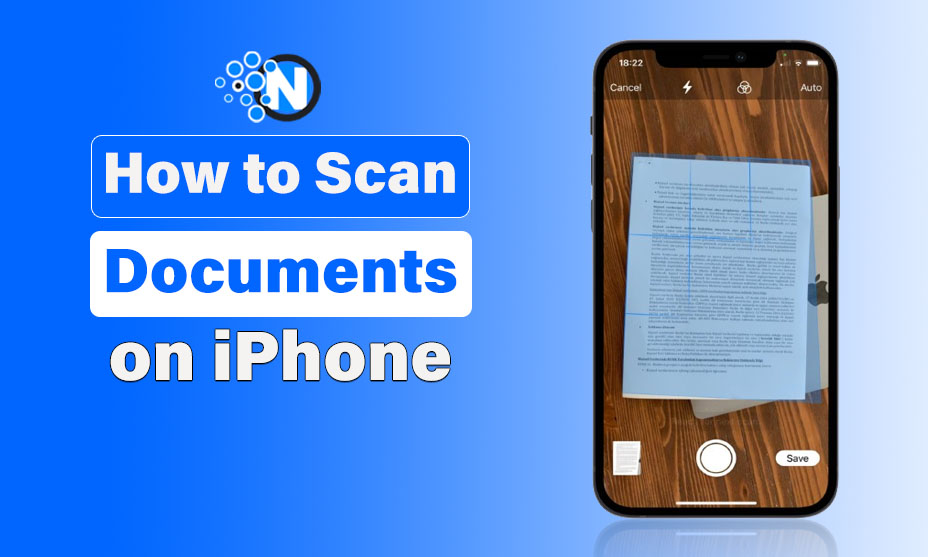
Apple provides a built in scanning feature in iPhones to digitize hard copies and share them with others easily. Many iPhone users do not know about the scanning feature in their smartphones. This feature enables them to scan the documents anywhere they want according to their need.
However, it is essential for them to have a complete understanding about how to scan documents on an iPhone correctly.
In this guide, I will give you all the instructions on how to scan the document. Whether it is the iPhone 12 mini, iPhone 14 Pro Max, iPhone 15 Plus or iPhone 15 Pro Max, you can apply these steps on all phones.
Let’s start!
How to Scan Documents on iPhone?
You can easily scan multiple documents from the Notes app present on your iPhone and keep records in it. You can also share them with each other easily. Here are the instructions on how to do this:
- Launch the Notes app from your Apple iPhone.
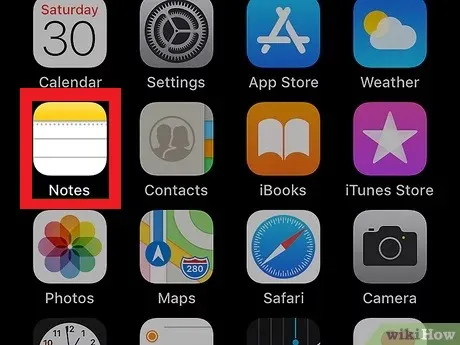
- This app may be available on your iPhone’s home screen, or you can use search bar to find it.
- create a new note in it.
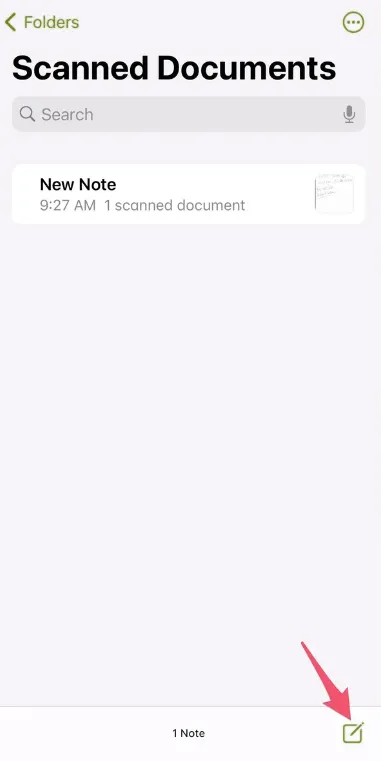
- You can also open an existing note.
- Tap the camera button located at the top of the keyboard in the Notes App.
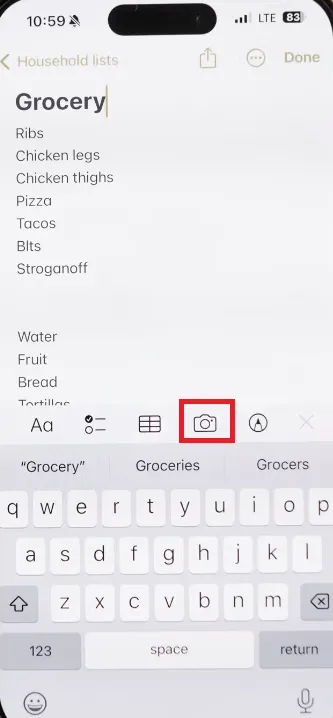
- A new menu will open with multiple options like Take Photo, Scan Documents, and more.
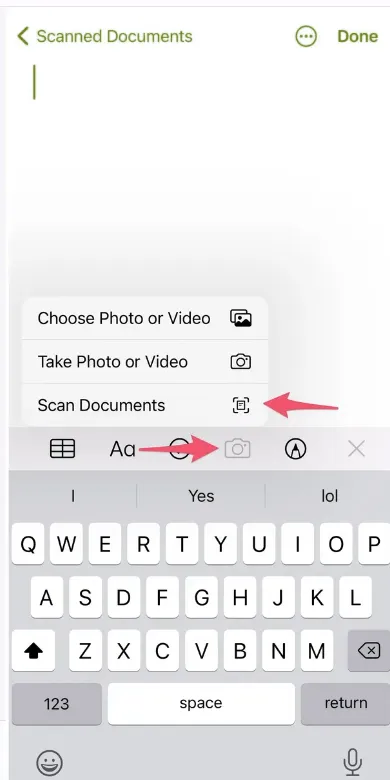
- Choose the Scan Document option and your camera will open with a frame.
- You need to make sure the document is properly aligned in the frame.
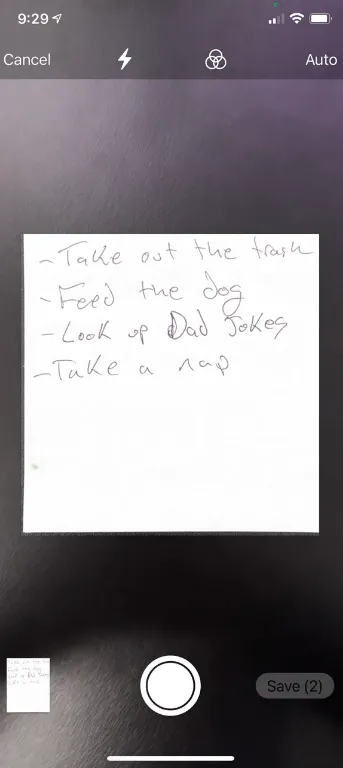
- Click on the shutter button to scan the document.
- You can also scan multiple pages by selecting the keep scan option.
Read Also: How to Turn Off Your iPhone 15 – Different Ways
How to Share the Scanned Document from iPhone?
You have now learned how to scan documents on iPhone. You must understand how to share the scanned documents. Here are the instructions on how to do that:
- Open the note in which you have scanned a document.
- Click on the share icon located at the screen’s top right corner.
- It will provide multiple sharing options from which you can share the document with ease.
Tips on How to Scan Documents on iPhone Properly
- You must scan the documents in bright environments to capture clear pages and minimize shadows.
- You need to place the document on a dark background to detect the edges of the page correctly.
- Make sure the lens of the camera is clean in order to capture clear documents.
- You must hold the iPhone firmly to avoid from blurry scans.
- It is essential to keep the documents in separate folders to manage them easily.
Final Words
Apple has provided one of the most beneficial pre-built features in the iPhone from which you can scan documents easily. Users can make a digital copy of the physical document and share it with their family and friends by using the Notes app.
There are also other third-party applications available from which you can scan the documents too. The guidelines mentioned above in this guide let you make digital copies of specific documents without depending on other tools.
FAQs
Which app is best to scan the documents from iPhone?
The pre-built Notes application is best to scan multiple documents from iPhone.
How to scan multiple pages in one file from iPhone?
You can scan multiple pages in one file by using Notes app and click on keep scan for continuous scan.
Why isn’t my iPhone scanning documents clearly?
You need to make sure that the camera lens is clean, and the room has enough light to scan the documents clearly.