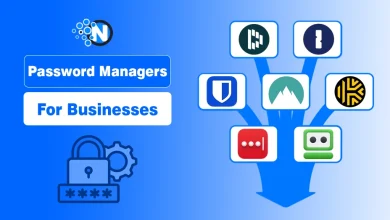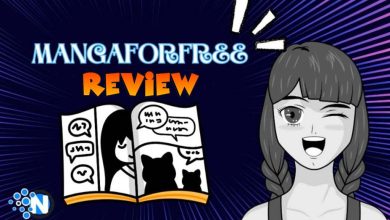Turn Off Google Assistant – Top Ways

Google Assistant is one of the most popular and effective virtual software programs designed by Google for Android users. It can help you accomplish certain tasks and get useful information without directly hitting the web.
You only have to activate it with the command of Hey Google to make this AI software work according to your preferences. Despite its brilliance, some people do not like its features and don’t want to use it. However, a lack of proper knowledge makes it difficult for them to get rid of it. Here, I have explained a step-by-step guide on how to turn off Google Assistant.
Google Assistant – Overview
Start creating Verdict in seconds, and convert more of your visitors into leads.
Google Assistant helps users perform various tasks, like setting up alarms, custom notifications, alerts, and setting up control for smart home devices. Technology advancements have integrated this software into various devices and appliances, making it tremendously convenient for people to have their hands on incredible advantages.
The software has been designed on modern technology with the integration of AI algorithms to bring automation in repetitive tasks. Also, it offers accessibility features to control the important functioning of your device and take your experience to an advanced level. Above all, the integration with Google services can further enhance its functionality by improving contextual understanding and routine automation.
Such remarkable features are widely popular among a large number of users. However, not everyone likes them because of the various factors associated with the credibility the software. Some of them are privacy concerns, distractions, or data consumption.
How to Turn Off Google Assistant?
Start creating Verdict in seconds, and convert more of your visitors into leads.
Google Assistant is a highly functional and effective AI software that can deliver incredible outcomes if used perfectly. However, if you are also among the people who prefer manual operations over voice commands, you can easily turn off Google Assistant by following the tactics mentioned below.
- Locate the official Google app on your Android mobile.
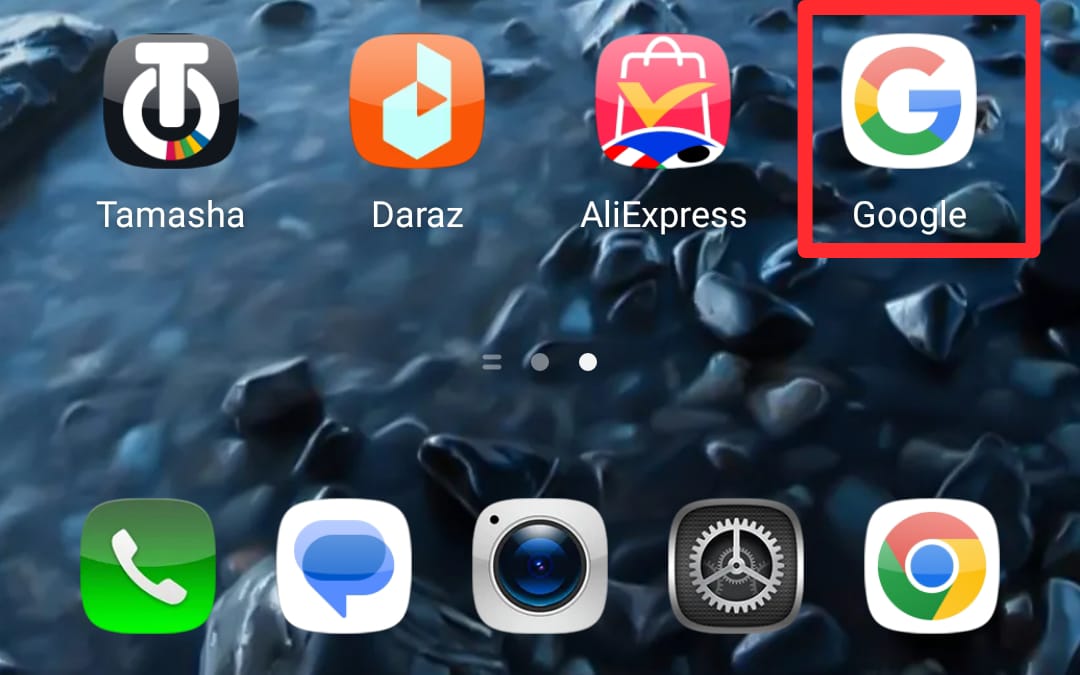
- Click the app icon to launch it.
- If you are out of your account, Sign in to your account after adding the credentials.
- Now, open the application again and tap on the profile icon in the top-right corner.
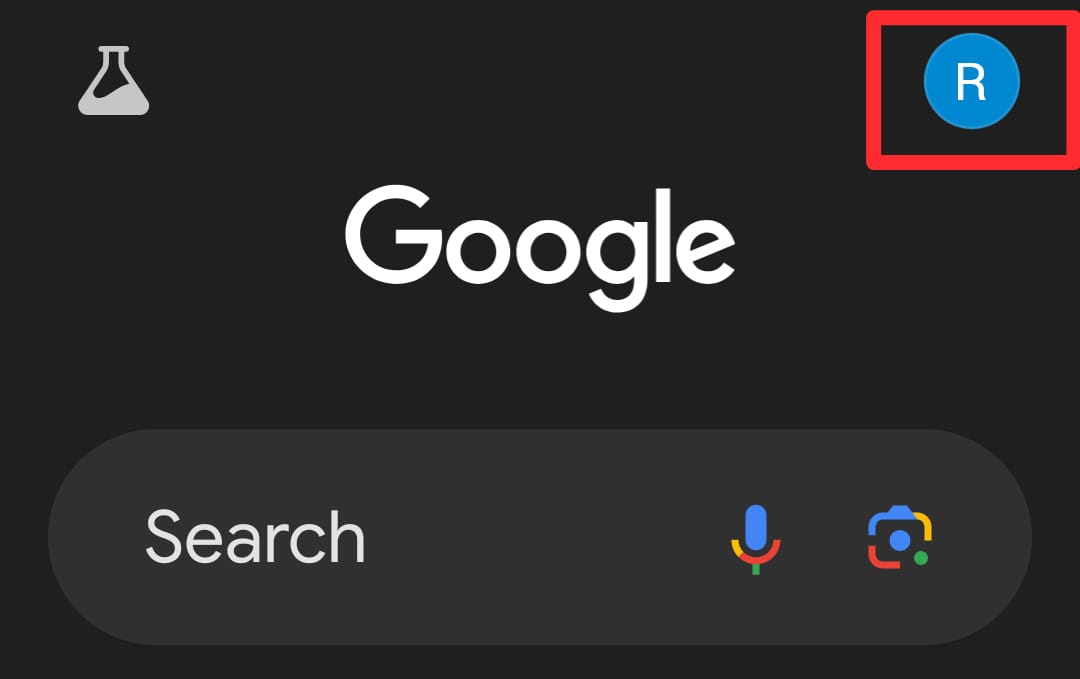
- Find the Settings option and click on it.
- On the next window, scroll until you see the Google Assistant option. Tap to choose it.
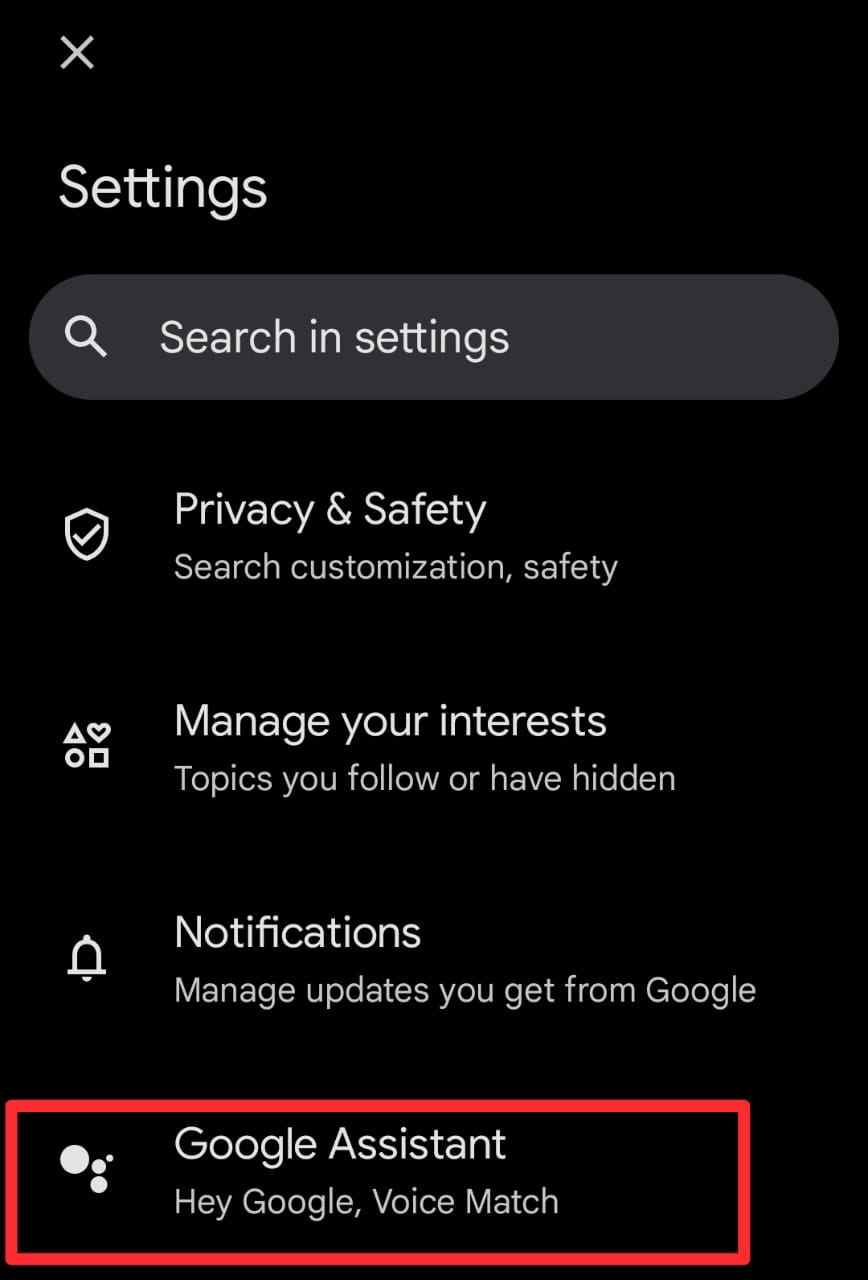
- Another section will be opened featuring different options. Click on General.

- The next section will only showcase a toggle bar to turn off Google Assistant. Swipe the toggle in the desired direction.
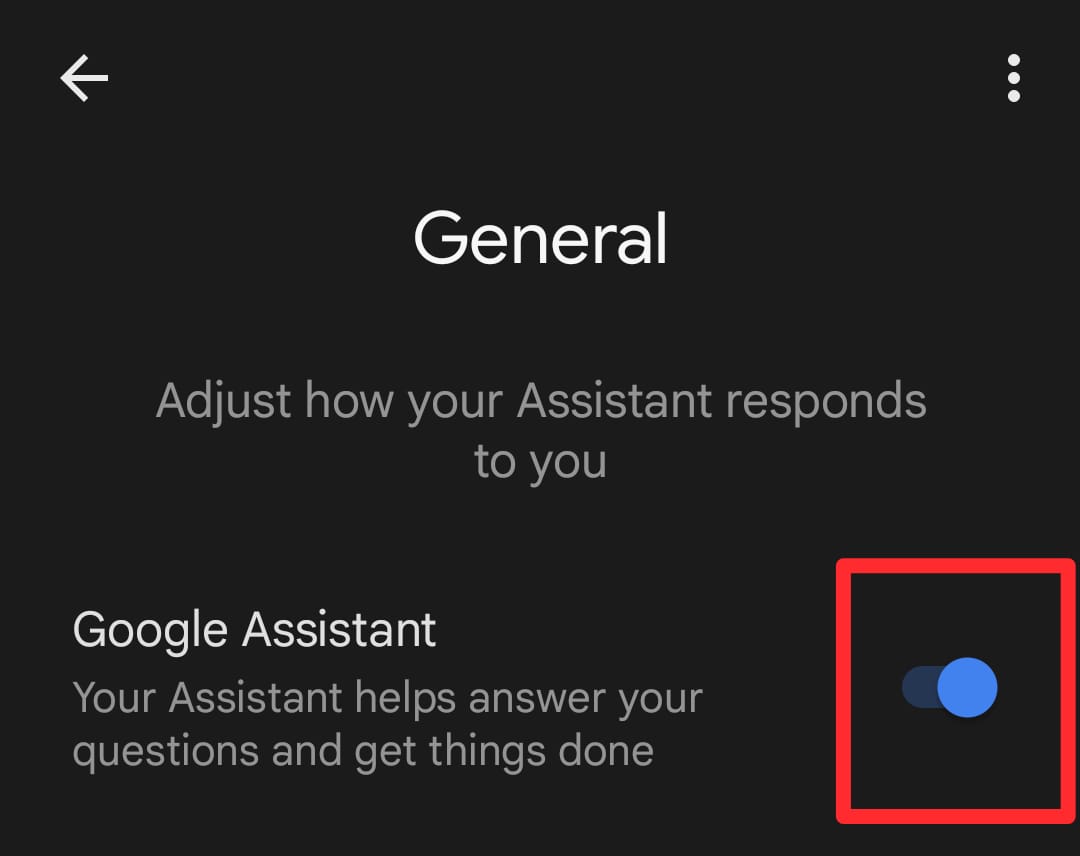
- A pop-up will appear asking you for confirmation. Tap the turn-off button to stop Google Assistant from performing its functions.
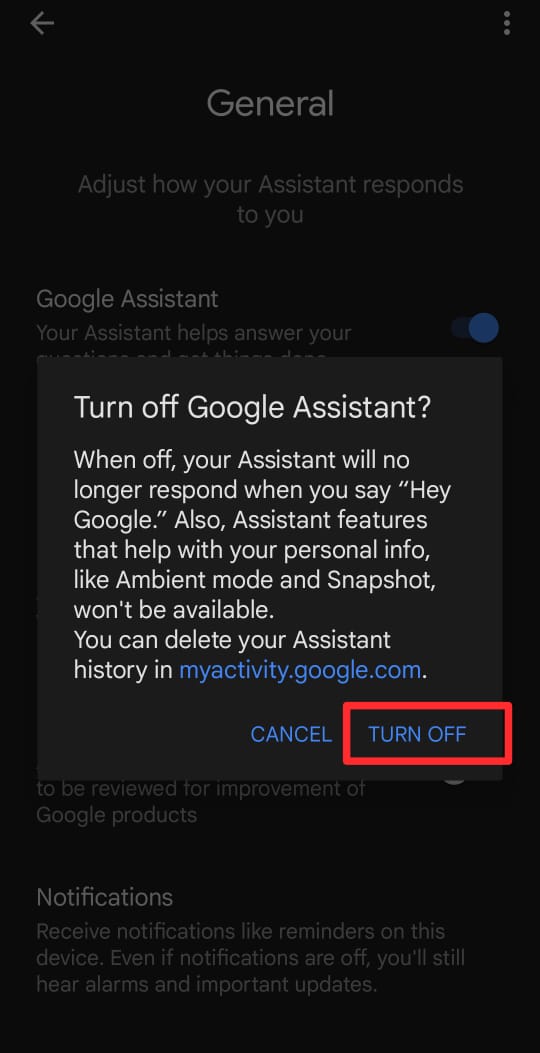
- Close the application and follow the same steps again to make sure you have successfully turned off this software.
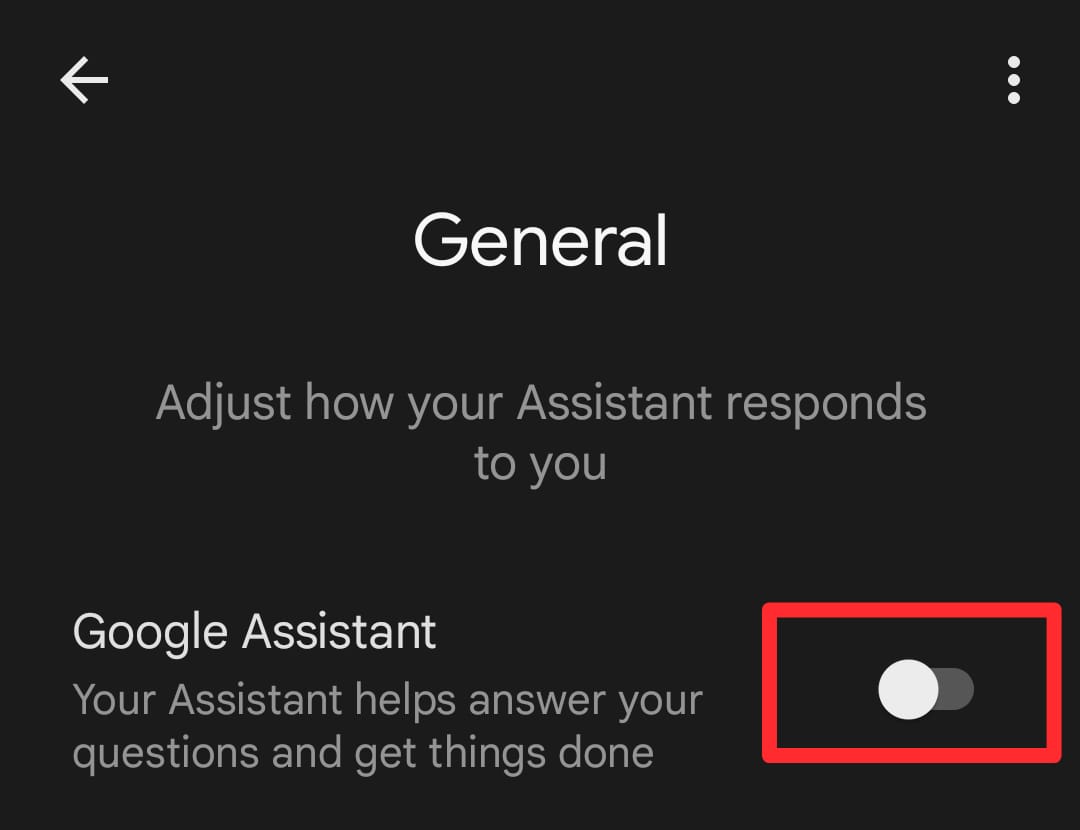
How to Turn-Off Hey Google Voice Command?
Turning off the Hey Google voice command is also necessary. Otherwise, this AI assistant will automatically activate as soon as it captures your voice. The steps mentioned below can help you perform this activity.
- Open the Google app click on the profile picture in the top right section, and choose the Settings option.
- Then, again move to the Google Assistant section.
- Here, you have to choose the Hey Google and Voice Match section. It will be presented in the Popular Settings section.
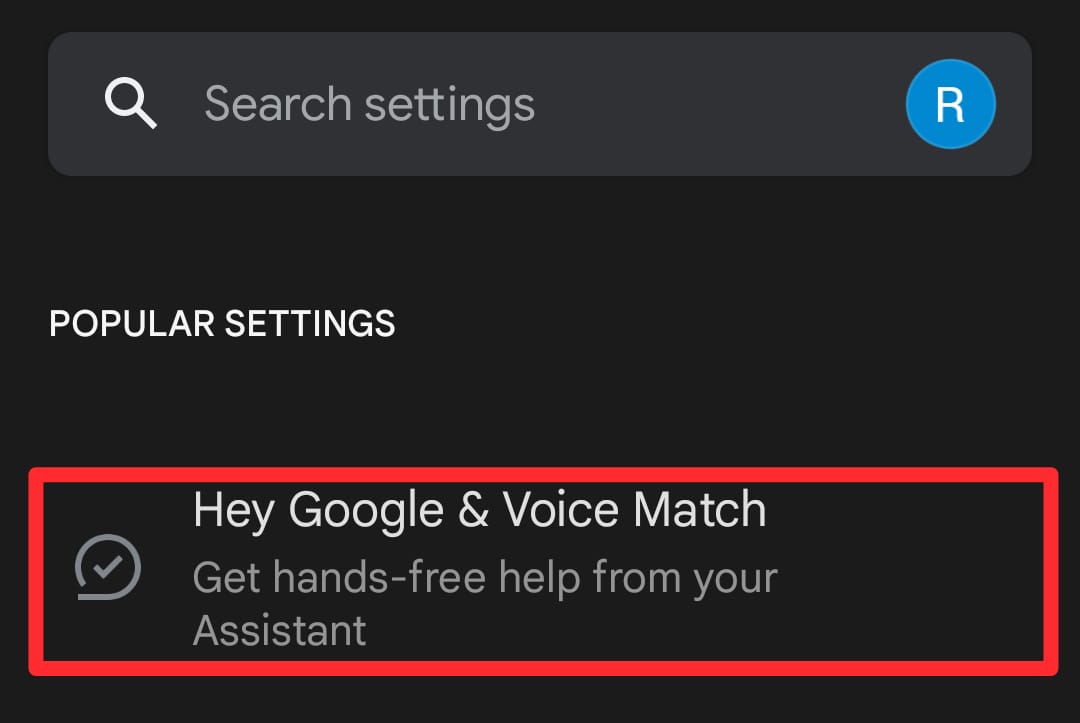
- On a new window, click on the This Device section.
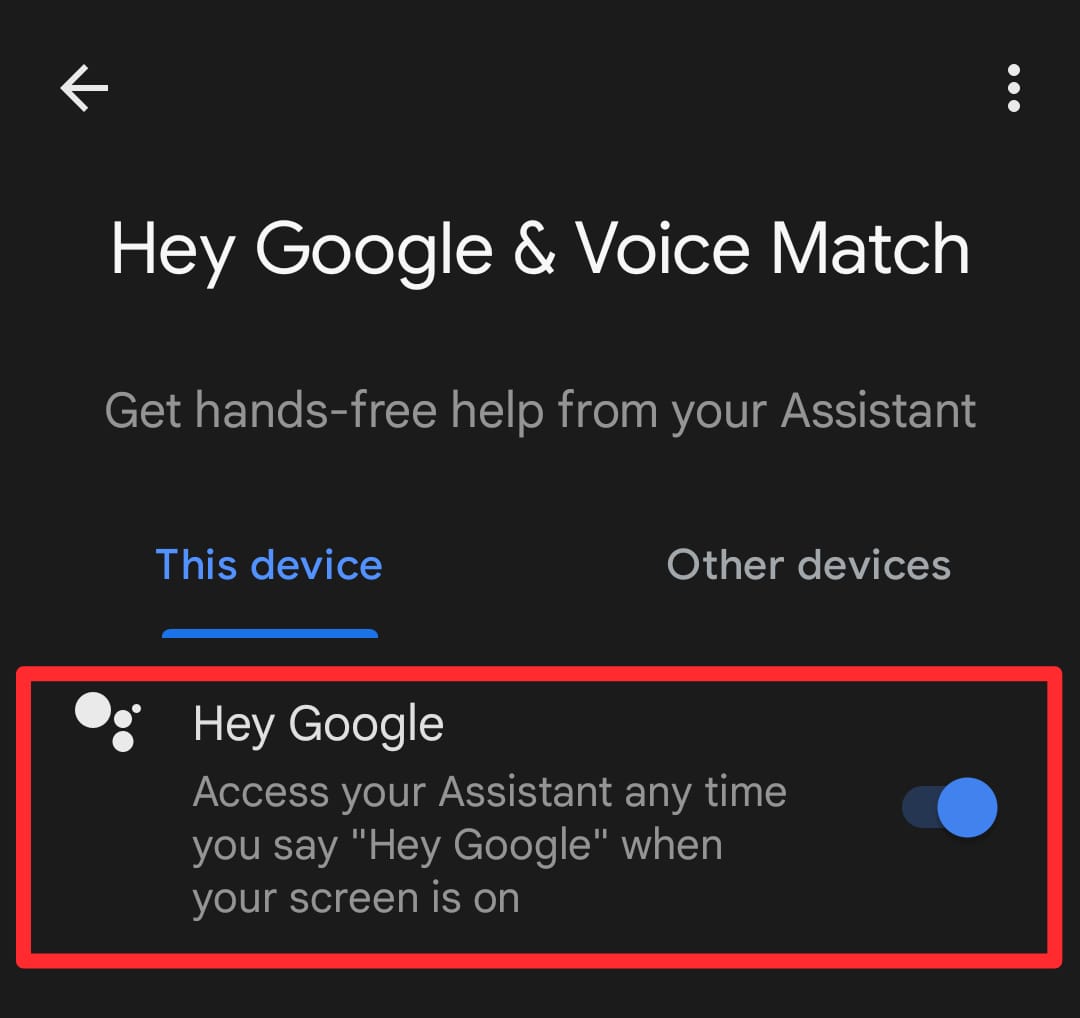
- Toggle the switch to turn off Google Assistant Hey Google command.
Changing these settings will help you stop the functioning of the AI assistant. Now, it will not capture any command until you turn on the settings.
Before moving forward to other settings, you must follow these steps again to see if the toggle is still off.
How to Disable Google Assistant Speech Output?
The steps mentioned in the under-section can help you disable the speech output of Assistant on your Android device.
- Open the Google app on your Android device and go to the Google Assistant section in the settings panel.
- Scroll the options until you see the Assistant Voice and Speech Output button.
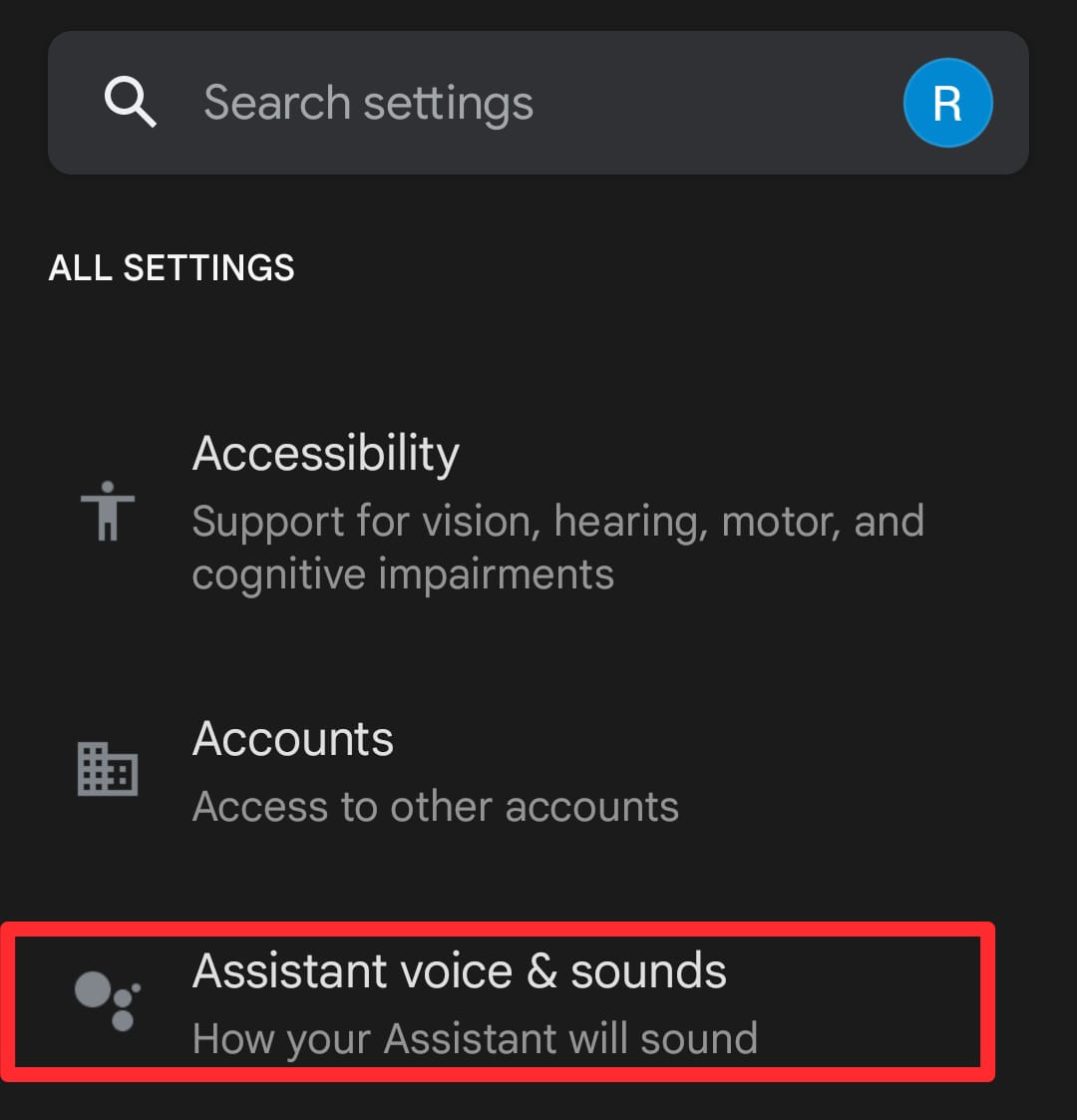
- A new window will be opened with different options.
- Customize the settings according to your preferences and desires.
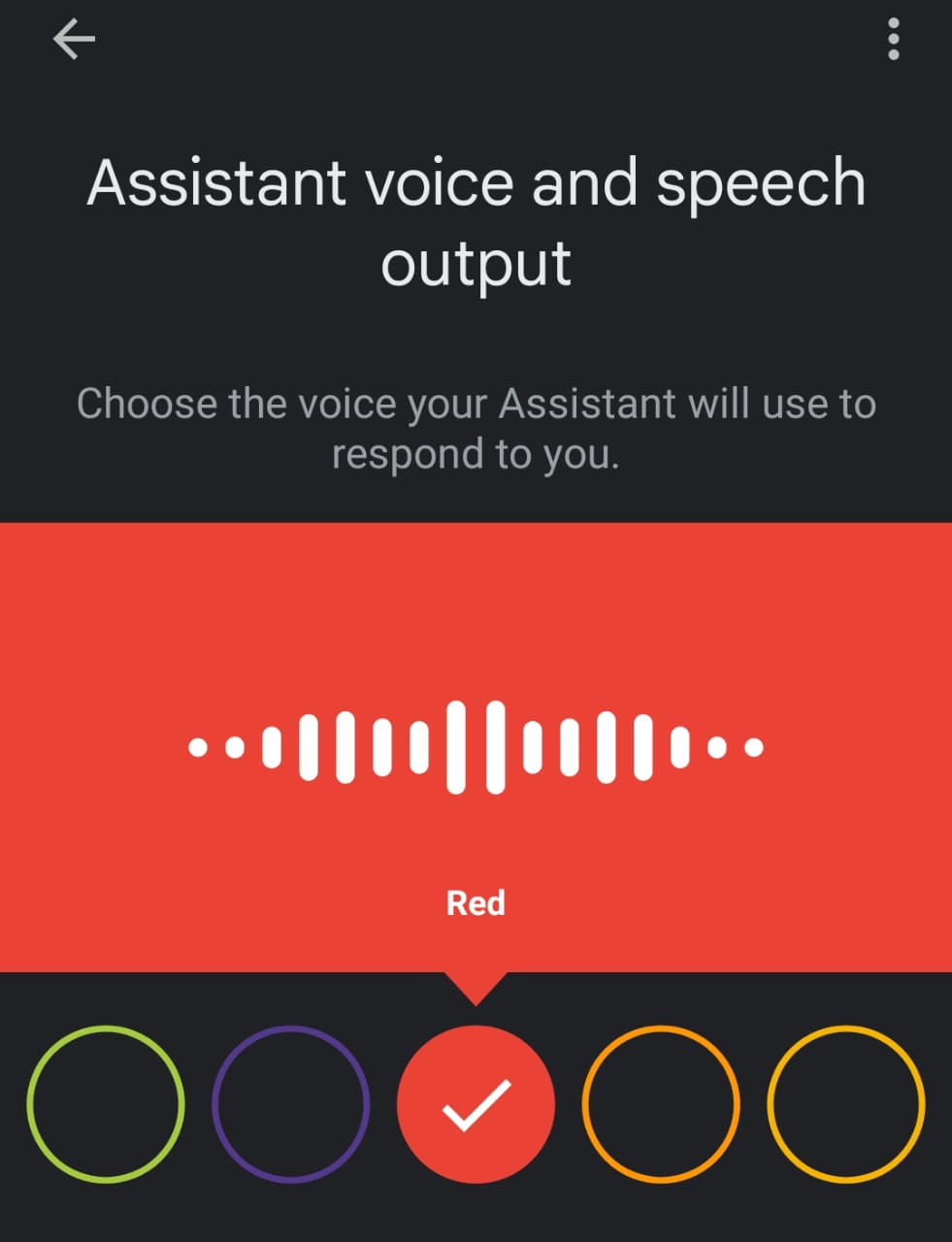
You must remember that this software is available only on Android devices, as iOS devices do not feature this software. However, if you have devices that feature the Android operating system, you can follow the same steps to turn off Google Assistant.
The Closure
Start creating Verdict in seconds, and convert more of your visitors into leads.
These are the details about how to turn off Google Assistant. You must understand all these steps and implement them accurately to make sure you have deactivated this AI assistant alongside its voice commands and speech output. However, it is also noteworthy that you must learn about the effectiveness and advantages of it before turning it off.
In this way, you can decide better whether you want to enjoy a hands-free experience. Otherwise, this guide can help you perfectly get rid of this Google product to enjoy a personalized experience.
FAQs
Start creating Verdict in seconds, and convert more of your visitors into leads.
How do I stop Google Assistant from popping up?
Access the Settings of Google account and move to the Google Assistant settings in the General section to toggle this AI assistant off.
How do I remove the Google Assistant shortcut?
Simply click on the icon and hold it for a while. The options menu will appear from where you can select remove or delete.
How do I mute Google Assistant voice?
Go to Google Assistant settings in your Google account and then select the Speech Output option. Here, you will see the toggle switch, which can be swiped to turn off the assistant.
How do I remove voice from Google Assistant?
You can only deactivate Google Assistant on your Android smartphone instead of deleting it because it is a built-in Google application for smartphones.
How do I disable voice control?
In the General Settings of Google Assistant, you will find the Voice Command option. Turning it off will turn off voice control on your Android device.