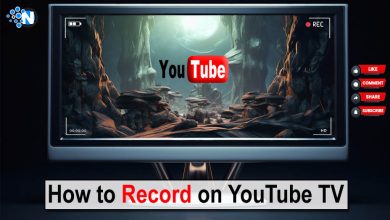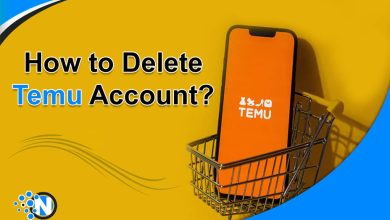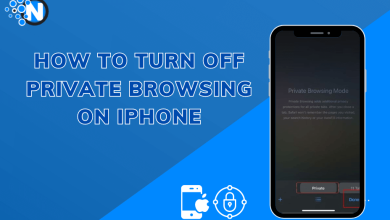How to Reset Siri on Your iPhone
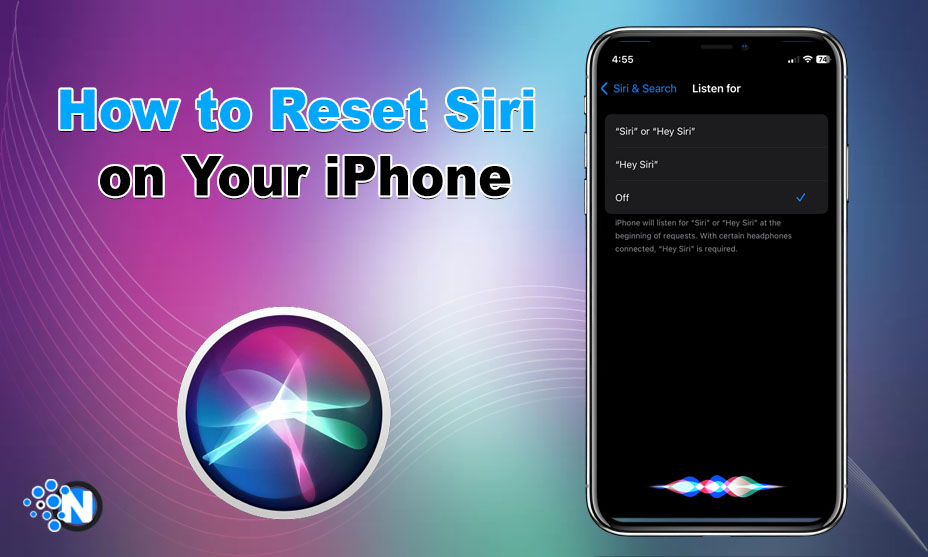
Who doesn’t want things to be done with just one voice command? Obviously, this is one of the major concerns for many of us, right? Apple, the famous brand of smartphones, launched Siri on October 4, 2011. Siri is a voice assistant designed for iOS users, who can use it to get things done with just one voice command.
At first, setting up this voice assistance can be difficult or complex for some users, and users may command incorrectly. Later, they may want to change their settings or reset Siri and need a proper guide. If you are one of them, then I am here with a comprehensive guide on how to reset Siri on your iPhone.
Siri – An Introduction
Siri is an Apple virtual voice assistant that allows users to do things with one voice command. After its launch, it became a cultural and supernatural phenomenon.
Susan Bennett’s voice was selected to be the voice of Siri, and all along, it has been maintained since 2011. Initially, it was named “Assistant,” but later, it was changed to “Siri” because it is more like a personality’s name.
How to Reset Siri
iPhone users who are willing to change their Siri settings need to have a proper step-by-step guide, which I have prepared. Here is the complete step-by-step guide on how to reset Siri on your iPhone.
Step 1- Open Settings
Firstly, iOS users are familiar with Apple’s providing each and every resetting option in devices’ settings. Apple does this, hopefully, for users’ convenience and comfort. So, you have to open settings to start the process of resetting your Siri. Open the app menu on your iPhone and locate the Settings. In addition, tap on the Settings application to get access to the settings of all your preferred menus. This convenience insists smartphone users get an iPhone to get an immersive user experience.
Step 2- Navigate to Siri & Search
After navigating to the settings application, you need to locate Siri in the settings options to proceed. All you need to do is navigate to Siri, and you will see further options there like Listen for, Language, Siri Voice, and more. When you see these options, you can set them all up according to your preference and customize Siri settings. Further, this type of personalization helps users engage more efficiently and emotionally with this virtual voice assistant.
Step 3- Tap the Listen for
From all those options, you have to tap on the “Listen for” option to do what you are there. When you tap on this option, you will see three main options: “Siri” or “Hey Siri,” “Hey Siri,” and “Off”. Moreover, these options show that your iPhone will listen when you say “Siri” or “Hey Siri” if you select that option and if you have chosen the “Hey Siri” option, then your smartphone will only listen to the Hey Siri voice command. So, choose wisely while setting up your Siri virtual voice assistant to get the preferred outcomes in the long term.
Step 4- Select Off
Now, the most important step to follow is to reset Siri on your iPhone. Your all chosen settings will be abducted when you choose the third option “Off”. Sometimes, Siri behaves like you are not the actual user of that iPhone or consider someone else the owner. If you are facing such an issue with your iPhone then you should choose the Off option to reset Siri. Furthermore, this option will enable you to set your Siri up for later to make it perform better than before.
Step 5- Follow Screen Prompts
Finally, your Siri is reset and now you can set it up again with better voice vocals. Don’t worry; you are not going to do something that is not in the syllabus. Just select the option between the first two: “Siri” or “Hey Siri,” and “Hey Siri.” When you will choose your preferred option the screen will automatically appear with a continue option with some prompts on it. Tap on the “Continue” option to set your Siri again according to your preferences.
The Closing Remarks
Siri is an online voice assistant powered by Apple that enables users to do things by using their voices, hand-free. This is one of the most efficient voice assistants. Sometimes, it makes mistakes while listening to your commands and yes, you can solve this problem by resetting it. Don’t worry if you don’t know how to reset Siri on your iPhone because in the above section, I have prepared a guide for you. You are free to follow the steps and get your original old Siri back on your iPhone.
FAQs
Q1- Who voices Siri?
Apple chose Susan Alice Bennett’s voice to be used as the voice of its virtual voice assistant, Siri. She is a singer, a voice over artist for TV and radio, and also works for Delta Gates.
Q2- Who owns Siri?
Apple Inc. owns Siri, but its technology was developed by the Defense Advanced Research Projects Agency’s basic project, CALO.
Q3- Is it safe to use Siri?
Yes, it is completely safe to use Siri because the data it gathers and sends to Apple is not associated with users’ identity.
Q4- What is the weakness of Siri?
Siri has some limitations like language processing and search limitations that have become its weaknesses.
Q5- What is Siri’s IQ level?
In 2016, Feng Liu, Yong Shi and Yin Liu tested the IQ levels of different voice assistants and Siri got a 23.9 IQ score.
Q6- Does Siri listen all the time?
The answer to this question is no. Siri is not eavesdropping all the time instead, its capability to respond to users’ voice commands is built-in.