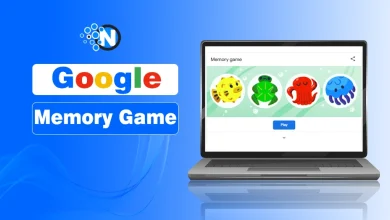How To Use Google Search Console For Your Website – A Complete Guide
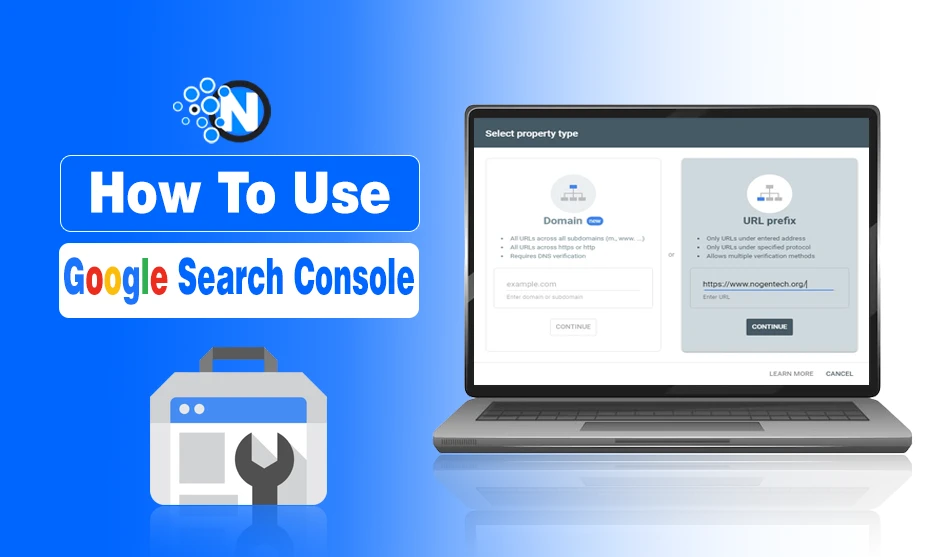
Google Search Console is a free tool that lets you monitor your site’s performance. It is a very useful tool for SEO professionals, marketers, blog owners, and other specialists who are working on the SEO of any website. GSC gives you track of details about the keywords that lead the visitors to your site and how Google views your content.
The data that Google Search Console gives you is the key foundation for the success of any website or blog. Using this analytical report, you can craft perfect strategies, fix technical issues, and work according to the latest trends.
In this Google Search Console guide, I will discuss how to use Google Search Console.
Google Search Console Overview
Google Search Console (GSC) is one of the best Google webmaster tools to check the technical SEO health of your website. If you’re a website or blog owner and want to analyze your website’s SEO health, this tool will be your right hand. First, it was named Google Webmaster Tools and later declared as Google Search Console in 2015.
This free tool monitors your website’s traffic and search performance. These reported metrics, including user experience, search appearance, mobile site performance, and other analytics, can help you get more traffic from Google.
How to Set Up Google Search Console
Setting up the Google Search Console is easy, but how to access Google Search Console? Don’t worry, we’ve got you covered!
- Open the DSC console site on the browser and sign in there using your Google account. You can also directly access Console dashboard from this URL: https://search.google.com/search-console/about
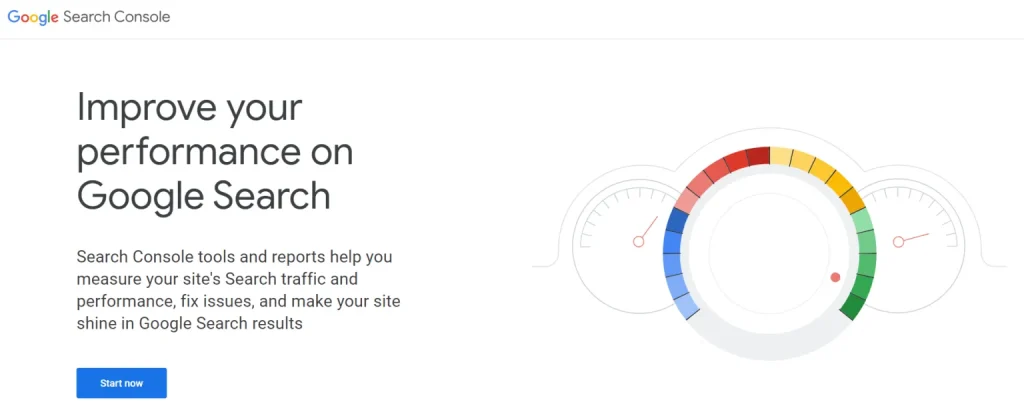
- If you sign in for the first time, you’ll see two signing-in options: add a URL prefix or a domain. Choose the one you want.
- Adding domain property lets you see the data from all URLs with that domain name. But if you want to see any specific area of your website, adding a URL prefix is recommended.
- Once you added the property, Now press “Continue.”
- From here, use any way to verify your site (HTML file upload, HTML tag, or GA tracking code).
Google will already start analyzing your site when it’s added to GSC before it’s verified.
Methods To Verify Ownership Of Your Site
Let’s talk about GSC verification methods once you are done signing up and adding the property process. Though GSC will start tracking your site before verifying that you’re the owner, it is vital to confirm ownership to check the analysis report. There are 5 common ways to for GSC verification:
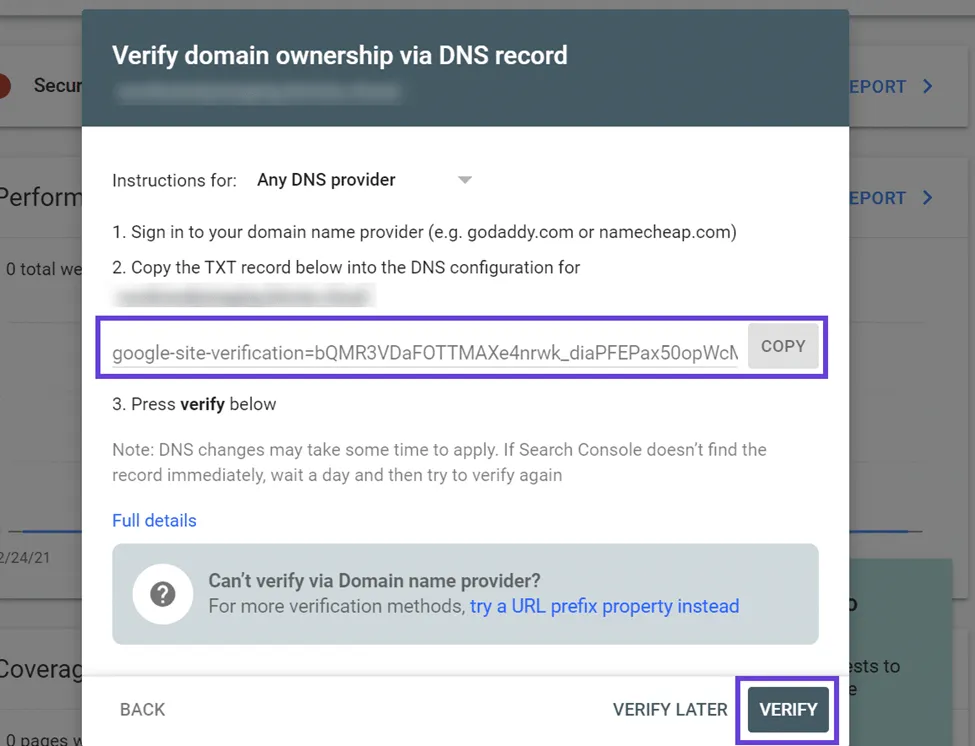
- HTML File Upload: The simple and foremost method is to upload a verified HTML file to the required location of your website.
- Domain Name Provider: directly verify your page from GSC after Signing in to your domain registrar.
- HTML Tag: This process of adding tags is really simple. Just enter <meta> tag to the header of the HTML code of that specific page.
- GA Tracking Code: From your site’s Google Analytics, click “edit” and copy your tracking code.
- GTM Container Snippet Code: from the GTM option, click “view”, then “Edit” and then “Manage permission”. Copy the Google Task Manager Code from there.
Now, all your sites will automatically verified, and you’re all set up with Google Search Console.
GSC Permissions
In Google Search Console, you sometimes need to grant permission to other users, too. So it’s essential to remember the concept of Owners and users and how to grant permissions. Let’s get into these roles:
1. Owner
Being an owner, you have the power and the control of everything. You can grant permissions to users, remove them, and change all the configurations. Also, an owner has access to all tools and control of the properties on GSC.
GSC has two types of website owners: delegated and verified. A verified owner is the website owner; the one with the verification process, while charged, is the one added by the verified to take control of the site’s ownership.
2. User
Users in GSC can access all the data available but can’t do any actions or change the settings. Users can’t even add or remove other users. However, Users can view or make changes to data, but restricted can just see the data; they can’t make any changes.
Now that you have the idea of roles, try to grant permissions only to trustworthy people. Only a verified owner can grant permission and decide whom to add as a Full or Restricted User.
3. Add/Remove Users In Google Search Console
- Click on the left panel of the GSC page, and click settings. Select “Users and permissions.”
- After logging in, now select “Add User.”
- Add the person’s email and choose their level, i.e.,
- Click “Add“ and that specific person will be your site user. Similarly, add more if you want.
- If you want to remove any user, simply tap “Remove access” in front of their profiles.
Features of Google Search Console
Google search control is no less than an analytical report of a website. It offers many features, including:
- The performance tab in GSC gives you a detailed analytical report of your site, including how it works, Average CTR, total clicks, impressions, and much more.
- Also, GSC can alert you to usability errors on your website, both mobile and web.
- Another incredible feature is that you can see link reports in GSC. In this report, you can examine the number of external or internal links on your site.
- GSC also highlights any kind of security issues with your site.
- Via the “Submit Feedback” issue, you can report any issue to the GSC team. This feature makes it easy to tackle the problems with your GSC interface.
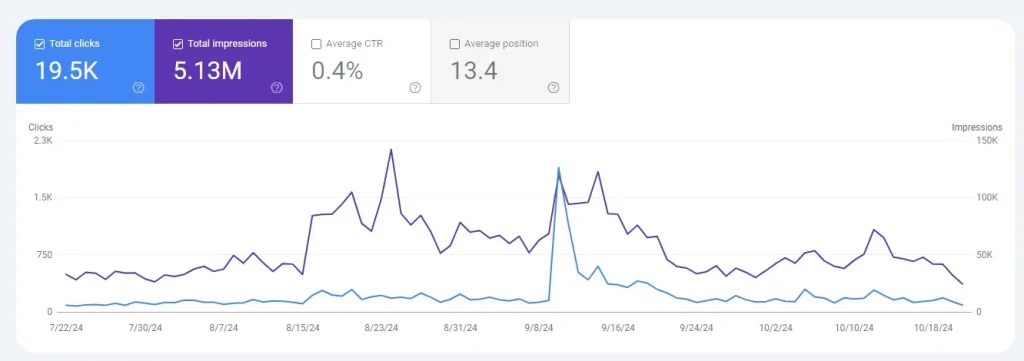
Final Words
GSC is an unmatchable SEO tool as it works as your website’s report card. It doesn’t directly rank your site on Google, but by using these analytics, you can take beneficial measurements to boost your web traffic.
Whether you’re a beginner or an SEO expert, Google Search Console will eventually enhance your efficiency. This tool is also completely free and available to all web admins.
FAQs
What can be done with Google Search Console?
You can monitor the website performance, and resolve site load issues, errors, security issues, malware, and hacking.
What is the purpose of the Google Search Console?
A good search console is a useful tool to check the website’s performance, analyze traffic, and get insides to improve performance to reach the target audience.
How important is Google Search Console for SEO?
Google Search Console helps business and website owners to analyze the reports and seo performance, and technical issues, which helps you to improve your SEO strategies and stay ahead of the competition.
Who can access Google Search Console?
Bloggers and Google website owners have the access to Google search console.