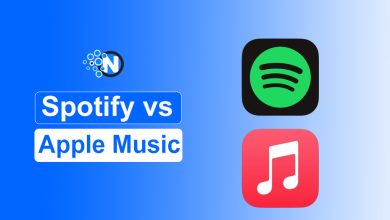How don’t want any convenience while working on some technical operations? I don’t think so, you will say I’m not. For user convenience, Apple introduces Apple Pencil. Connecting Apple Pencil to iPad will help you do various crucial activities like taking notes and innovative expression. No matter if you have the first-generation Apple Pencil or the newer second-generation version, it’s vital to set it up as it should be along with your iPad. Otherwise, you may not have your hands on its functionalities properly. In this blog post, we have compiled a guide on tactics you have to practice to know how to connect Apple Pencil to iPad.
Apple Pencil – An Overview
Apple Pencil is one of the most efficient tools launched by the world’s biggest tech giant, Apple. It has gained immense popularity because of its compatibility and seamless integration with iPads. Generally, it is similar to the traditional pencil with a plastic tip. Hence, it can interact precisely with the iPad’s display.
The first generation features a Lightning connector while the second generation can be charged easily with the help of iPad Pro. With the help of it, you can write, sketch, and navigate through the operating system quite easily.
Some of its unique features are palm rejection and pressure and tilt sensitivity. Above all, you may write directly on the iPad’s screen which not only revolutionizes creativity but also improves your productivity.
How to Connect Apple Pencil to iPad?
No matter what generational Apple Pencil, here are some steps that will help you know how to connect Apple Pencil to iPad. You must understand them thoroughly and implement them precisely for desired results.
1 – Check Compatibility
Firstly, you must check the compatibility of Apple Pencil and your iPad. The latest second-technology model is more well-matched with cutting-edge versions of this Apple product. On the other side, the older variations are well suited to the older iPads. Moreover, you have to take a look at if your iPad is strolling on the newly launched software versions of iOS.
2 – Charge Apple Pencil
In addition, you have to charge Apple Pencil so it won’t shut down during the connecting procedure. The following details will help you know how to charge Apple Pencil.
- (2nd Generation) Apple Pencil
To charge your Apple Pancil identify the iPad’s right side which has volume buttons. Connect Apple Pencil magnetically to this side. Afterward, swipe to the batteries widget on your iPad’s Today View to identify the battery level.
- 1st Generation Apple Pencil and iPad (6 – 9 Generation)
Now, you need to remove the cap from Apple Pencil and Plug it inside Lightning Connector on your iPad. This approach will automatically start charging Apple Pencil.
- (1st Generation) Apple Pencil and iPad of 10th Generation
Uncap Apple Pencil and then plug it into the C-type USB adapter. Afterward, connect the USB-C cable to your iPad as well. This will start charging your helping product for better usage.
3 – Connecting Process
Connecting Apple Pencil with an iPad is a complete breeze when you know the right procedure. However, most users find it challenging because of the incompatibility of both devices.
- (2nd Generation) Apple Pencil
- Firstly, you need to ensure that the Bluetooth connectivity option is turned on in your iPad’s Settings.
- Now, connect Apple Pencil magnetically to the iPad’s right side.
- Wait for the pairing process to complete.
- (1st Generation) Apple Pencil with iPad of 10th Generation
- Here, you need to remove Apple Pencil cap.
- In addition, plug-in USB-C and then into the Pencil Adapter.
- Then, connect the alternative cable’s end to your iPad.
- Tap on the “Pair” button as soon as it appears.
- Wait for the pairing to complete, then unplug Apple Pencil.
C. (1st Generation) Apple Pencil with iPad (From 6th to 9th Generations)
- Now, you have to remove Apple Pencil cap.
- You need to plug it inside Lightning Connector of your iPad.
- Tap on “Pair” when it pops up.
4 – What to do if Apple Pencil Won’t Pair?
Sometimes, you may face some common problems while connecting Apple Pencil and iPad even following the right steps. If that’s the case, you must troubleshoot Apple Pencil. We have enlisted a step-by-step guide on overcoming the connectivity problems of Apple Pencil.
- Connect Apple Pencil to iPad
Different models of Apple Pencil require different settings to connect to the iPad. Further, it depends upon the model of the iPad. You can connect them as follows.
- For 2nd generation Apple Pencil, you have to set it on magnetic connector.
- If you have an iPad of the 6th to 9th generation and a Pencil of the 1st generation, you can easily plug it inside Lightning Connector.
- For the 10th generation iPad, you have to plug in USB-C and then into the Pencil Adapter.
- Setup Your iPad
After connecting Apple Pencil to your iPad again, the connectivity problem will be solved. If it still persists, follow these steps.
- Turn off your iPad and power it on again.
- Turn on your Bluetooth.
- Head to the My Devices section inside the Bluetooth.
- Find Apple Pencil and tap the Forget this Device button.
- Then, repair your Apple device through the steps mentioned above.
- Press pair button to set up a pairing process.
In most cases, following these steps, you may overcome the pairing challenges. Nevertheless, you may require professional assistance if the problem still persists.
The Closing Sentence
These are the methods you must understand to know how to connect Apple Pencil to iPad. By successfully connecting Apple Pencil to your iPad, you could have your palms on manifold benefits that will boost your productiveness and artistic expertise. However, you need to navigate through the methods to pair each device. Therefore, determine the version of Apple Pencil in addition to the model of your iPad to follow the applicable details mentioned in this guide. Ultimately, you could have your fingers on the remaining advantages to take your user experience to a sophisticated level.
FAQs
1 – Why is my Apple Pencil not working on my iPad?
Turn off and on your Bluetooth to see if it pairs successfully. Otherwise, power off and on your iPad to make sure Apple Pencil works with it.
2 – Why won’t my Apple Pencil connect or charge?
Bluetooth issues may prevent Apple Pencil from charging. Try toggling it off and on to see if the problem is resolved.
3 – Which Apple Pencil is better?
The 2nd generation Apple Pencil is far better than the Generation 1.
4 – Why can’t I use my Apple Pencil while it’s charging?
The disabled drawing functionality prevents Apple Pencil from functioning when it is charging.