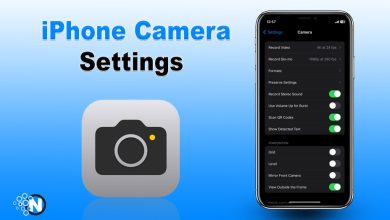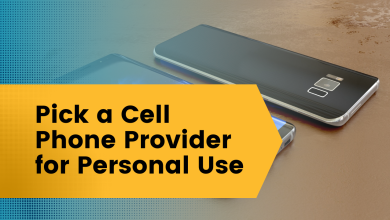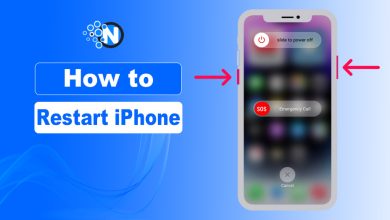How to Reset Apple Watch – A Complete Guide
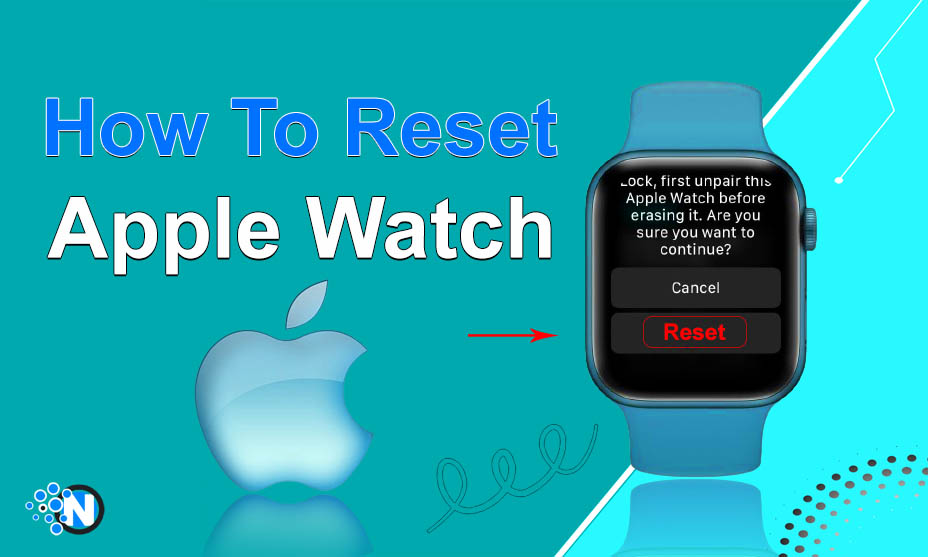
Apple Watch has been in the trend because of its exceptional capabilities and features. Nevertheless, it may face certain issues that must be troubleshoot to bring it back to its normal functioning level. Therefore, one must know how to reset Apple Watch as it can help you save time, money, and effort. While most of the users find this activity quite challenging, following some simple steps can enable them to carry out this activity. In this blog post, we have elaborated on methods you should follow to reset your gadget effortlessly.
How to Reset Apple Watch?
Resetting Apple watch is a crucial and tactical procedure that requires careful attention and accuracy. Otherwise, you may face certain difficulties that will spoil the whole experience and functional capabilities of your smartwatch. Generally, there are two different ways of performing this operation. We have explained both so you can choose the one that resonates with your experience and comfort level.
1 – Reset Through App
Apple watch works best with iPhones but there are some compatibility issues when connecting it to Android. Still, it functions pretty well. However, you need to download the app to pair your smartwatch with your smartphone. In this way, you can use its features. Moreover, the application helps you reset your watch if any problem occurs. The following steps will describe the whole procedure.
- Bring both your iPhone and Apple watch close to each other as it will strengthen their connection.
- Pick your iPhone and launch the Apple Watch app. Make sure that the application is updated. Otherwise, move to the App Store to install the latest version.
- After opening the app, search for the My Watch tab. Generally, it is located in the top bar.
- From here, you have to select the All Watches option.
- If you have connected multiple watches to your iPhone, you can see their details here.
- Identify the watch you want to reset from the list and tap on the info button present in front of it.
- The unpair option will appear. You simply click on the Unpair Apple Watch button.
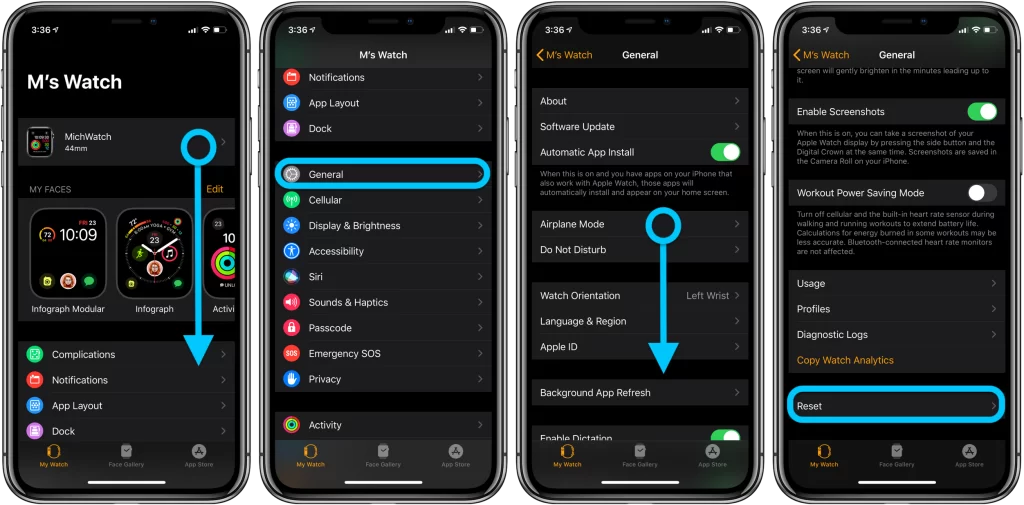
- After unpairing, click on the watch name to see multiple options.
- You will see a Reset option. Tap on it to confirm the procedure.
- For GPS and Cellular models, you have to decide whether you want to keep or remove your cellular plan. You must keep them if you want to use your device again after the reset.
- Next, enter your Apple ID password to disable the activation lock.
- Click on the reset button to finalize the whole action.
Resetting your Apple watch will erase all the data and set the settings to the default. Therefore, before removing all the content and settings, you must look forward to creating a backup of your gadget on your iPhone. As a result, you can use it later to restore them to the same or a new Apple watch. After resetting the Apple watch, it will be unpaired. When you turn it on again, you have to pair it with your iPhone.
- Press and hold the side buttons of your watch simultaneously.
- Now, open the app and find the device.
- Click on the pair button present in front of it.
2 – How to Reset Apple Watch Directly?
Another method you can opt for to reset Apple watch is directly through its interface. Although it is a bit tactical process, the results are accurate. In the following section, we have explained all the steps in detail. You must follow them precisely to avoid any potential difficulty.
- Unpair the Apple watch from your iPhone by following the processes mentioned in the above method.
- On your smartwatch, you have to navigate through the interface to find the settings icon. Its location varies based on different versions.
- Upon finding the gear icon, click on it to open the app.
- Scroll through the settings menu until you see a General button. Tap on it.
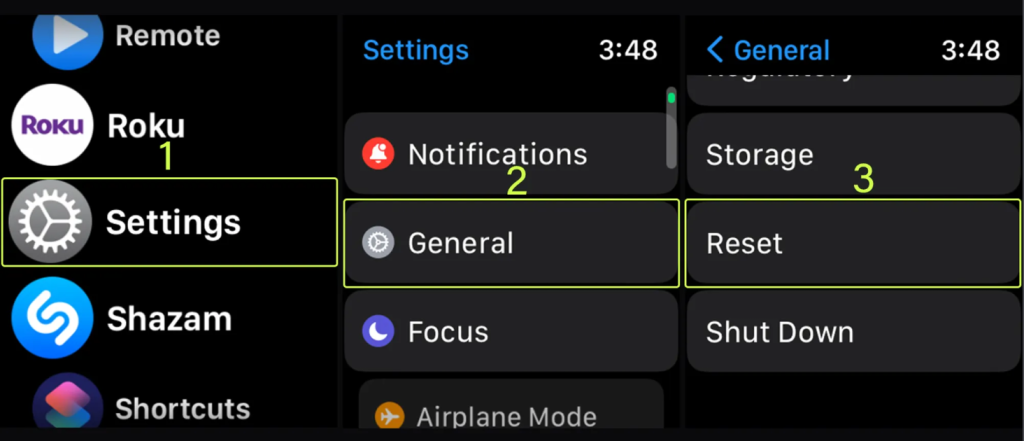
- On the new window, a complete set of options are available. You will also see the Reset button here.
- Clicking the reset button will open a new popup.
- Just tap on the “Erase All Content and Settings.”
- Another popup will appear asking for the passcode. Enter it accurately.
- Now, click Erase All. It will bring your Apple watch to its default condition.
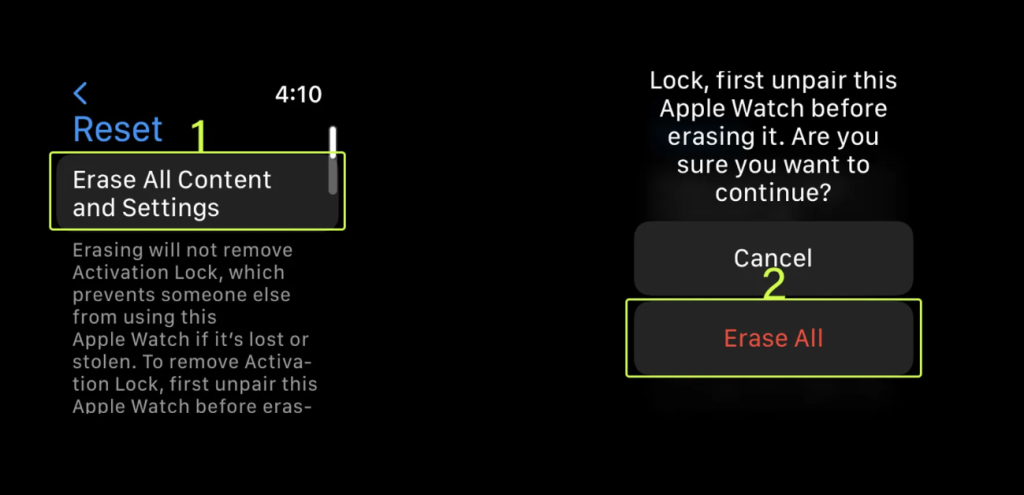
If you want to use your Apple watch again, you must create its backup before carrying out the reset activity. As a result, you can recover all the essential data.
Advantages of Resetting Your Apple Watch
Now, you have learned how to reset Apple watch. The following are the crucial advantages you will be able to pocket after carrying out this activity.
Better Performance
After resetting the Apple Watch, all the unnecessary data will be erased. As a result, the performance of your device will be improved and it will start functioning more smoothly than before.
Bugs Fixed
Bugs are common issues with tech products and Apple Watch is no exception. Therefore, you must reset it when necessary. Identify the deviated performance patterns of your device and troubleshoot them.
Customization from Start
After resetting your Apple Watch, you will be able to customize it from the very beginning. If you have purchased a used device, you can reset it to recover the default settings. Ultimately, you can program its interface as per your taste.
Enhanced Privacy
Although privacy is the trademark of Apple products, resetting your smartwatch will remove the critical bugs that will further enhance privacy.
Final Verdicts
These are the methods you must understand in order to learn how to reset Apple watch. It is noteworthy that following the steps mentioned in this guide will erase all the data from your device and restore its functioning to the default options. Therefore, you must create the necessary backups to recover the necessary data if any. Whether you want to troubleshoot your watch or looking forward to upgrading to a new one, the whole procedure is quite straightforward and effortless.
FAQs
Is there a way to completely reset the Apple Watch?
Find the Settings icon on your Apple Watch and head to the General menu to find the Reset button.
How do I remove the previous owner’s Apple ID from an Apple Watch?
Unpair the Apple Watch and reset it to remove the previous one. Then, enter your Apple ID.
How do I reset my Apple ID password?
In Settings, click on Name and then Sign-in and Security. Simply change the password.
Can you use a found Apple Watch?
If the owner hasn’t removed the Apple ID, you will be unable to use a found Apple watch.