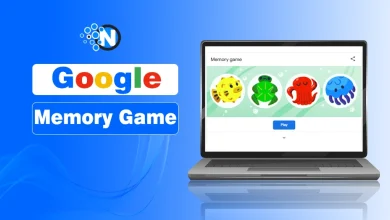How to Restart Apple Watch (2024 Guide)
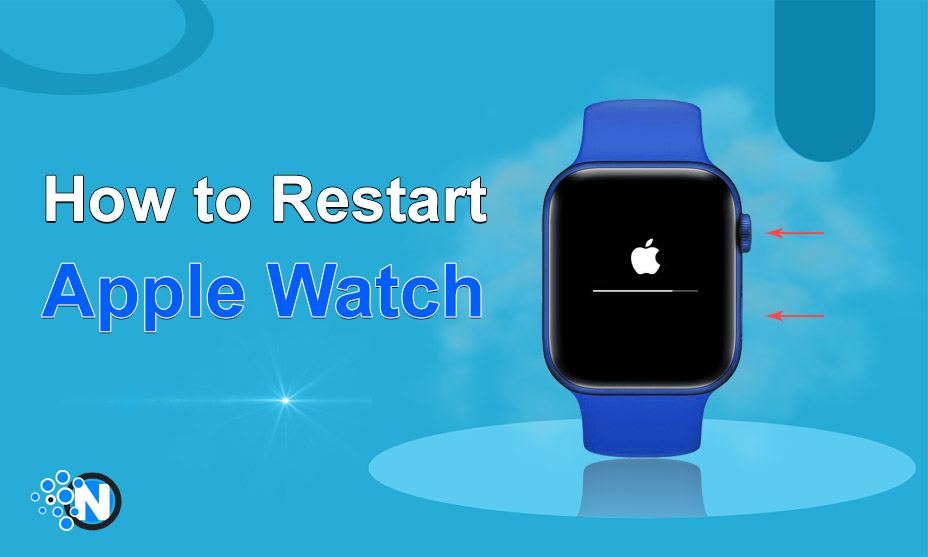
Apple watches are one of the most fascinating gifts of modern technological advancements. However, they are also vulnerable to technical errors and it is crucial to deal with them to restore their normal functioning. While restarting this gadget is a useful tip, some users ask how to restart the Apple watch. The whole task is quite easy and requires following certain easy steps. In this blog post, we have enlisted a step-by-step guide that will lead you to restoring your smartwatch functionality. You can restart it in numerous ways depending on the fault you are dealing with.
Why Restarting the Apple Watch is Important?
Restarting the Apple Watch is important as it is also prone to technical errors and faults just like other electronic devices do. This activity can help you deal with bug issues and enhance your performance with time. Moreover, the restart may clear some unnecessary files that are crashing the software. Clearing them may prevent the software bugging problem from arising again and again. In addition, the restart is helpful when it comes to installing new software and finalizing the update.
How to Restart Apple Watch?
In 2024, people are still looking for how to restart Apple Watch because of the less availability of accurate data. I also own the one and sometimes face issues regarding its functionality. As per my experience of restarting the Apple Watch, I have detailed different strategies in the under-section. You must follow the one according to your device’s behavior. Nevertheless, you have to be precise while performing the mentioned steps. Otherwise, it would be challenging to eliminate the technical challenges from your device.
1 – Regular Restart
Regular start is one of the best ways to deal with simple challenges arising in your watch’s functionality. Following the below steps can help you navigate through these challenges.
- When your Apple watch is functioning, press and hold the side button.
- A slide will appear on the screen.
- Click on the Power Off slider and swipe it toward the right.
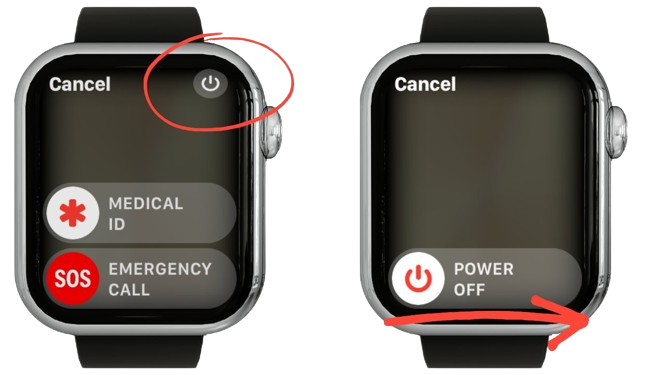
- Your watch will be turned off.
- Now, to restart the app, hold the side button again for a while.
- The appearance of the Apple logo on the screen will indicate the restart.
It is necessary to keep in mind that a regular restart cannot be possible when your watch is on charge. That’s why you must ensure that it is fully charged or the charger is unplugged when you are performing this operation.
2 – Force Restart
While regular restart is one of the key strategies to deal with certain technical challenges, some people have reported that it didn’t deliver them with the desired outcomes. Consequently, they search more on how to restart Apple watch. If a regular restart is not working correctly and your watch remains unresponsive, a force restart is another strategy that can give the desired outcomes. The steps below can help you carry out this operation.
- Press the side button and Digital Crown simultaneously.
- Hold them for around ten seconds, which will result in the force restart.
- The Apple logo will appear on the screen showcasing that your watch is getting back into the action.

3 – Restart from Settings
If you are facing a problem with pressing and holding the side button, you can perform the restart operation through built-in settings. The steps are detailed below.
- Navigate through your watch menu to find the settings.
- Find the General button and click on it.
- Scroll down to see the Shut Down button.
- Tapping it will turn off your Apple watch.
- Press the side button and hold it to reboot the watch.

4 – Restart from iPhone App
Apple has made its watches to modern standards and has made them compatible with iPhones. If you are constantly facing issues with your watch and are unable to restart it through the tricks mentioned previously, you can follow the details below.
- Open the dedicated app you have installed on your mobile.
- Look for the tab representing the My Watch button.
- Find the General settings option and tap on it.
- Locate the Shut Down button to restart your app.
Advantages of Restarting Apple Watch
While it is important to learn how to restart Apple watch, you must also know about the key advantages of this activity. Based on my experience, I have detailed some points highlighting the key advantages of restarting your Apple watch.
1 – Clear Memory and Caches
Apple watch is an electronic data processing device through which you can perform numerous activities. Consequently, it can store some files and caches temporarily which can affect its performance. Therefore, you need to clear them to restore the basic functionality. A simple restart can help you remove all such unwanted files.
2 – Sensors Calibration
Sometimes, the long-term usage of the Apple Watch can result in glitches in sensors’ functioning and accuracy. In this way, you will be unable to enjoy the normal functioning of the features like heart rate monitoring and gyroscopic features. By restarting the app, you can calibrate them to their normal level which will lead to more accurate readings.
3 – Battery Life Enhancement
Restarting the Apple watch also has several positive impacts on your battery life. Sometimes, you will forget to close the apps and they may run continuously in the background, resulting in battery drainage. Shutting down and turning on the device can help in the closure of all such applications.
4 – Finishing Software Updates
If your Apple device has received a software update, it is important to restart it as it will help you to finish the installation of all new features. Moreover, it will guarantee that your watch runs smoothly on the latest version.
Final Lines
These are the details on how to restart Apple Watch in 2024. All the tricks mentioned in this guide are simple yet effective and can help you troubleshoot smaller issues to optimize performance. However, you must follow all the steps precisely and accurately to ensure a smooth restart process and get your device back to a normal functional level in no time. It is also necessary to remember that regularly updating your Apple Watch software can help you keep your device’s performance at a normal level so you can use it for longer.
FAQs
How do I turn off my Apple Watch 2024?
Press and hold the button located sideways until the power slide option appears. Swipe it to the right to shut down your Apple watch.
Why won’t my Apple Watch turn on?
It may be because of low charging or other technical faults.
Why isn’t my Apple Watch charging?
If your Apple Watch is not charging, consider changing its orientation and positioning it properly in the docking unit.
How long does the Apple Watch take to charge?
The Apple Watch can go from 0% to 100% really quickly in around two and a half hours.