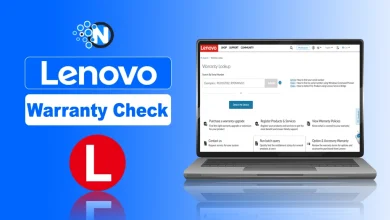Improve Video Quality with Top 3 Tools for Upscaling in 2024

High-quality videos are a popular and appealing content type for modern users. People want to share visually stunning content on social media platforms to get more views and likes. Whether it’s personal vlogs or professional presentations, video clarity is essential to grab attention and make a lasting impression.
However, sometimes our favorite or important videos suffer from issues like blurriness, fading, or graininess, which can be frustrating. Fortunately, there are advanced technologies that offer some efficient solutions to improve video quality with ease.
In this blog post, we will look at the three best video enhancer tools that can instantly fix and repair all the issues in your videos. Moreover, all of them are simple to use and cost nothing. So, say goodbye to pixelated video nightmares and hello to a world in which your videos shine with unbeatable clarity. Keep reading to learn more.
Possible Reasons Behind the Video Quality Degradation
Achieving high-quality video content is essential for an immersive viewing experience. And for that, it’s crucial to understand the potential reasons behind low-quality videos to improve the overall visual experience. In this regard, let us look at some potential causes of low-quality videos and how video quality enhancer tools can help you overcome these issues.
Cause 1. Insufficient lighting: Poor lighting conditions during recording can result in dim or underexposed footage. However, video enhancers can easily adjust brightness, contrast, and color levels to improve visibility in low-light conditions.
Cause 2. Incompatible formats: Using video formats that are not well suited for playback on specific platforms can degrade quality. Converting or transcoding videos using a video enhancer can help ensure compatibility and quality.
Cause 3. Outdated equipment: Utilizing outdated cameras or recording devices can result in lower-quality videos than those made with modern technology. Upgrading equipment or using a video enhancer can help compensate for limitations in older devices.
Cause 4. Low Resolution: Low-resolution video recording or importation can lead to a loss of clarity and detail. However, using a video enhancer can help upscale the resolution, resulting in better overall visual quality.
Cause 5. Unstable recording conditions: Handheld recording without stabilization can produce shaky or dizzy video. Luckily video enhancers come with stabilization features that can smooth out shaky video for a more professional appearance.
3 Best AI Video Enhancer Tools for Improving Video Quality
After discussing the most frequent problems that result in poor-quality videos, let’s have a look at some excellent fixes. This section will examine three state-of-the-art artificial intelligence (AI) video enhancement solutions that are unique in their quest to elevate your video material. These technologies turn ordinary videos into amazing visual works by adding clarity and professionalism to your videos with artificial intelligence. Now, let’s get going.
Tool 1. Get Wondershare Repairit Video Enhancer
Video enhancement has become a vital aspect of video production, and Wondershare Repairit Video Enhancer is a great tool to have on hand. It distinguishes itself from the competition with its superiority in AI-driven upscaling. The tool’s sophisticated artificial intelligence algorithms can improve the clarity, sharpness, and overall visual appeal of video.
In addition, Wondershare Repairit’s intuitive interface makes video editing simple for both novice and expert users. Apart from that, this tool’s AI upscale video feature is its best feature. By carefully examining and refining every frame, it produces outcomes that go well beyond basic upscaling.
Not only can this technology enhance videos, but it also transforms them into visually fascinating experiences. Last but not least, Wondershare Repairit stands out thanks to its AI video upscaler tool, which offers a smart fix for people seeking to enhance their videos to a professional level.
Let’s take a look at some of its amazing key features and a step-by-step guide on how to use it.
Wondershare Repairit Video Enhancer- Key Features
- Make AI-created videos alive with AI.
- Sharpen, denoise, and unblur videos to retrieve the best visual appeal.
- Fix all AI-created video issues like video blurry, grainy, black screen, etc.
- Upscale video to 4K resolution to get a cinematic viewing experience.
- No limit to the video size and number
Wondershare Repairit Video Enhancer- Step-by-Step Guide
Step 1: Download and Select the AI Video Enhancer Feature
First, download Wondershare Repairit Video Enhancer. Then, go to the “More Types Repair” section and select the “AI Video Enhancer” function. This feature uses powerful AI algorithms to enhance your videos.
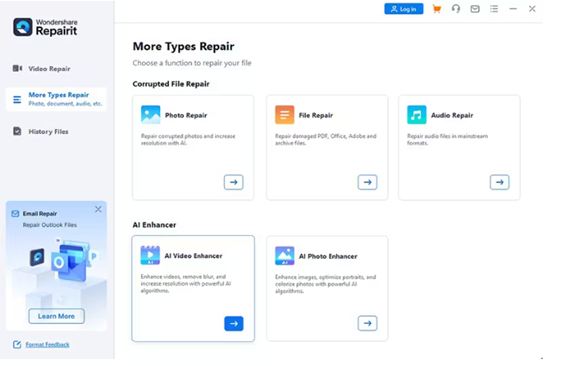
Step 2: Import Videos for Enhancement
Click the button that says “+Add” or drag and drop your videos into the interface. Wondershare Repairit supports many video formats, including MOV, MP4, MKV, FLV, 3GP, AVI, MPG, and WEBM. You can even enhance multiple video formats at the same time.
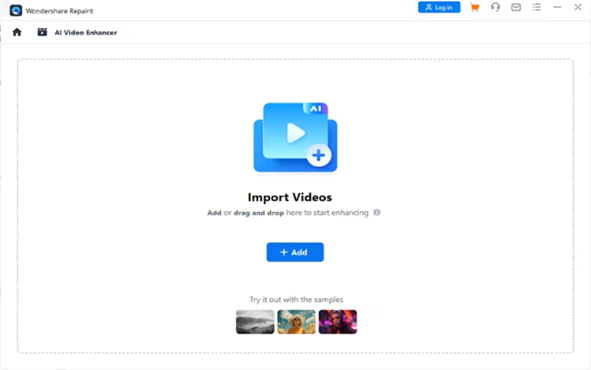
Step 3: Initiate AI Video Enhancement
Your imported videos will appear on the interface. Click “Start Enhancing” to begin the AI video enhancement process. You can choose the Output Resolution on the right side of the interface. Select from 100%, 200%, or 400% to get sharper video results.
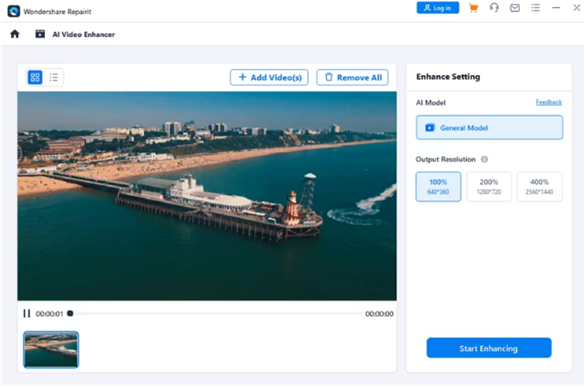
Wondershare Repairit will now start the AI video enhancement process. The progress interface will keep you updated, and the enhancement will only take a few seconds. Just be patient and let the process complete.
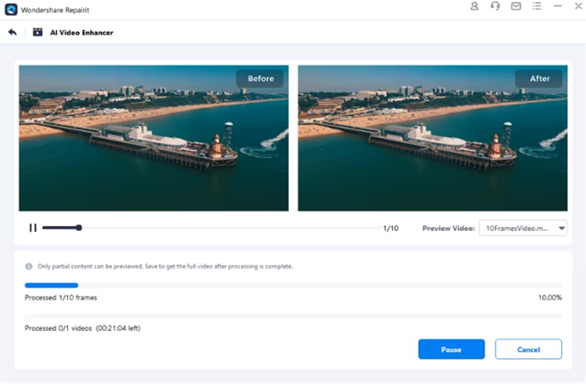
Step 4: Save Your AI-Enhanced Videos
Once the video enhancement process is complete, preview the results. Then, click “Save All” and choose the location on your Windows system where you want to store your enhanced videos. That’s it!
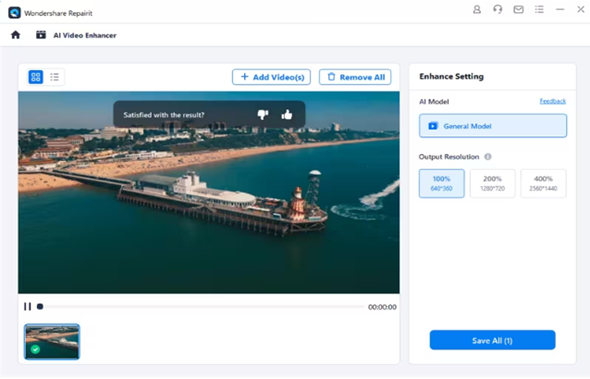
Tool 2. Try Topaz Video AI
Topaz Video AI is another innovative tool that utilizes artificial intelligence to enhance video quality seamlessly. This tool uses advanced algorithms to intelligently analyze and refine videos, resulting in significant improvements in clarity and others.
Whether dealing with low-resolution video or looking to revitalize old videos, Topaz Video AI is a reliable solution for achieving professional-grade video enhancements quickly. To improve video quality, follow these simple steps:
1. Open Topaz Video AI and import your video using the Browse option within the app or by dragging and dropping files directly.
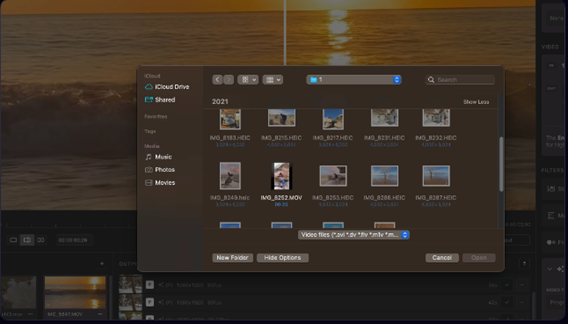
2. Adjust the settings in the sidebar to achieve the desired results. The “Video-In” menu displays input file details, while the “Video-Out” menu allows alterations to the output file’s resolution and frame rate.
3. Enable Topaz Video AI filters based on your specific needs, such as deinterlacing or adjusting frame rates. To achieve optimal results, limit the usage of filters to one or two per file.
4. Use the Output Settings menu to select the export Encoder, Container, and audio settings.
5. Generate a preview by selecting resolution, filters, and output settings, then press the Preview button. Once satisfied, export the file by choosing Export As and selecting the save location.
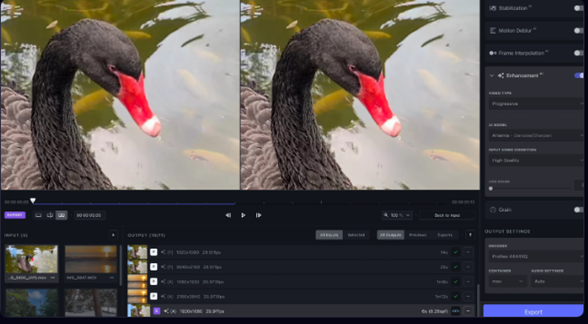
Tool 3. Download AVCLabs Video Enhancer AI
Lastly, AVCLabs Video Enhancer AI is a powerful tool that can effortlessly enhance the visual quality of your videos. This user-friendly app uses advanced algorithms to improve the precision and clarity of your video. You can easily transform your videos and see a significant improvement in their visual quality.
Moreover, the tool comes with facial recognition technology that allows users to blur faces for privacy reasons. This helps users to have an extra layer of control over sensitive content. AVCLabs Video Enhancer AI is the perfect solution for creating professional-grade video enhancements that are both simple and effective.
To use this video enhancer tool, follow these simple steps:
- Download and launch AVCLabs Video Enhancer AI.
- Import your video and apply AI enhancement options.
- Adjust the settings in the interface and then click the “Start Processing” button.
- Finally, Preview the result and Save the enhanced video.
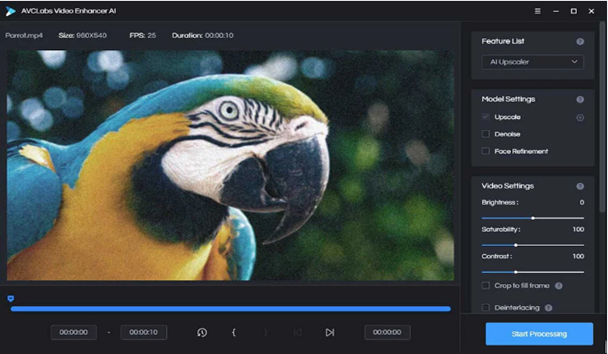
Part 3: Tips and Tricks to Get High-Quality Videos in the Future
It’s crucial to master the craft of producing high-quality videos as we produce more and more video content. Here are some priceless pointers and strategies to make sure your videos get noticed above the others.
Using high-quality equipment is crucial, especially if you have a smartphone with complex video functions or a top-notch camera. Recall that there exists a direct correlation between the input and output quality. Thus, having top-notch recording equipment from the outset can help create amazing video material.
Equally crucial is audio that is clear and crisp. Investing in a high-quality microphone that can record crisp sound while taking into account ambient noise can greatly enhance the watching experience and create more engaging and entertaining videos.
Additionally, lighting is a major factor on video quality. Scenes with good lighting enhance the video’s overall quality and are aesthetically pleasing. For a more polished appearance, use natural light whenever feasible, arrange your subjects carefully, and think about purchasing artificial lighting sources.
Finally, understanding the fundamentals of composition and framing is crucial. Make sure your subjects are positioned correctly in the frame, experiment with different angles, and use the rule of thirds as a great guide. A well-planned shot greatly raises the caliber of your video as a whole.
Conclusion
This extensive blog describes cutting-edge tools and methods that will make it easier than ever for you to produce high-quality videos. These include useful advice as well as AI-powered video quality enhancers like Wondershare Repairit Video Enhancer, Topaz Video AI, and AVCLabs Video Enhancer AI.
You can, alter your video and create fascinating visual experiences with these incredible tools and advice, so you won’t ever have to worry about video quality again. Take advantage of these resources to elevate your videos and confidently embrace the future of video creation. I’m grateful.