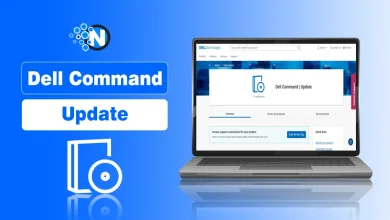9 Windows Error Messages That Could Mean Trouble for Your PC
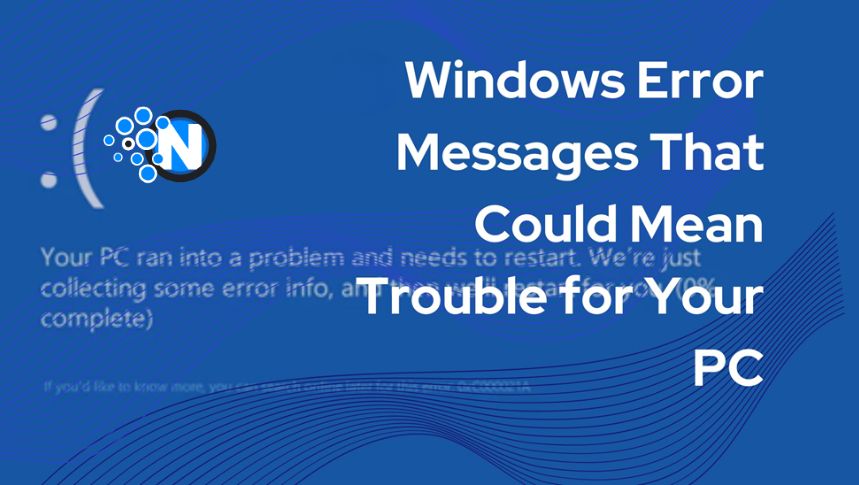
Ever stared at a blue screen with cryptic text, feeling a cold sweat prickle your forehead? Windows error messages can be confusing and downright scary. If you were in the middle of an important project and you happened to encounter such a blue screen of death (BSOD), the feeling is akin to getting robbed. Is your precious data about to vanish in thin air? Will you need to start your project from scratch?
Not all Windows error messages signal the death of your data or computer. While some errors warrant immediate concern, others are merely hiccups that can be resolved quickly for computer maintenance. In this quick guide, we’ll dive into 9 of the most frequent Windows errors you might encounter. We will categorize these from, critical to moderate and low.
1. “STOP: C000021A Unknown Hard Disk Error”
This is one of the most frequent errors that lead to BSOD, with the code C000021A implying a fatal system error. The possibilities could be mild to severe, and there are several different possibilities as to why this error occurs.
One could be a hardware failure, a faulty hard drive, a corrupted registry, or even incompatible software or drivers. Consider the following solutions:
- If a desktop PC, check if all cables connecting the hard drive to the motherboard are securely fastened.
- Try booting into Safe Mode. If you can then it could imply a software rather than a hardware issue. Run system restore to revert to a point before the error occurred,
- Run CHKDSK: Use the Command Prompt (as administrator) to run CHKDSK c: /f /r. Replace “c” with the actual drive letter. That will scan and attempt to repair potential logical errors on the hard drive.
- Run the sfc /scannow command as administrator. This will scan all protected system files, and replace corrupted files with a cached copy. That copy is located in a compressed folder at %WinDir%\System32\dllcache.
Remember to speak to an expert if all these options prove unviable. Get help with your assignments from a service such as Write My Essay UK if you are unable to work due to PC issues.
2. “KERNEL_DATA_INPAGE_ERROR”
This may be due to any number of reasons. These include malfunctioning hardware, bad or corrupted disk partitions, loose or faulty cabling, or even defective motherboard components.
As a result, you find several different causes of the “KERNEL_DATA_INPAGE_ERROR”, with some second instances recorded below:
- 0xC000009C and 0xC000016A STATUS_DEVICE_DATA_ERROR typically indicate that the requested data could not be found.
- 0xC000009D, or STATUS_DEVICE_NOT_CONNECTED, indicates defective or loose cabling, termination, or that the controller doesn’t see the hard disk
- 0xC000009A, or STATUS_INSUFFICIENT_RESOURCES, indicates a lack of non-paged pool resources.
- 0xC0000185, or STATUS_IO_DEVICE_ERROR, indicates defective cabling and termination issues.
- 0xC000000E, or STATUS_NO_SUCH_DEVICE, indicates a hardware failure or an incorrect drive configuration.
Usually, the “KERNEL_DATA_INPAGE_ERROR” is caused by bad sectors in the HD or virtual paging files. Memory hardware and virus problems can also cause this problem.
If you encounter any of these problems, try the following solutions:
- Run Chkdsk to troubleshoot the disk and file system.
- Remove any recent hardware added to see if this solves the problem.
- Check that your disk and controller support the same set of advanced features, for instance, higher transfer rates
- Check that all your drivers are up to date.
3. “Your PC ran into a problem and needs to restart.”
This is another blue screen error that is usually caused in several ways including missing or corrupted registry files, corrupted drivers, or loose hard drive cables.
The simplest solution is usually to try and restart the computer and troubleshoot it. If that doesn’t work then try booting in Safe Mode. If you suspect that this could be a problem with the available memory then try to free more space for the OS partition.
4. “Application Error: The application was unable to start correctly (0xc0000142)”
This usually indicates a problem with the specific application. This could be due to corrupted program files or missing dependencies. If this happened right after you installed an application, some solutions could include:
- Uninstalling and reinstalling the application as an admin.
- Running in compatibility mode if the application was meant for an older version of Windows.
- Opening the Command Prompt as an administrator and running the sfc /scannow program.
- Ensuring that the drives for that particular program are relevant.
5. “The driver detected a controller error on \Device\Harddisk0\DR0”
Another BSD of error that sends shivers down spines, could either be simple or complex. It is usually caused by a driver error, disk partition failure, corrupted BIOS, or a faulty motherboard. While it sounds scary it is usually fixable.
For corrupted or out-of-date drivers and BIOS, the solution is to update the drivers in Safe Mode. Also, check that all hardware cables are connected correctly and that hard disk cables aren’t faulty.
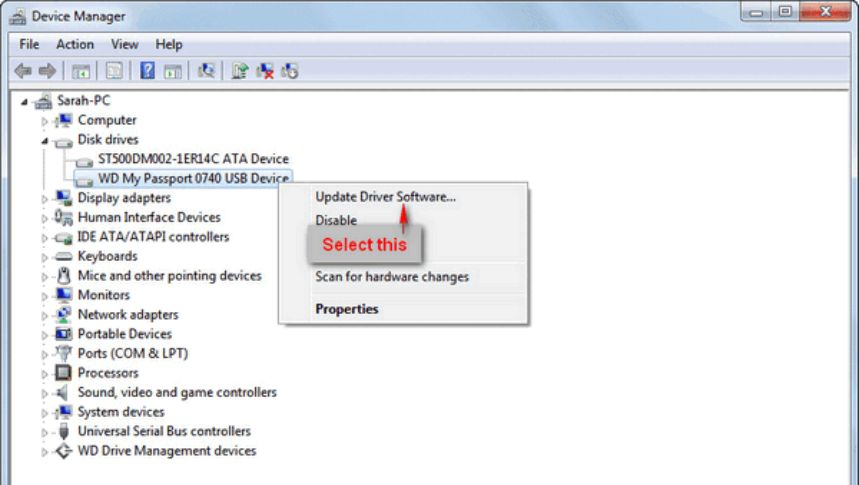
6. “INACCESSIBLE_BOOT_DEVICE”
This error message signifies that Windows lost access to the boot partition during startup. Possibly, the boot device or startup data was unrecognizable to the file system responsible for boot.
If you’re unable to boot Windows, try doing a system repair with a Windows installation disc or other recovery media. you can also try to update drivers in safe mode if you can boot your device. Check the device manager to see if there are any devices marked with the exclamation point. Or revert to a previous system restore point.
7. “KERNEL_SECURITY_CHECK_FAILURE”
This error is usually indicative of something more critical, the worst case being a corrupted or damaged file system resulting from a virus or malware. It may also be caused by faulty hardware or outdated drivers.
The first option should be to run the “sfc/scannow” on the command Prompt to check if there are any damaged or corrupted system files.
Remember, if you can’t work on an academic assignment due to a PC issue, you have the option to pay for an essay from a professional writing service.
8. “FAT_FILE_SYSTEM (unrecognized volume)”
This issue can be moderate to critically severe depending on the cause. this may be due to faulty corrupted or damaged drives, improper system installation, or even abnormal shutdown of the computer.
A usually reliable solution is to run chkdsk on the command prompt as the administrator. You can also try updating USB drivers in the device manager.
9. “System_Service_Exception”
This points to a malfunctioning system service, potentially causing instability or crashes. Its possible causes include faulty drivers, software conflicts, or corrupted system files. You can use the Windows Event Viewer to check recent entire with error notification. You can then Run -> services.msc and disable the file event with an error log. If that doesn’t work, consider updating drivers or doing a system restore.
Conclusion
Some of these errors sound intimidating and you have every right to panic. However, there are tried-and-tested solutions to most of these problems. As you’ll notice most of these errors have to do with corrupted registry files, hardware malfunctions, corrupted disk partitions, or even outdated drivers. These are mostly moderately severe issues that can be fixed with a system restore, driver or BIOS update, or even eliminating malware.
Always back up our data before you take any step towards resolution. If any of these options don’t work, or if you are still unable to solve the problem, seek out expert help.