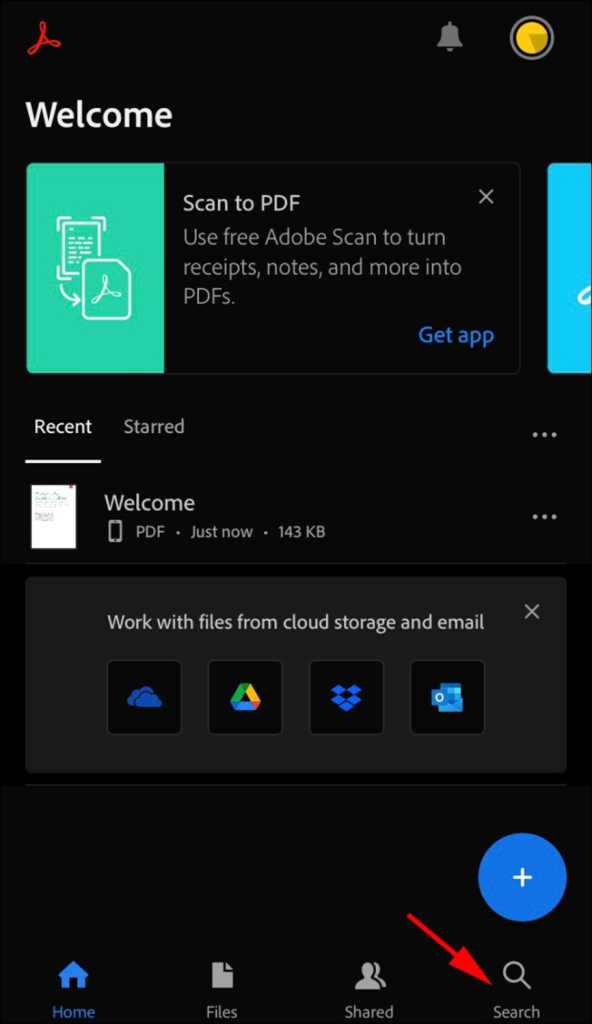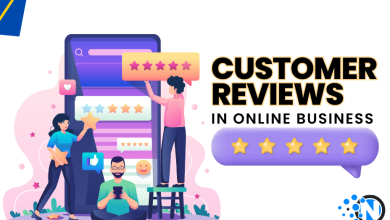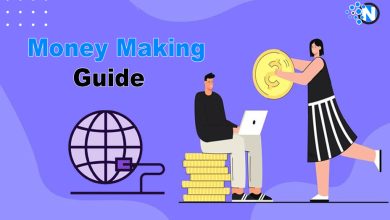How To Control Find on iPhone- How to do Control-F Search on iPhone
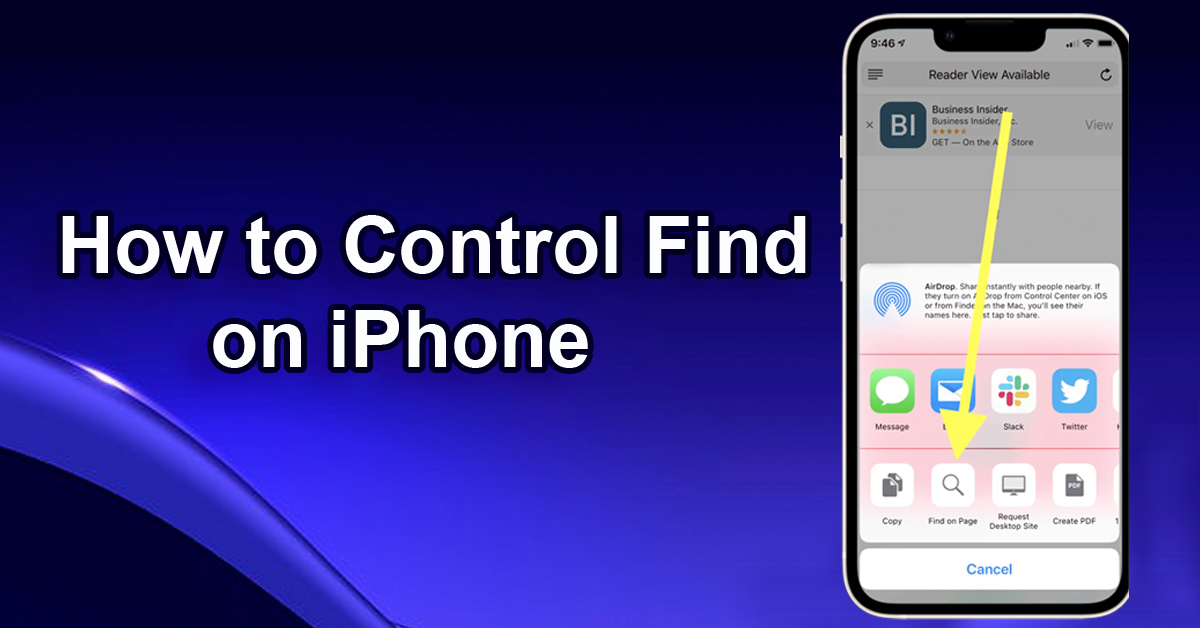
What is Control Find?
Control Find or CTRL+F is the shortcut key to find any word or phrase on the web. This shortcut key is of great use to search things easily in the bar instead of looking at all the pages and save our precious time. Modern mobile phones make it easy for us to do all kinds of work that we do previously on laptops and MacBooks. We can easily find all the features on mobile phones which make them easy to carry and use without the need for a laptop. Unluckily, iPhones lack the feature of Control Find but that doesn’t mean you can’t find things easily on the iPhone. There are other options and tactics to use this feature on iPhone.
How to Control Find on iPhone:
Most people use third-party apps to search for things on iPhones. But there are several ways to find the things you want on your iPhone without using third-party apps. There is a step-by-step guideline for Control Find on iPhones or iPads:
- Using a Safari Browser
- Using Google Chrome
Using a Safari Browser
The Safari browser is used to Control Find on iPhone. It’s one of the easiest methods to search the web page.
- Open the browser
- Open the website
- Click the icon
- Click “Find on Page”
- Enter the text
- Search
1) Open the browser
Unlock your phone and open the safari browser. It’s the built-in browser of the iPhone. Just go to the icon of the safari browser and click the icon.
2) Open the website
Click on the search bar and open the website you want to search.
3) Click the icon
Go to the bottom of the page and you find an icon with an arrow pointing upwards. Click that arrow icon and the list of tab opens.
4) Click “Find on Page”
The list of tabs pops up after clicking the arrow icon. Go through the list and you find the option “Find on Page”, just click it.
5) Enter the text
Enter the text in the search bar. All the words will pop up and you can easily use the arrows to move up and down to the desired page. The searched words are not highlighted in the safari browser, so you have to find them yourself.
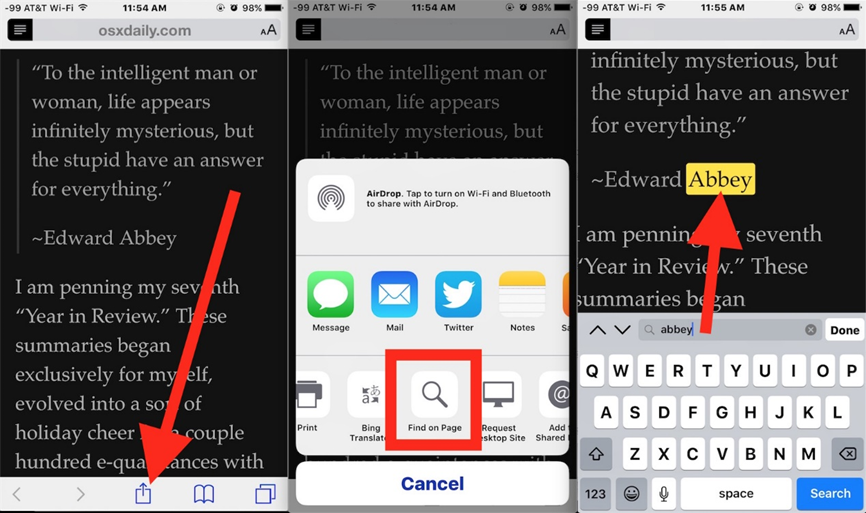
Using Google Chrome
Another method to use Control Find on iPhone is chrome. Install the chrome if you don’t have one on your phone. Make sure it’s an updated version or else update it to the latest version.
- Open the chrome
- Open the website
- Click the icon
- Click the “Find in Page”
- Enter the text
- Search
- Done
1) Open the chrome
You have to select Chrome as the default browser in your settings. Click on the icon and the chrome will open.
2) Open the website
Click the search bar and open the website you want to search.
3) Click the icon
Go to the bottom of the page and click on the three dots icon. The tab will pop up.
4) Click the “Find in Page”
Go through the list of pop-up tabs and click the “Find in Page”.
5) Enter the text
Enter the desired text and click the search button.
6) Search
Use the arrow keys to move up and down the page to the desired text. The searched words are highlighted in yellow color along with the number of times it exists in the text.
7) Done
Click the “Done” button in the upper right corner after completing the search.
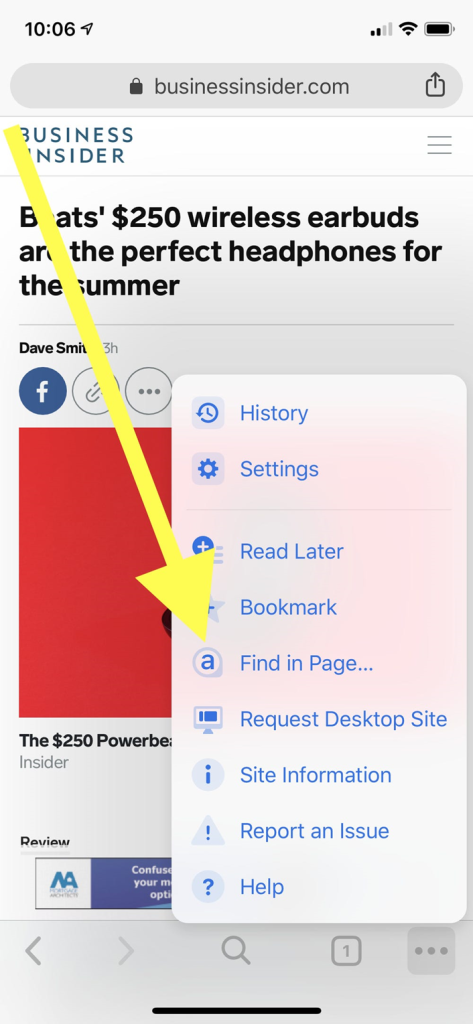
How to Control F on Google Documents on iPhone:
Every application other than the web has different methods of search. In google documents, you have to select the files one by one which you want to search. There is no existing method right now to search all files at the same time. There is a brief method explained below for your assistance.
- Open the documents
- Select the file
- Go to “More”
- Click the “Find and Replace”
- Enter text
- Search
1) Open the documents
Find the “Docs” icon on your phone. Click the icon to open.
2) Select the file
Find the file or document to want to search for and click it. The file will open on your phone.
3) Go to “More”
You will find the option “More” on your page. By clicking the More, the tab will pop up on your screen.
4) Click the “Find and Replace”
Tap the “Find and Replace” button, and the search bar will appear in front of you.
5) Enter text
Enter the words or phrases you want to search in the documents and tap the search button.
6) Search
All the words entered in the search bar will appear in the document. You can move up and down to your desired words and can also replace them in documents if you want. Tap the “Replace” button and all the highlighted words will replace with new ones.
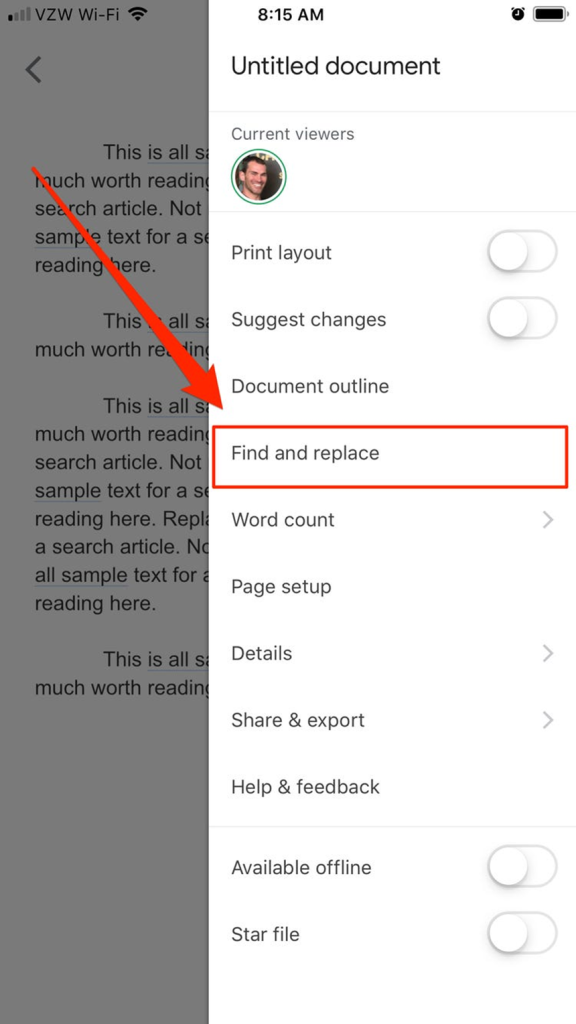
How to Control F Files on iPhone:
“Files” is the app on your phone containing all files inside it. Finding files on iPhones is the easiest because of the search icon present at the top of the applications. The three simple steps are:
- Open the application
- Enter the file name in the search bar
- Done
1) Open the application
Go to the icon naming “Files” on your phone and tap it. All files will open on your screen.
2) Enter the file name
The search bar will appear on the top of your screen. Click the search bar and enter the file name in it.
3) Done
The desired file will appear on your screen.
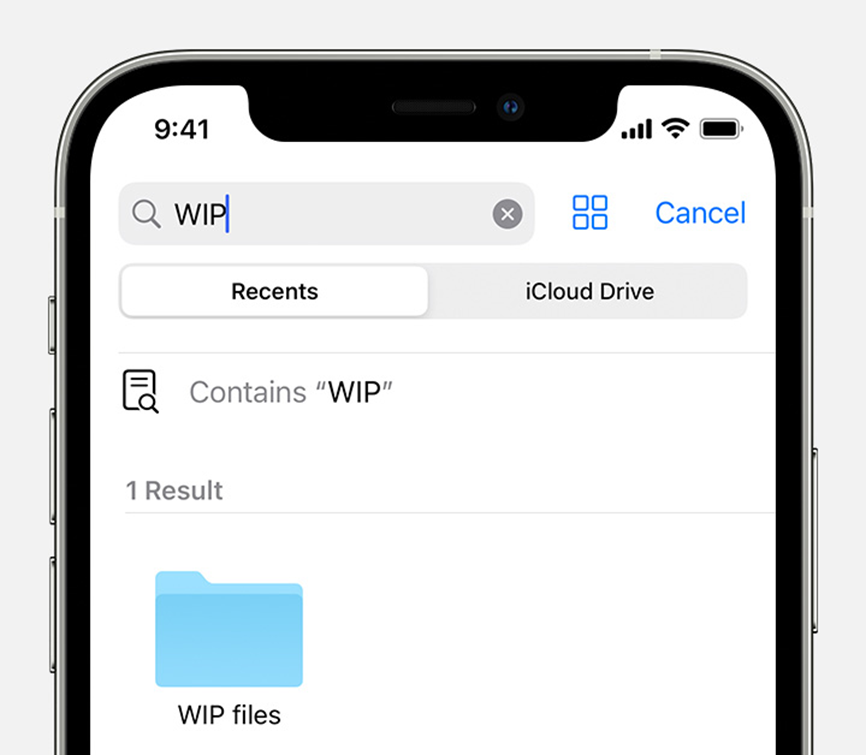
How to Control F PDF on iPhone
You can easily find the PDF on your using the Acrobat Reader. Simple steps are:
- Open the Acrobat
- Search the pdf
- Done
1) Open the acrobat
Click on the application naming “Acrobat” on your phone.
2) Search the pdf
You will see the magnifying glass in the right lower corner of your screen. Tap the icon of a magnifying glass and the search bar will appear. Enter the pdf name in the search bar.
3) Done
The desired pdf will open on your screen.