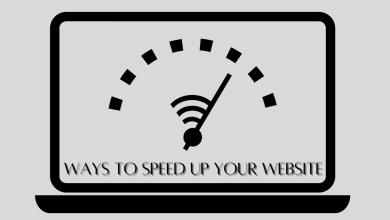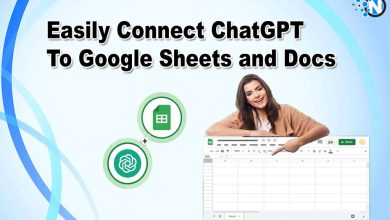How to Screenshot on iPhone? 9 Best Apps

If you are looking for ways to understand how to screenshots on iPhone, you have come to the right place. Many people have issues with their mobile buttons as a result they cant capture screenshots of any important thing while scrolling. This makes a lot of disturbance for them. So in this article, we will have decided to discuss some of the best screenshot-taking apps available on the App Store. Each app has its own set of unique features, so be sure to read our overviews below before deciding which one is right for you.
How to Screenshot on iPhone:
There are two ways to screenshot on iPhone. The first method is to use the physical buttons on your device, and the second is to use an app from the App Store.
Physical Button Method:
To capture a screenshot with the physical buttons on your iPhone, simply combine pressing the Power and Home buttons. You should hear a camera shutter sound, and your screenshot will be saved in your Photos app.
App Store Method:
If you want more control over how your screenshots are taken, or if you need to annotate them before saving, there are several great apps available on the App Store that can help you do just that. Here are some of the fine performer apps listed before.
Read More:
- How to Screen Record on iPhone 12- An Ultimate Guide
- How to Edit Videos on iPhone: The Ultimate Guide
Skitch:
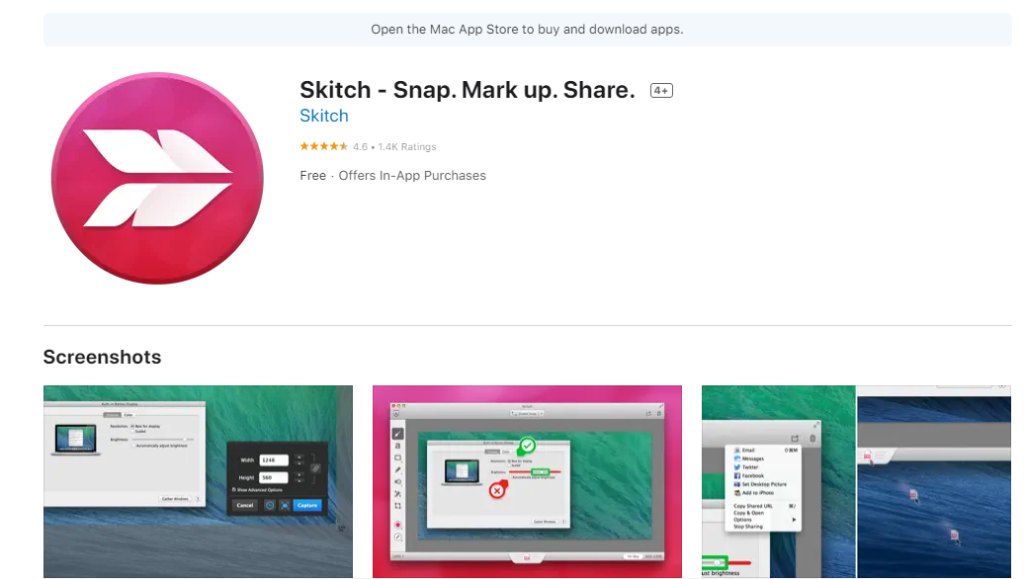
Skitch is a free app that allows you to take screenshots and annotate them with text, arrows, and shapes. You can also use Skitch to crop and resize images, as well as share your screenshots via email or social media. For years, prevalent screenshot and image annotation software has been available to consumers. It started as a stand-alone product that was greatly appreciated for its efficient user interface, speed, and minimalistic features.
Evernote:
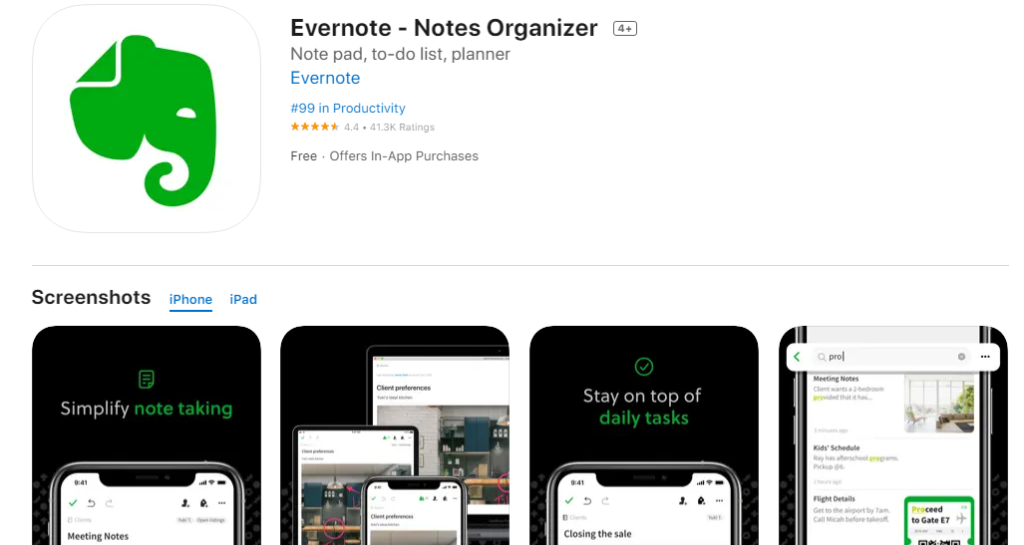
Evernote is a note-taking program that also enables you to capture screen images and make notes on them. In addition to that, Evernote also allows you to create notes, set reminders, and share your notes with others. While Evernote isn’t as comprehensive as Skitch when it comes to screenshot editing features, it’s still a great option if you want to take screenshots and make notes on them.
Tailor:
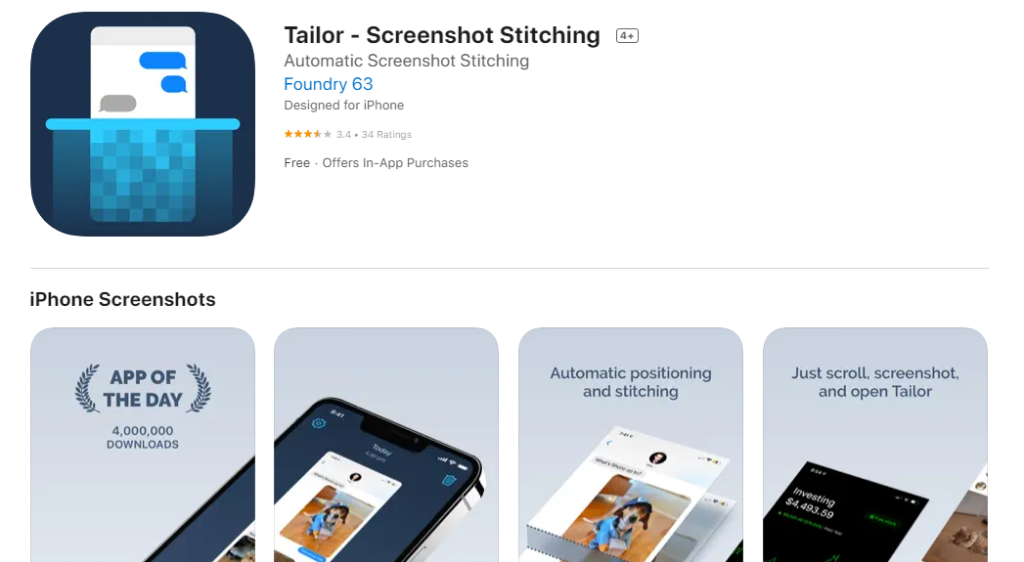
Tailor is a paid app that allows you to take screenshots and edit them with various filters and tools. With Tailor, you can crop, resize, and rotate images, as well as apply filters and adjustments. Tailor also offers a wide range of sharing options, so you can easily share your screenshots with others.
Have you ever wanted to capture a lengthy web page, discussion thread, or list that extends beyond one screen? You’ve most likely had to take numerous pictures that cut the page up. It’s not great. Tailor compiles all of the numerous screenshots into a single, seamless image. Because the software recognizes where each screenshot’s sections overlap with the next and removes it as needed, all you have to do is make sure there’s enough overlap among each shot for Tailor to operate.
DU Screen Recorder:
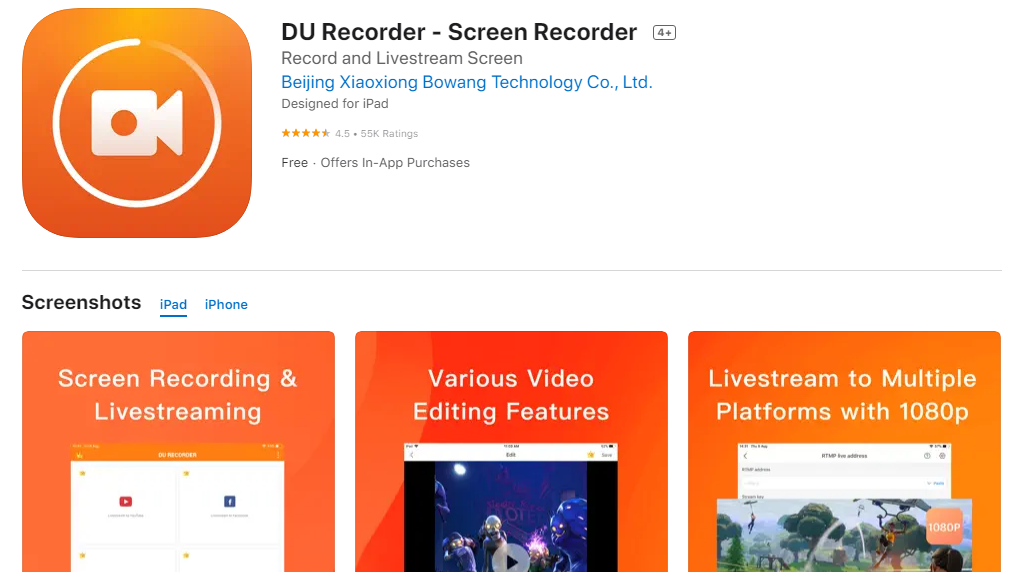
DU Screen Recorder is a free app that allows you to record your screen and take screenshots. With DU Screen Recorder, you can record your screen, take screenshots, and edit your images with various filters and tools. You can also share your screenshots and recordings with others via social media or email.
DU Screen Recorder is a great option if you want to record your screen and take screenshots. With DU Screen Recorder, you can record your screen, take screenshots, and edit your images with various filters and tools. You can also share your screenshots and recordings with others via social media or email.
Capture:
Capture is another great app to screenshot on iPhone. It is a free and easy-to-use app that allows you to take screenshots in high quality. With its dedicated workflow, you can download your app in 28 languages covered by both iOS App Store. Moreover, you have the option to design custom screenshots with a range of features that includes backgrounds, frames, images, positions, rotations fonts, and shadows, Every click adds a new design, but it also enables you to create different layouts and designs with every single one.
AZ Screen Recorder:
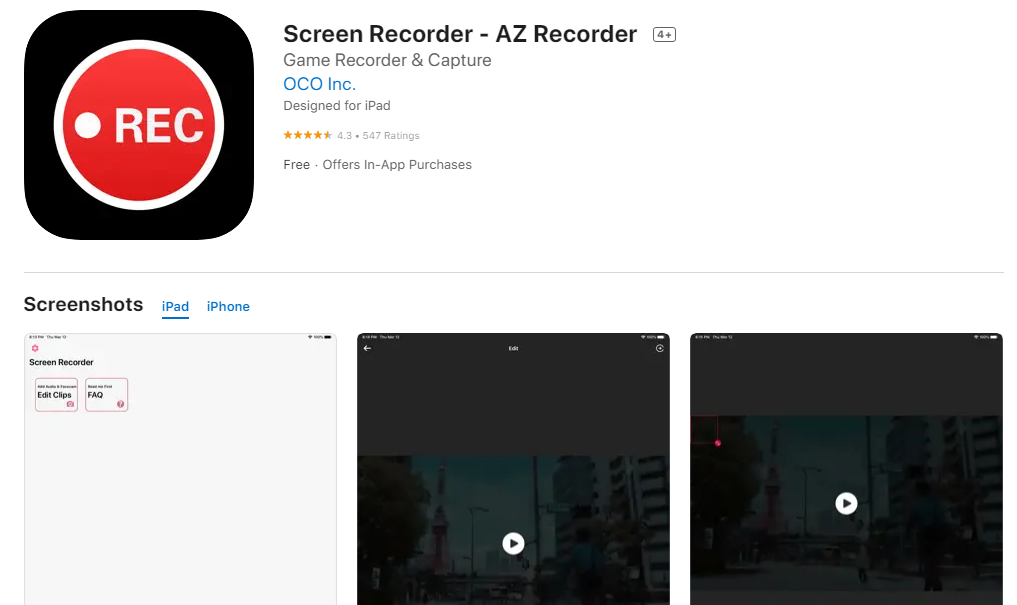
is one of the best apps to screenshot on iPhone. It is a reliable and user-friendly app that allows you to take screenshots in high quality. The app also has a built-in video editor that lets you edit your screenshots after taking them. You can also share your screenshots with others via social media or email.
AppScreens:
AppScreens is a great app to screenshot on iPhone. It is an easy-to-use app that allows you to take screenshots in high quality. With AppScreens, you can capture your screen and edit your images with various filters and tools. You can also share your screenshots with others via social media or email. This tool supports all iPhone, and iPad tablet sizes and makes it easy to design screenshots for multiple devices at the same time.
Conclusion:
There are a number of great apps that let you know how to screenshot on iPhone. Whether you want to record your screen, take screenshots, or edit your images, there is an app for you. With so many great options available, you should have no problem finding the perfect app for your needs. So, these are the best screenshot apps that you can use on your iPhone. Be sure to try them out and see which one works best for you.