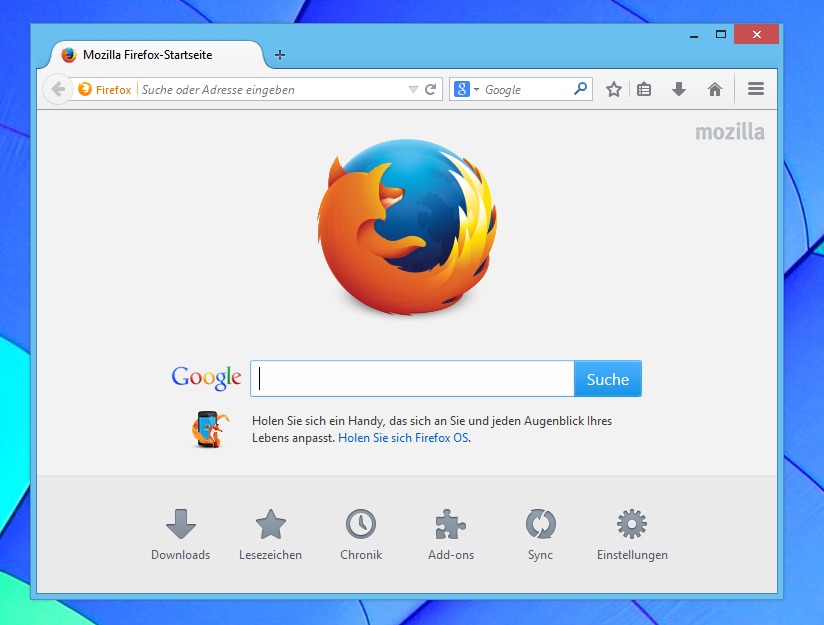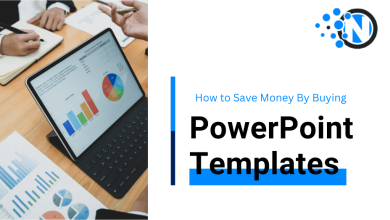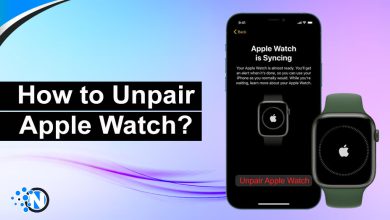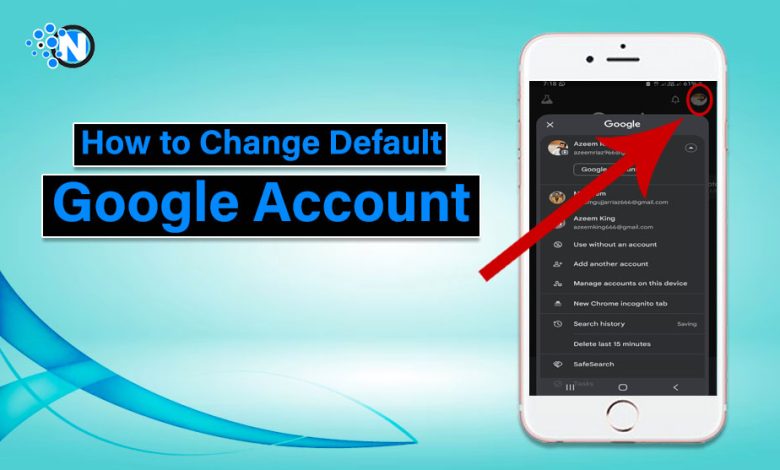
It is quite tricky to manage multiple Google accounts on your mobile and the concern arises more when it comes to setting a default account. Generally, on Android devices, the first account you sign in with serves as the default account. As a result, you can control all the settings with its help. However, people usually search for how to change their default Google accounts as they make a mistake while logging in to different accounts on their browsers. In this article, we have detailed a step-by-step guide that will help you perform this activity quite effectively.
Default Google Account – An intro
Your default Google account is the account that can help you customize your experience on your newly acquired Android device. It allows you to set up your account creation process and use different apps including the likes of Gmail, Google Drive, YouTube, and others. Also, you don’t need to sign in again and again when visiting these applications. Therefore, it is crucial to select your default account wisely as it will decide your whole experience on your smart device and enable you to use different apps, present across the Google Suite of services.
Why It is Necessary to Change Your Default Google Account?
There are several reasons based on which you may have to choose your default Google account. Some of them are listed below.
- There are chances that you have acquired a new smartphone and want to set it up. However, you are not happy with the way your previous account has allowed you to use the services.
- Another reason is your current default Google account is banned for violating the terms and policies.
- Also, the reason to change the default account is that you have created a new account that you use more frequently instead of your current one.
Whatever the reason, changing the default account can help you enhance your workflow and bring more efficiency and efficacy to the work. Moreover, by changing the account, you will be able to access the right data.
How to Change Default Google Account?
Now, you have learned about the default Google account and why it is necessary sometimes to change it. The following section will elaborate on the ways how to change the default Google account in 2024.
Sign Out of All Google Account
If you have owned a new device and want to set it up from zero, you will find no account on the Chrome app. On the other hand, if you want to change the default Google account on your existing device, it is compulsory to sign out from all the accounts. The details are explained below.
- Open the Chrome browser on your mobile.
- Click on the profile picture shown in the top right corner.
- In the You and Google section, click on your signed-in account.
- Here, you will see the list of all the Google accounts you have signed in to once on your mobile.
- Click on any of them and it will take you to the device’s accounts settings menu.
- Again, find the desired account and tap on it.
- On the next page, you will see the Remove Account button. Click on it.
- Approve the confirmation popup to accomplish this activity.
Perform the same steps for all accounts. Ultimately, you will be able to remove all the accounts from your device.
It is necessary to know that simply signing out from the current default account is not sufficient as your device saves the caches. Therefore, removing all the accounts is crucial.
Sign In With a New Default Account
After removing all the accounts from your browser, you will be unable to utilize the features of Google’s apps like YouTube, Play Store, and others. The step-by-step methods are the following.
- Open the Chrome browser again and you will see no profile picture in the top right corner.
- Click on the human emoji to access the sign-in page.
- Enter your new default Google account and tap Next.
- Type your password and follow the further sign-in guidelines.
By following these steps, you can add your new default Google account on your device after removing all the previous ones successfully.
Confirm the Changes
Lastly, you have to verify the changes. You can do this by opening the Chrome browser again and clicking on the profile picture. The newly added account will now be your default Google account.
If you still want to use your previous accounts, you can now add them to your device without making them default.
To Sum Up
These are the steps you have to understand to learn how to change default Google account in 2024. Although the whole procedure is quite simple and easy, you must follow this step-by-step guide. Otherwise, you will be unable to get the desired outcomes and change your account. Whether you acquire a new device or already have one with multiple accounts, you can simply switch between them to customize your experience. The notable point is that there will be no impact on your data privacy and personal information.
FAQs
What happens to my data when I change my default Google account?
Your data remains protected within each Google account. Changing the default account only affects which account is considered primary on your browser or device.
Can I change my default Google account on my PC?
Yes, the process is similar on mobile devices. You can manage your Google accounts through the settings menu on your PC.
Will changing my default Google account affect my Chrome sync settings?
If you change your default Google account, you may need to update your Chrome sync settings to ensure that the correct account’s data is being synchronized.
What Happens if You Change Default Google Account?
The default Google account is primarily for convenience. It does not limit your ability to use or access data from any of your other Google accounts.
How do I set up Google Chrome with a Default Account?
On your newly acquired device, enter your desired Google account as it will serve as your default Google account.